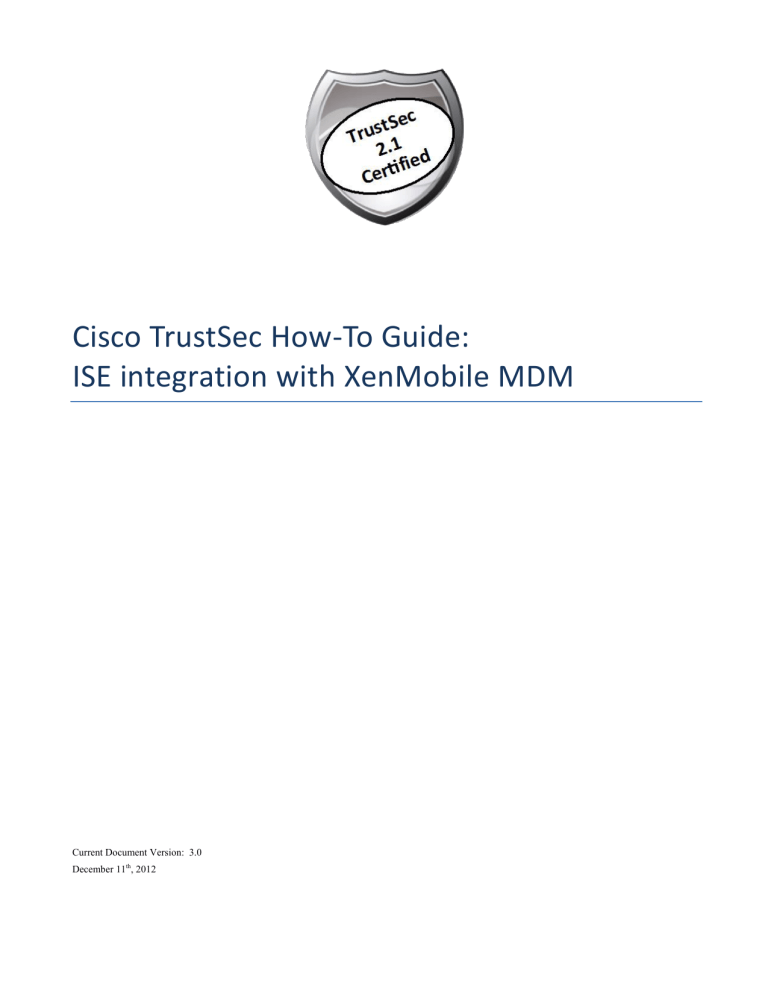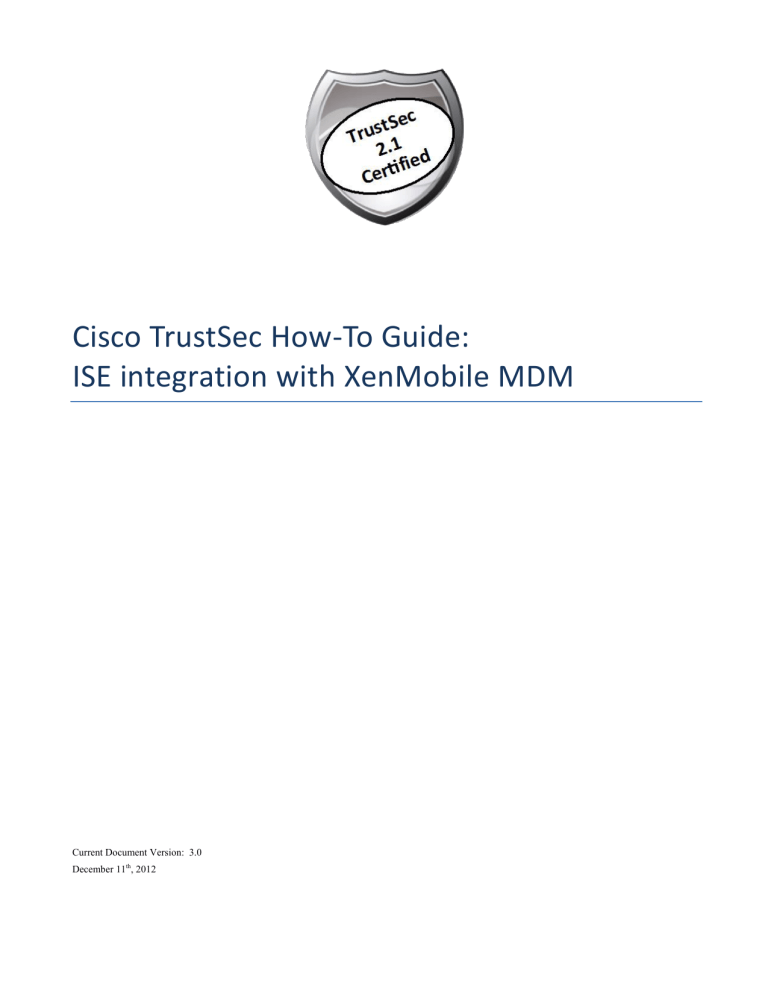
Cisco TrustSec How-To Guide:
ISE integration with XenMobile MDM
Current Document Version: 3.0
December 11th, 2012
Table of Contents
Introduction ............................................................................................................. 3
What Is the Cisco TrustSec System? ................................................................................................... 3
About the TrustSec How-To Guides ................................................................................................... 4
Mobile Device Management (MDM) ..................................................................... 5
Overview ...................................................................................................................................................... 5
Sample Network Topology ........................................................................................................................ 6
Using MDM Integration Configuration Steps ......................................................... 8
Appendix A: XenMobile Configuration............................................................... 18
Appendix B: End User Flow ................................................................................ 21
Appendix C: References ...................................................................................... 26
Cisco TrustSec System: ......................................................................................................................... 26
Device Configuration Guides: ............................................................................................................. 26
How-To: Cisco ISE Integration with XenMobile MDM
2
Introduction
What Is the Cisco TrustSec System?
Cisco TrustSecВ®, a core component of the Cisco SecureX Architectureв„ў, is an intelligent access
control solution. TrustSec mitigates security risks by providing comprehensive visibility into who and
what is connecting across the entire network infrastructure, and exceptional control over what and where
they can go.
TrustSec builds on your existing identity-aware access layer infrastructure (switches, wireless
controllers, and so on). The solution and all the components within the solution are thoroughly vetted
and rigorously tested as an integrated system.
In addition to combining standards-based identity and enforcement models, such as IEEE 802.1X and
VLAN control, the TrustSec system it also includes advanced identity and enforcement capabilities such
as flexible authentication, Downloadable Access Control Lists (dACLs), Security Group Tagging
(SGT), device profiling, posture assessments, and more.
Figure 1: TrustSec Architecture Overview
RADIUS
Guest Services
Posture
Profiler
Ingress Enforcement
Wireless
user
SXP
Wired
user
y
rit ag
cu T
Se oup
Gr
Campus
Network
MACsec
Ingress Enforcement
S
Gr ec
ou uri
p ty
Ta
g
Data Center
Egress Enforcement
How-To: Cisco ISE Integration with XenMobile MDM
3
About the TrustSec How-To Guides
The TrustSec team is producing this series of How-To documents to describe best practices for TrustSec
deployments. The documents in the series build on one another and guide the reader through a
successful implementation of the TrustSec system. You can use these documents to follow the
prescribed path to deploy, or simply pick the single use-case that meets your specific need.
Each guide is this series comes with a subway-style “You Are Here” map to help you identify the stage
the document addresses and pinpoint where you are in the TrustSec deployment process (Figure 2).
Figure 2: How-To Guide Navigation Map
What does it mean to be �TrustSec Certified’?
Each TrustSec version number (for example, TrustSec Version 2.0, Version 2.1, and so on) is a certified
design or architecture. All the technology making up the architecture has undergone thorough
architectural design development and lab testing. For a How-To Guide to be marked “TrustSec
certified,” all the elements discussed in the document must meet the following criteria:
п‚·
п‚·
п‚·
Products incorporated in the design must be generally available.
Deployment, operation, and management of components within the system must exhibit
repeatable processes.
All configurations and products used in the design must have been fully tested as an integrated
solution.
Many features may exist that could benefit your deployment, but if they were not part of the tested
solution, they will not be marked as “TrustSec “certified”. The TrustSec team strives to provide regular
updates to these documents that will include new features as they become available, and are integrated
into the TrustSec test plans, pilot deployments, and system revisions. (i.e., TrustSec 2.2 certification).
Additionally, many features and scenarios have been tested, but are not considered a best practice, and
therefore are not included in these documents. As an example, certain IEEE 802.1X timers and local
web authentication features are not included.
Note: Within this document, we describe the recommended method of deployment, and a few different options
depending on the level of security needed in your environment. These methods are examples and step-bystep instructions for TrustSec deployment as prescribed by Cisco best practices to help ensure a successful
project deployment.
How-To: Cisco ISE Integration with XenMobile MDM
4
Mobile Device Management (MDM)
Overview
Mobile Device Management (MDM) software secures, monitors, manages and supports mobile devices
deployed across mobile operators, service providers and enterprises. A typical MDM product consists
of a policy server, a mobile device client and an optional inline enforcement point that controls the use
of some applications on a mobile device (like email) in the deployed environment. However the
network is the only entity that can provide granular access to endpoints (based on ACL’s, trust sec
SGT’s etc). It is envisaged that Cisco Identity Services Engine (ISE) would be an additional network
based enforcement point while the MDM policy server would serve as the policy decision point. ISE
expects specific data from MDM servers to provide a complete solution
The following are the high level use cases in this solution.
Device registration- Non registered endpoints accessing the network on-premises will be redirected to
registration page on MDM server for registration based on user role, device type, etc
Remediation-Non compliant endpoints will be given restricted access based on compliance state
Periodic compliance check – Periodically check with MDM server for compliance
Ability for administrator in ISE to issue remote actions on the device through the MDM server (e.g.:
remote wiping of the managed device)
Ability for end user to leverage the ISE My Devices Portal to manage personal devices, e.g. Full
Wipe, Corporate Wipe and PIN Lock.
How-To: Cisco ISE Integration with XenMobile MDM
5
Sample Network Topology
Figure 3: ISE+MDM Integration Topology
MDM Integration use-case overview
1. User associates device to SSID
2. If user device is not registered, user goes through the BYOD on-boarding flow, details listed in
Appendix
3. ISE makes an API call to MDM server
4. This API call returns list of devices for this user and the posture status for the devices – Please note
that we can pass MAC address of endpoint device as input parameter.
5. If user’s device is not in this list, it means device is not registered with the MDM provider. ISE will
send an authorization to NAD to redirect to ISE, Users will be re-directed to MDM server (home
page or landing page)
6. ISE will know that this device needs to be provisioned using MDM and will present an appropriate
page to user to proceed to registration.
7. User will be transferred to the MDM policy engine where registration will be completed by the user.
Control will transfer back to ISE either through automatic redirection by MDM server or by user
refreshing their browser again.
8. ISE will query MDM again to gain knowledge of posture status
9. If the user device is not in compliant to the posture (compliance) policies configured on MDM, they
will be notified that the device is out of compliance, reason for non-compliance and the need to be in
compliance to access network resources
10. Once user’s device becomes compliant, MDM server will update the device state in its internal
tables.
11. At this stage user can refresh the browser at which point control would transfer back to ISE.
How-To: Cisco ISE Integration with XenMobile MDM
6
12. ISE would also poll the MDM server periodically to get compliance information and issue COA’s
appropriately.
Components
Table 1: Components Used in this Document
Component
Hardware
Features Tested
Cisco IOSВ® Software
Release
The Cisco Identity
Services Engine (ISE)
Any: 1121/3315, 3355,
3395, VMware
Integrated AAA, policy server, and services
(guest, profiler, and posture)
ISE 1.2
MDM Server
MDM
Certificate Authority
Server (Optional)
Any per specification of
Microsoft (Windows 2008
R2 Enterprise SP2)
SCEP, Certificate Authority Server
N/A
Wireless LAN
Controller (WLC)
5500-series
Profiling and Change of Authorization (CoA)
Unified Wireless
7.2.???
N/A
Apple iOS 5.0 and
higher
2500-series
WLSM-2
Virtual Controller
Test Devices: E.g.
Apple iOS, Google
Android ..
Apple & Google
Google Android 2.3
and higher
Note: Within this document, we have demonstrated MDM configuration only. We recommend using our How-ToGuide to configure ISE and WLC to a recommended state.
How-to-Guide:
http://www.cisco.com/en/US/solutions/collateral/ns340/ns414/ns742/ns744/docs/howto_60_byod_certificates.pdf
More guides are available at
http://www.cisco.com/en/US/solutions/ns340/ns414/ns742/ns744/landing_DesignZone_TrustSec.html
How-To: Cisco ISE Integration with XenMobile MDM
7
Using MDM Integration Configuration Steps
Cisco ISE and MDM integration configuration.
Figure 3 shows the main steps in configuring MDM Integration.
Figure 4 MDM Configuration Flow
Add External MDM Server to ISE.
MDM Servers can be used as a cloud service or installed locally on premises. Once the installation,
basic setup and compliance checks are configured on the MDM server, it can then be added to ISE
Procedure 1
Export MDM Server Certificate
Step 1: Export MDM Server Certificate and save it on local machine
How-To: Cisco ISE Integration with XenMobile MDM
8
Figure 5 Export MDM Certificate
Step 2: Import the certificate in to ISE
Navigate to: Administration -> Certificates -> Certificate Store -> Import
Optional: Add a friendly name and then click Submit
How-To: Cisco ISE Integration with XenMobile MDM
9
Figure 6 Import MDM Certificate to Cisco ISE
Step 3: Verify that Certificate is in Certificate Store
Figure 7 Verify MDM Certificate in Cisco ISE
Step 4: Add MDM Server
Administration -> MDM
Figure 8.1 ADD MDM Server in Cisco ISE
Click ADD, then enter MDM Server details
How-To: Cisco ISE Integration with XenMobile MDM
10
Figure 8.2 ADD MDM Server in Cisco ISE
Click Test Connection first, ISE will confirm that connection is working
Figure 8.3 ADD MDM Server in Cisco ISE
Click OK on this pop-up and then select the checkbox
Click the Submit button, the server will be added , the following success message with the presented to
the admin
Figure 8.4 ADD MDM Server in Cisco ISE
How-To: Cisco ISE Integration with XenMobile MDM
11
Review the MDM dictionaries
Once the MDM server is added, the supported dictionaries now show-up in ISE, which could be later
used in to ISE Authorization Policies.
Navigate to: Policy -> Policy Elements -> Dictionaries -> MDM -> Dictionary Attributes
Figure 9 Review MDM Dictionaries in Cisco ISE
Configure ISE Authorization Policies
Once MDM server is added in to ISE, we can configure authorization polices in ISE to leverage the
new dictionaries added for MDM servers.
Note: Within this document, we have demonstrated using dictionary attributes MDM:DeviceRegisterStatus
EQUALS UnRegistered and MDM:DeviceCompliantStatus EQUALS NonCompliant. Please configure and
test additional attributes as well
How-To: Cisco ISE Integration with XenMobile MDM
12
Step 1: Create an ACL named “NSP-ACL” in the Wireless LAN Controller, which would be used in
the policy later to redirect clients selected for BYOD supplicant provisioning, Certificate provisioning
and MDM Quarantine.
The Cisco Identity Services Engine IP address = 10.35.50.165
Internal Corporate Networks = 192.168.0.0, 172.16.0.0 (to redirect)
MDM Server subnet = 204.8.168.0
Figure 10: Access Control List for re-directing client to BYOD flow
Explanation of the NSP-ACL in Figure 17 is as follows
1. Allow all traffic “outbound” from Server to Client
2. Allow ICMP traffic “inbound” from Client to Server for trouble shooting, it is optional
3. Allow access to MDM server for un-registered and non-compliant devices to download the MDM agent and
proceed with compliance checks
4. Allow all traffic “inbound” from Client to Server to ISE for Web Portal and supplicant and Certificate
provisioning flows
5. Allow DNS traffic “inbound” from Client to Server for name resolution.
6. Allow DHCP traffic “inbound” from Client to Server for IP addresses.
How-To: Cisco ISE Integration with XenMobile MDM
13
7. Deny all traffic “inbound” from Client to Server to corporate resources for redirection to ISE (As per company
policy)
8. Deny all traffic “inbound” from Client to Server to corporate resources for redirection to ISE (As per company
policy)
9. Deny all traffic “inbound” from Client to Server to corporate resources for redirection to ISE (As per company
policy)
10. Deny all traffic “inbound” from Client to Server to corporate resources for redirection to ISE (As per company
policy)
11. Deny all traffic “inbound” from Client to Server to corporate resources for redirection to ISE (As per company
policy)
12. Deny all traffic “inbound” from Client to Server to corporate resources for redirection to ISE (As per company
policy)
13. Permit all the rest of traffic (Optional)
Step 2: Create an Authorization Profile named “MDM_Quarantine” for devices which are not in
compliant to MDM polices. In this case all non-compliant devices will be redirected to ISE and
presented with a message
Click Policy в†’ Policy Elements в†’ Results, Click Authorization в†’ Authorization Profiles в†’
Click “ADD”
Figure 11: Authorization Profiles Navigation
Figure 12.1: Authorization Policy Configuration
How-To: Cisco ISE Integration with XenMobile MDM
14
Figure 12.2: Authorization Policy Configuration
Note: NSP-ACL needs to be defined on the Wireless LAN Contoller, sample is attached
Step 3: Create Authorization Policy, Click Policy в†’ Authorization в†’ Authorization Profiles.
Click “Insert New Rule Below”
Figure 13: Insert New Rule
How-To: Cisco ISE Integration with XenMobile MDM
15
Please add the following Authorization Policy
MDM_Un_Registered = This Authorization Rule is added for devices which are not yet registered with an MDM
server. Once the device hits this rule, it will be forwarded to ISE MDM landing page, which will present user with
information on registering the device with MDM.
MDM_Non_Compliant = This Authorization Rule is added for devices which are not in compliant to MDM
policies. Once the Android device hits the “Register” button during device registration, ISE sends a Re-Auth COA
to the controller. Once the device hits this rule, it will be forwarded to ISE MDM landing page, which will present
user with information on compliance failure.
PERMIT = Once the device is registered with ISE, registered with MDM and is in compliance to ISE and MDM
policies it will be granted access to the network.
Figure 14: Authorization Policy Configuration view
You are done!
Please see the how-to-guide “BYOD-Using_Certificates_for_Differentiated_Access” If interested in
provisioning Certificates along with the supplicant profile.
Note: MDM policies could also be defined in more granular details on Cisco ISE, e.g.
How-To: Cisco ISE Integration with XenMobile MDM
16
Demonstrations.
If interested in looking at the end-user experience for on-boarding i-devices, Android, Windows and
MAC OSx, please visit the following website.
http://wwwin.cisco.com/tech/snsbu/prod-sols/ise/#sectionName=4
How-To: Cisco ISE Integration with XenMobile MDM
17
Appendix A: XenMobile Configuration
In this section we will review configuration of the XenMobile Server for the corporate policies. This highlight the
following:
Step 1
п‚·
Verify admin account privileges for REST API, i.e. account used by ISE to send a REST API call
to XenMobile Server
п‚·
Review the Default Security Policies
п‚·
Review the iOS APP installation configuration (AnyConnect)
Access the XenMobile administrative web interface.
a. On Admin PC, launch Mozilla Firefox web browser. Enter XenMobile URL address in the
address bar:
https://ciscoise.zc.XenMobile.com/ciscoise
Note: URL listed here is a sample URL
b. Login with username and password. Once you login, you will see the dashboard as shown below.
How-To: Cisco ISE Integration with XenMobile MDM
18
Step 2
User Management
a. Navigate to USERS. Create users (admin or client users)
b. Assign the roles accordingly (see the below screen )
c.
Step 3
Admin role user can be used for API
Security Policies on XenMobile Server
a. Navigate to POLICIES > iOS > Configuration
How-To: Cisco ISE Integration with XenMobile MDM
19
b. Create default passcode policy
c.
Create selfserver corporate app store policies as shown below
d. Review the Policies e.g. Password, Type, Length, Data Encryption etc ..
How-To: Cisco ISE Integration with XenMobile MDM
20
Appendix B: End User Flow
Below are the steps to follow during enrolling the device to the MDM server.
Step 1 : Hit Enroll tab.
Step 2 : Select the device type. (IOS in this case.)
How-To: Cisco ISE Integration with XenMobile MDM
21
Step3: The browser will take you to the app store to install the Citrix app fro enrolling the device. As per
Citrix you have to install both “Wox Home and Citirx Mobile enroll app”. As shown below.
Step 4 : Once installed both the above apps, run the Citrix Mobile Enroll app and it will take you to the
below screen. Hit Enroll and follow the next steps.
Step 5 : Enter the user credentials and server details and hit on next
How-To: Cisco ISE Integration with XenMobile MDM
22
Step 6: Follow the instructions as displayed on the screen to enroll the device as below.
Step 7 : Once installed all the above three steps you will see the below screen.
How-To: Cisco ISE Integration with XenMobile MDM
23
Step 8 : You will get the below screen once you hit next after the step7 and the device is enrolled.
Step 9 : Once the device is enrolled close the current tab and go back the enrollment page which you got
during step1 and hit continue to get the permit access on the device which will make the deice to access
corporate network.
How-To: Cisco ISE Integration with XenMobile MDM
24
Step 10 : Make sure you have the following profiles installed on the device. (settings-пѓ Generalпѓ Profiles)
How-To: Cisco ISE Integration with XenMobile MDM
25
Appendix C: References
Cisco TrustSec System:
п‚·
http://www.cisco.com/go/trustsec
п‚·
http://www.cisco.com/en/US/solutions/ns340/ns414/ns742/ns744/landing_DesignZone_TrustSec
.html
Device Configuration Guides:
Cisco Identity Services Engine User Guides:
http://www.cisco.com/en/US/products/ps11640/products_user_guide_list.html
For more information about Cisco IOS Software, Cisco IOS XE Software, and Cisco NX-OS Software
releases, please refer to following URLs:
п‚·
For Cisco Catalyst 2900 series switches:
http://www.cisco.com/en/US/products/ps6406/products_installation_and_configuration_guides_l
ist.html
п‚·
For Cisco Catalyst 3000 series switches:
http://www.cisco.com/en/US/products/ps7077/products_installation_and_configuration_guides_l
ist.html
п‚·
For Cisco Catalyst 3000-X series switches:
http://www.cisco.com/en/US/products/ps10745/products_installation_and_configuration_guides
_list.html
п‚·
For Cisco Catalyst 4500 series switches:
http://www.cisco.com/en/US/products/hw/switches/ps4324/products_installation_and_configurat
ion_guides_list.html
п‚·
For Cisco Catalyst 6500 series switches:
http://www.cisco.com/en/US/products/hw/switches/ps708/products_installation_and_configurati
on_guides_list.html
п‚·
For Cisco ASR 1000 series routers:
http://www.cisco.com/en/US/products/ps9343/products_installation_and_configuration_guides_l
ist.html
For Cisco Wireless LAN Controllers:
http://www.cisco.com/en/US/docs/wireless/controller/7.2/configuration/guide/cg.html
How-To: Cisco ISE Integration with XenMobile MDM
26