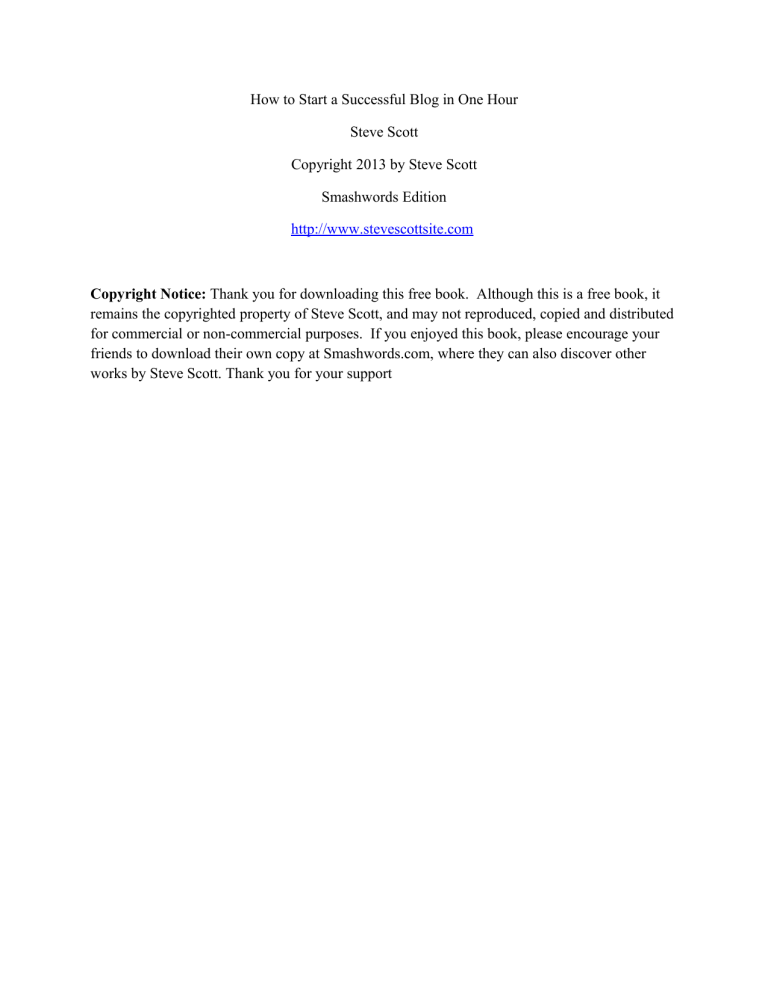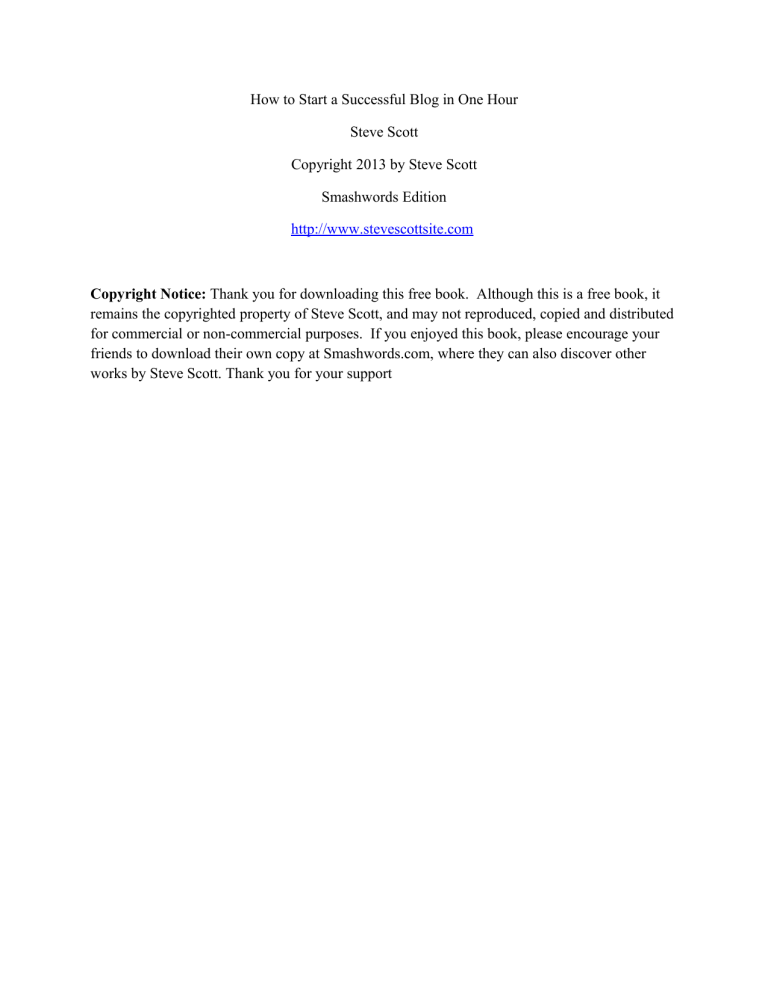
How to Start a Successful Blog in One Hour
Steve Scott
Copyright 2013 by Steve Scott
Smashwords Edition
http://www.stevescottsite.com
Copyright Notice: Thank you for downloading this free book. Although this is a free book, it
remains the copyrighted property of Steve Scott, and may not reproduced, copied and distributed
for commercial or non-commercial purposes. If you enjoyed this book, please encourage your
friends to download their own copy at Smashwords.com, where they can also discover other
works by Steve Scott. Thank you for your support
How to Start a Successful Blog in One Hour. Copyright В© 2013 by Steve Scott
All rights reserved. No part of this book may be reproduced in any form without permission in
writing from the author. Reviewers may quote brief passages in reviews.
Disclaimer
No part of this publication may be reproduced or transmitted in any form or by any means,
mechanical or electronic, including photocopying or recording, or by any information storage
and retrieval system, or transmitted by email without permission in writing from the publisher.
While all attempts have been made to verify the information provided in this publication, neither
the author nor the publisher assumes any responsibility for errors, omissions, or contrary
interpretations of the subject matter herein.
This book is for entertainment purposes only. The views expressed are those of the author alone,
and should not be taken as expert instruction or commands. The reader is responsible for his or
her own actions.
Adherence to all applicable laws and regulations, including international, federal, state, and local
governing professional licensing, business practices, advertising, and all other aspects of doing
business in the US, Canada, or any other jurisdiction is the sole responsibility of the purchaser or
reader.
Neither the author nor the publisher assumes any responsibility or liability whatsoever on the
behalf of the purchaser or reader of these materials.
Any perceived slight of any individual or organization is purely unintentional.
Table of Contents
Section 1 - How to Start a Successful Blog in One Hour
Section 2 - Why WordPress is the Best Blogging Platform
Section 3 - Step #1: Register a Domain Name
Section 4 - Step #2: Purchase Web Hosting
Section 5 - Step #3: Edit the Name Servers
Section 6 - Step #4: Use cPanel to Start Your Blog
Section 7 - Step #5: Pick a WordPress Theme
Section 8 - Step #6: Install WordPress Plugins
Section 9 - Step #7: Use Engagement Tools [OPTIONAL]
Section 10 - Resources
Section 11 - Conclusion
Section 12 - How to Write Your First Blog Post [BONUS]
How to Start a Successful Blog in One Hour
Want to start a blog? Afraid it’s too “technical” to understand? Need a simple process that can
be completed in 60 minutes?
Starting a blog doesn’t have to be hard. It’s a simple process that anyone can complete—even if
you don’t have a technical background.
That’s why I wrote this guide: “How to Start a Successful Blog in One Hour.”
You will learn, step-by-step, how to turn an idea into a functional website—in less than 60
minutes.
Moreover, this process will also become your first step towards building a successful web
business. Most people get into blogging to make money, so I’ve included a variety of tips and
links to help you start out on the right foot.
This blueprint doesn’t contain any fluff. Each step of the process is clearly identified. You will
learn why each action item is important and how to implement it. That way you can take
immediate action.
Who Am I?
What makes me an expert on how to start a blog?
My name is Steve Scott, and I have been a blogger for three years on my Internet
entrepreneurship website:
http://www.stevescottsite.com
I have also been a full-time Internet marketer since 2005. I have built over a hundred websites
during this time—most using the WordPress framework that’s detailed in this book. This has
given me the experience to quickly start blogs in under an hour.
The one thing I’ve learned is that anyone can build a website. The Internet is full of tools that
simplify the process. All you need is a simple, step-by-step plan.
Don’t worry if some of the following blueprint information seems confusing. This guide contains
a wealth of images and links that clarify the technical stuff. When you get stuck on a step, simply
re-read it and pay close attention to the small steps that I detail.
You can start a blog. Just follow along and you will discover that it’s easy to do so in a single
block of time. Let’s get to it.
Why WordPress is the Best Blogging Platform
You have to make three decisions when starting a blog:
Choose a free or paid platform.
Select a specific blogging framework.
Pick a hosting company.
These three decisions lead to a variety of choices. There are thousands of websites that offer
blogging packages. The trick is to figure out which one is right for you.
Generally speaking, you want a WordPress blog hosted by a company that uses cPanel.
This choice gives you the most control over your website. It’s the option that is used by most
successful bloggers. If it works for them, it’ll work for you.
Here are a few reasons why I recommend this option:
#1 – Paid Blogs Offer Full Control
We all want to save money. That’s why it’s tempting to choose a “free blog” service like
Blogger.com, Blog.com, Typepad.com and Weebly.com.
The problem?
“Free blogs” don’t provide full control.
Your content will be owned by these websites, so they’ll have full discretion over how it’s shown
and what advertisements are displayed. This is bad for a number of reasons:
--- Your blog won’t be professional. A free blog uses the hosting company’s hyperlink. This
means your web address will look like something like http://mycoolblog.blogger.com.
You look like an amateur when using a free blog address. This is bad if you’re looking to build
authority and make money.
--- You can’t do any customization. Free blog services place a limitation on their design and
appearance. Yes, they offer a variety of templates and designs, but these tend to give off an
amateurish impression.
--- You can’t build an email list. Email marketing is essential to any Internet based business.
This is how you strengthen relationships with readers. Unfortunately, most free blog platforms
don’t let you include email capture forms.
--- You don’t own the blog. It doesn’t matter if it is your content, the website still has full
ownership. That means it can shut down your blog for any reason. Heck, they don’t even have to
tell you why they delete an account. It’s their website, so they can do whatever they want.
#2 – WordPress is Open Source Software
You have many choices with a paid blogging platform. Some companies offer a full-blown “blog
in a box” service. Others offer a simple template that you’ll need to customize.
When it comes to a paid service there is only one choice—WordPress.
WordPress is actually a free open-source software program. It’s considered a paid option
because you’ll need to purchase a hosting package to manage the distribution of your blog.
Open-source software is it great because it uses plugins and themes. These create a customized,
professional looking blog.
My main concern with other blogging platforms is that your progress is limited by their
ecosystem. They don’t offer a wide selection of tools, designs and plugins. Instead, you’re stuck
with whatever they offer.
#3 – cPanel Provides “Instant” WordPress Blogs
WordPress comes free with most website hosting packages. The important thing is to make sure
they offer this service. Otherwise you won’t be able to start a blog in an hour.
cPanel is a browser based control panel that provides automation tools. These are designed to
help you easily manage a website. You get a number of tools with cPanel: Email accounts, web
stats, security add-ons and subdomain management.
In my opinion, the biggest advantage of cPanel is that you can quickly add a WordPress blog to
any website. All you have to do is enter a few pieces of information and you’ll be live in a matter
of minutes.
Are You Convinced Yet?
Hopefully I have convinced you to pick a WordPress blog. This is the platform that is widely
used by the top bloggers, so you can’t go wrong with this option.
That’s the end of my sermon. Now we’ll get into the nitty-gritty. The rest of this guide will cover
the seven-step process of starting a website. All of these action items have been designed to help
you get online in under an hour.
Step #1: Register a Domain Name
Picking a domain name will be your biggest obstacle. It’s the step that causes the most
frustration with anyone looking to start a blog. Here are a few reasons why:
Most good domain names have been taken.
It’s hard to think of an address that’s easy to remember.
Picking keywords can be really confusing.
There’s a lot that goes into picking a domain name. I think you can boil down the process into
two basic options:
Pick a keyword-specific domain.
Pick a brandable domain.
Option 1 is a great choice for bloggers who want to rank well in the search engines for a specific
keyword phrase. This choice increases the likelihood that you will get more natural traffic from
people seeking information on a particular subject.
The disadvantage of option #1 is that it lacks pizzazz. Nobody will remember your blog if it’s
called freecatpottytrainingtips.com. A keyword-specific domain gives a bad first impression.
You will look generic and most visitors will forget your blog after leaving it.
Option 2 is the best way to build a long-term audience. Your goal is to select a web address
that’s easy to remember. It should be short and to the point and provide visitors with an overview
of your content.
Think of the Internet titans like Facebook, Google and Twitter. At one point, nobody knew about
these sites. Now they’re household names because people attribute a certain experience with
each site. Your goal is to create this same emotion amongst your core readership.
The disadvantage of option #2 is that it won’t generate additional search engine traffic. This can
be a problem if you’re looking to rank in an ultra-competitive market. So you’ll have to work
harder to get traffic from a specific keyword phrase.
How to Pick Your Domain Name
My advice is to pick a branded domain name. Here are three reasons why:
•
It’s easy to remember: Some visitors will want to revisit your blog. Help them out by
giving them something that’s easy to remember.
•
It’s great for audio and video content: You can generate lots of traffic with audio and
video content. The problem? People will have to type the hyperlink into a search engine.
Use a simple address and you’ll simplify this process.
•
It can be “rebranded”: Many bloggers change their topic multiple times before they
find the right one. The disadvantage of a keyword-centric address is that you’re stuck
with a name—even if you shift focus with your site. The advantage of a branded domain
is that you can change topics and still keep the name.
For instance, when I first started my blog (SteveScottSite.com), I talked about a variety of topics,
including personal development, Internet entrepreneurship, health and time management. When I
decided to concentrate on Internet entrepreneurship, I didn’t need to change my domain name.
That’s because the brand was my name, which gave me the flexibility to talk about any topic.
Help your visitors by having a branded domain name. Remember, this is a website you’ll have
for years to come, so spend some time carefully considering this choice.
What if you can’t think of anything?
Here are a few tools that can spark your creative juices:
Tool#1: Name Boy: http://nameboy.com/
With Name Boy, you’ll enter a primary word and a secondary word. The tool will then spit back
a bunch of ideas. This is a great way to brainstorm lots of names in a short amount of time.
Name Boy is a great time-saver. Every result provides the availability of a prospective domain
name, so you can quickly generate ideas without checking the status of each website.
Tool #2: Dotomator: http://www.dotomator.com/
You can use prefixes and suffixes (i.e., keywords) to come up with some interesting
combinations. Like Name Book, this tool helps you brainstorm lots of domain name ideas.
Tool #3: Bustaname: http://www.bustaname.com/
This tool lets you quickly search through a list of keywords. It takes these phrases and generates
different word combinations.
What I like about Bust a Name is that you start with a good keyword and get a variety of domain
names that stand out. This makes it easy to find something that’s easy to remember.
How to Register a Domain
After picking a domain name, you’ll need to register it. There are hundreds of domain registrars
that can help you through this process. There isn’t a huge difference between the services of
these sites. Your choice comes down to personal preference.
I like Name.com simply because it’s the site I’ve used for the last 10 years:
http://www.name.com.
Name.com makes it easy to register a domain name and have it live within a few minutes. It
doesn’t screw around with multiple upsells and confusing options. You pick a name, pay a fee
and it’s yours within a minute. That kind of service is good enough for me.
Get started on Name.com by checking their search engine for the availability of a domain name:
http://www.stevescottsite.com/startblog-name-search.jpg
If it’s not taken, then you can register it. The only extra step is to open a new account, which
takes less than five minutes.
Picking a domain name can be a lengthy process. Sometimes it takes awhile to find a phrase that
best describes your content. Don’t rush this process. Instead, take time to think of your options.
The name of your site is the first impression readers will have of you, so make it a good one!
After registering a domain name, you’ll need a place to host this new blog. So let’s talk about
how to do this.
Step #2: Purchase Web Hosting
I’ve already bored you with my viewpoint about using free blog services. Suffice to say, you
want 100% ownership over your blog. This can be accomplished by purchasing web hosting with
the WordPress option.
There are thousands of hosting options, so it’s hard to know which one is the best. It’s kind of
like buying a new car. You’ll get bombarded with a list of fancy-sounding features and tools.
Really, there are four things you’ll need with a hosting company:
•
Technical support—24 hours a day, 7 days a week
•
cPanel features with the WordPress option
•
Unlimited disk space and bandwidth
•
Unlimited email accounts
These features are important because your site should have zero downtime, as well as the
flexibility to grow as you build an audience.
So which company is the best?
The one I suggest is Host Gator: http://www.hostgator.com
Host Gator is a great hosting company for a few reasons:
•
They are affordable: Host Gator has a low-cost hosting package that starts at $4 per
month.
•
They provide 24/7 support: It’s nice to have someone to call whenever something goes
wrong with a website.
•
They offer helpful tutorials: The support section is filled with a variety of technical
video tutorials.
I prefer Host Gator, but here are a few other alternatives:
•
http://www.bluehost.com/
•
http://www.webhostinghub.com/
•
http://www.hostmonster.com/
You’ll need to create an account with any hosting company you pick. Here’s how to do so in
Host Gator.
First you will pick a hosting plan:
http://www.stevescottsite.com/startblog-pickhosting.jpg
Next you will choose a domain option. I recommend selecting the “I Currently Have a Domain
Name” option because this extra step will save you $15.
http://www.stevescottsite.com/startblog-pickhosting2.jpg
Finally, you will insert your billing information:
http://www.stevescottsite.com/startblog-pickhosting3.jpg
The process is pretty straightforward. Just select one of the contract options and insert your
billing information. Then your website will almost be live. All you have to do is complete one
more step.
Step #3: Edit the Name Servers
Editing name servers is a simple process that takes less than five minutes. It’s the final action
you’ll need to complete before a website “goes live.”
A name server tells a domain registrar where a website is hosted. This information comes with
the welcome email that you get with a hosting company purchase. For instance, here is a
welcome email from Host Gator:
http://www.stevescottsite.com/startblog-welcome.jpg
Open this email and you will see information that includes:
•
Domain
•
Username
•
Password
•
Server IP
•
Control Panel Address
You will also see these two text blocks: 1st Name Server and 2nd Name Server.
These two lines of code need to be added to the domain registrar account.
Here’s how to do it within Name.com:
First, login to Name.com and access your account:
http://www.stevescottsite.com/startblog-name1.jpg
Next, click on the domain name you just purchased and find the name servers area, located at the
top left part of your screen:
http://www.stevescottsite.com/startblog-name2.jpg
Finally, add the two name server addresses you received from the hosting company. After that,
delete the two default name servers listed in your Name.com account:
http://www.stevescottsite.com/startblog-name3.jpg
That’s it! Follow these three steps and your website will automatically redirect to the blog that
will be created in the next step.
Don’t worry if this process seems intimidating. Editing name servers becomes second nature
once you’ve done it a few times.
It takes about 10 minutes for Name.com to update this information. At first your new website
might not load. Just be patient—it will go live in a few short minutes.
Once you’ve registered a domain and purchased hosting, your new website will be on the
Internet. Unfortunately, it won’t look like anything. Typically all you’ll see is a single page or a
list of files. In the next step, you’ll learn how to add a blog to this site.
Step #4: Use cPanel to Start Your Blog
Take another look at the welcome message from your hosting company. It should include a line
entry that says Your Control Panel. This is the tool you’ll use to create a blog:
http://www.stevescottsite.com/startblog-cpanel.jpg
Click this link and you’ll access the website’s control panel. Enter your username and password
to access this administrative area. Scroll down this page till you see a “smiley face” icon that
says Fantastico De Luxe.
http://www.stevescottsite.com/startblog-install.jpg
ALTERNATIVE: Some control panels don’t use Fantastico De Luxe. When that happens, look
for an image with a WordPress icon:
http://www.stevescottsite.com/startblog-wordpress.jpg
Either option can be used to set up a WordPress blog. If you have Fantastico De Luxe, you’ll see
an option on the right column for WordPress. Select that button.
http://www.stevescottsite.com/startblog-install2.jpg
Next, click the link that says New Installation.
http://www.stevescottsite.com/startblog-install3.jpg
The next page is where you’ll start a blog:
http://www.stevescottsite.com/startblog-install4.jpg
Here’s what to do:
• Install in directory: Leave this blank to turn your homepage into a blog.
• Administrator Nickname: Select a username that you’ll remember.
• Administrator Password: Pick a password that mixes numbers, letters and special
characters.
• Admin Nickname: Use a primary name (or pen name) you’ll use for the blog.
• Admin Email: Insert your best email address.
• Site Name: Pick a title for your blog.
• Description: Leave blank or insert a tagline that best describes your content.
After entering this information, select the button that says Install WordPress:
You’ll come to a confirmation page with a Finish Installation button:
http://www.stevescottsite.com/startblog-install5.jpg
Click this and your blog will be ready to go in about a minute.
Once the blog is installed, WordPress will provide a URL and login information for your brand
new blog:
http://www.stevescottsite.com/startblog-install6.jpg
Just click this link and you’ll access the administration area where you can customize the site and
create your first blog post.
Sidebar: Be sure to copy this login information into a text file and keep it in an important spot.
This is SUPER important because you might forget the username or password.
Congratulations—you’re now a proud owner of a brand new blog.
You’ll find it’s not hard to get a website up and running in 10 minutes. The hard part is
customizing this website—and that’s what we’ll cover in the remainder of this book.
Step #5: Pick a WordPress Theme
WordPress blogs are uuuuuugly when they’re first installed. So people use themes to create a
stylized look and style. Basically, a theme provides a framework and design for your new blog.
Your choice in theme depends on a lot of factors:
•
Are you willing to spend money?
•
Do you prefer a magazine style or a text-based style?
•
Will you do a lot of writing?
•
Will there be a lot of pictures?
•
Are you looking to make money with this blog?
To change your theme, go to this column: Appearance > Themes
http://www.stevescottsite.com/startblog-theme1.jpg
A WordPress blog comes with the Twenty Twelve theme. You’ll probably want to change it to
something else. My advice is to choose a theme that matches the content of your blog. Here’s an
eight-step process for browsing different themes:
1. Select the Install Themes tab.
2. Select the Feature Filter.
3. Tick the boxes of your preferred options.
4. Select the Find Themes button.
5. Scroll down the options till you find a theme you like.
6. Press the Install Now button.
7. Select the Activate button to make the theme go live on your blog.
8. Preview the website live to see how it looks.
Don’t panic if you can’t find the perfect theme right away. You can repeat this process till you
find something that works best for your blog.
I can’t tell you which theme to pick. I don’t know your blog topic, so it’s hard to tell you what is
best for your particular situation. With that said, here is a collection of themes that work in a
variety of niches:
•
Blogolife (A very clean looking free theme): http://demo.wplook.com/?
themename=blogolife
•
Platform (A simple drag-and-drop theme with great functionality):
http://wordpress.org/extend/themes/platform
•
Nublu (A free theme that has a professional appearance):
http://www.blogohblog.com/wordpress-theme-nublu/
•
WP Matrix (A colorful, three-column free theme):
http://www.wordpressmanual.com/wordpress-themes/wpmatrix/:
•
Woody (A free magazine style theme): http://www.blogohblog.com/wordpress-themewoody/
•
Thesis (A premium theme I use for my blog): http://diythemes.com/
•
Woo Themes (A premium theme that I use for my authority site project):
http://www.woothemes.com/products/canvas/
Finding a great theme doesn’t happen overnight. In all likelihood, you’ll have to experiment
before finding one that works.
Just remember your design is the first thing that visitors will notice, so it’s important to look
good! Take time to pick a theme that provides a professional, uncluttered appearance.
After choosing a theme, we’ll move to the final step in this process: Installing plugins.
Step #6: Install WordPress Plugins
WordPress Plugins also provide a customized experience for your blog. While themes help with
design, plugins are used to improve a blog’s performance.
A plugin can be defined as a small widget that adds functionality to a website. Basically it is a
small piece of software code that executes a specific task.
There are thousands of options when it comes to plugins, so it’s hard to know which ones are
most important. Like a lot of things in my life, I take a minimalist approach to plugin
management. Thus, I only recommend these 10 for getting started:
#1 – Askimet: http://akismet.com
Spam is a problem that plagues bloggers. There isn’t a tool that’s 100% effective in eliminating
spam, but the best one around is the Askimet plugin.
While Askimet is great for eliminating spam, it’s not a perfect solution. You’ll often get “falsepositives” on legitimate comments that get labeled as spam. So you might have to sort through
the spam folder to approve certain commentators.
#2 – Digg Digg: http://bufferapp.com/diggdigg
The Digg Digg plugin makes it easy for readers to share your content. Once installed, this plugin
generates a floating share bar that stays on the screen as a person scrolls down an article.
What I like about Digg Digg is it removes the guesswork of how to share a post. A reader
doesn’t have to scroll up or down a page to find a media button. Instead, it’s right in front of
them!
#3 – Pretty Link: http://wordpress.org/extend/plugins/pretty-link/
This plugin helps you create simple hyperlinks. This becomes important when you have lengthy
affiliate links with dashes, numbers and characters. With Pretty Link, you can take any long link
and turn it into something that’s easy to remember.
Pretty Link also provides a simple stats package. It tracks the number of unique and total times a
link has been clicked. You can use this information to see which offers generate the most interest
from your blog readers.
#4 – Welcome Splash: http://www.welcomesplash.com
Want to grow your email list really fast?
Welcome Splash is the best tool for building an email list. It generates a webpage that overlays
your blog whenever someone new visits. This encourages people to sign up for your newsletter.
This plugin costs money, but it’s one of the best investments I’ve ever made with my web
business.
The trick to email marketing is to offer something with value. Read this blog post to learn how to
create a compelling free report: http://www.stevescottsite.com/create-lead-magnet
#5 – Cloud Flood: http://cloudflood.com/
Want lots of free traffic?
With the Cloud Flood plugin, you “incentivize” readers to share a piece of content. You can
easily do this in a three-step process:
1. Create a free report
2. Offer it in exchange for a “Re-Tweet.”
3. Encourage readers to check out this page.
You can create a lot of extra viral traffic by giving people a reason to share your stuff. Cloud
Flood provides a simple mechanism for turning readers into evangelists.
#6 – Ad Rotator: http://wordpress.org/extend/plugins/ad-rotator/
The Ad Rotator plugin allows you to display different advertisements on your sidebar.
At some point, you’ll probably want to make money with your blog. One way to do this is to
display advertisements for affiliate products. Instead of crowding your sidebar with too many
images, you can use Ad Rotator to display a different advertisement every time a user loads a
new page.
#7 – WP Backup: http://austinmatzko.com/wordpress-plugins/wp-db-backup/
WP Backup creates regular backups of your site. Unfortunately, blogs are often targeted by
hackers. You can prevent a lot of future headaches with this plugin by maintaining one of these
files.
#8 – Google XML Sitemaps: http://www.arnebrachhold.de/redir/sitemap-home/
Search engines can provide a lot of traffic to your website. The best way to get their attention is
to provide a simple mechanism for “crawling” your website.
The Google XML Sitemap plugin automatically creates an XML sitemap of your blog. This tells
Google (and other search engines) how to find every piece of content you’ve created.
Getting indexed is the first step in your search engine strategy. You can use this plugin to make
sure all of your pages are included in Google.
#9 – All-in-One SEO Pack: http://wordpress.org/extend/plugins/all-in-one-seo-pack/
Again, search engines can provide a lot of traffic. Another way to attract visitors is to target the
keyword phrases that people use to find specific information.
The All-in-One SEO plugin helps you write blog posts and make sure they’re optimized for a
target keyword phrase. It’s a great plugin that does a lot of useful things!
#10 – Subscribe to Comments: http://txfx.net/code/wordpress/subscribe-to-comments/
You want to encourage reader engagement, and this can be done by asking questions and
responding to comments.
A trick for engaging readers is to get them to revisit your blog. With the Subscribe to Comments
plugin, people can subscribe to specific posts. Then, whenever you (or someone else) respond,
the reader receives an email notification. This message encourages them to come back and read
the follow-up comments.
This gives readers the ability to receive notifications whenever there is a reply to a specific post.
The commentator is sent an email, which you can use to get them back to your blog and respond
to the posts.
How to Install Plugins
There are two ways to install plugins. First, you can go to each link, download the plugin to your
desktop and upload it your website. Second, you can install the plugin directly through your
WordPress administration area.
My advice is to pick the second option.
All plugins can be found through the Add New feature within WordPress:
http://www.stevescottsite.com/startblog-plugins.jpg
Just enter the name of the plugin and then search through the database:
http://www.stevescottsite.com/startblog-plugins2.jpg
Once you find a plugin, press the Install Now button, then complete the process by going to the
plugins area and clicking the Activate button.
Plugin management can be another time-consuming task. Get started with the 10 that I just listed,
then add a plugin whenever you need to improve the performance of your blog. Simply use the
Add New feature and you’ll discover a database of valuable plugins.
At this point, I think it’s time for another “congratulations.”
After completing these six steps, you’ll have a blog that’s ready for the world to see. Now you
can start writing content.
With that in mind, I have one final step. This one is completely optional, but it’s an important
task that helps you build an audience.
Step #7: Use Engagement Tools [OPTIONAL]
Plugins are not the only pieces of software to install on a blog. Eventually you’ll want to grow
your site into something that’s widely read by people in your market, and the best way to do this
is to use four tools that build an audience.
The key to a successful blog is engagement. You need to write about an ultra-specific topic and
use this content to attract the attention of readers. This is a lengthy process that requires months
of hard work.
It also helps to understand your audience. You can’t just write content and expect to get results.
Instead, it’s important to get intelligence on the needs of your market. That way you can create
the exact type of content that they need.
With these things in mind, here are four tools for growing an audience:
#1: Google Analytics: https://www.google.com/analytics/
Getting user intelligence is another important ingredient to success online. You need to know
how people find your blog and what they do on it. Google Analytics is the best tool for getting
this kind of information.
Google Analytics provides a detailed breakdown of your traffic stats. It details visitor numbers,
where they click, how long they stay and what pages are most popular.
Moreover, Google Analytics also provides a simple way to run content experiments, which
present visitors with two versions of a web page. This lets you see the version that “converts” the
best. This is a great way to continuously improve your blog’s performance.
#2: Feedburner: http://feedburner.google.com
It’s important to give visitors different choices for reading content. With Feedburner, they can
subscribe to your articles through email or with an RSS Reader. This tool helps you stay
connected with the people who like your content.
#3: Click to Tweet: http://www.clicktotweet.com
This tool adds a viral element to your blog. You can add a quote or important point to every
article and use Click to Tweet to encourage readers to share it.
I like to add a sound bite to every post. Usually this is a simple, actionable piece of content that
provides an instant take away from the content. Then I’ll include a Click to Tweet hyperlink next
to the quote with a text that says: “Tweet This!”
Done correctly, Click to Tweet can generate lots of extra eyeballs on your content—so use it
whenever you’re writing a new post.
#4: Gravatar: http://en.gravatar.com/
Another way to engage with readers (and other blogs) is to use the Gravatar tool. On this site,
you’ll upload a picture that is used as a default image for every WordPress blog you visit. This
helps you stand out from the commentators who only use default images.
Resources
This book barely scratches the surface of successful blogging, so it’s important to learn all you
can about WordPress and blog marketing. Fortunately, the Internet is chock full of free resources
that can increase your learning curve.
This section includes my favorite resources for becoming a better blogger:
#1 – WordPress Beginner: http://www.wpbeginner.com/
This site helps you with the technical aspects of WordPress. It has an excellent beginner’s guide
with a variety of tutorials that will answer most of your questions.
#2 – 31 Days to Building a Better Blog: http://www.problogger.net/31-days-to-building-abetter-blog/
Darren Rowse is a leading expert on how to make money with an authority blog. A great page to
check out is his “31 Days” series, which provides a month-long plan for improving your
blogging skills.
#3 – YouTube: http://www.youtube.com
How can YouTube help you with blogging?
Well, it’s the best place to get an immediate answer to any WordPress related question.
Whenever you get stuck with a technical problem, do a search on YouTube. Usually you’ll find
dozens of videos that provide a detailed solution.
#4 – Top 25 WordPress Plugins to Supercharge Your Blog: http://www.minterest.com/bestwordpress-plugins-2013/
You should install more plugins than the ones I listed in step six. Check out this list and you’ll
discover a variety of tools that can improve the quality of your blog.
#5 – WordPress Forum: http://en.forums.wordpress.com/
Can’t find an answer to a technical problem?
The best place to look is the WordPress forum. This site has a great community where
WordPress users interact and share information.
You can usually find an answer by asking questions or searching through their database.
#6 – Fiverr: http://fiverr.com/gigs/search?utf8=%E2%9C%93&query=wordpress
Fiverr is a low-cost freelance website. Click on the link above and you’ll see a list of services
that can improve your WordPress. Use this resource for outsourcing the tasks that are too
technical or time-consuming.
Conclusion
Starting a blog doesn’t have to be hard. Really, it’s simple to do if you follow the blueprint I just
detailed. The whole process can be completed in seven steps:
1. Register a domain name
2. Purchase web hosting
3. Edit the name servers
4. Use cPanel to start your blog
5. Pick a WordPress theme
6. Install WordPress plugins
7. Use engagement tools
Follow each of these action items and you’ll have a blog poised for success—in under an hour.
I’ll admit this process might be a little technical. If you need to, read this step-by-step guide over
again before implementing the process. My advice is to keep this document open as you start a
blog. Look at the images and steps if you get stuck. Usually the answer to any problem will be
right in front of you.
Running a blog is the best way to connect with the world and build an audience. When you write
passionately about a topic, readers will keep coming back to your site. From there, it’s not hard
to turn a loyal readership into a profitable business.
I wish you the best of luck.
Take Action. Get Results.
Steve Scott
http://www.stevescottsite.com
How to Write Your First Blog Post [BONUS]
“If you build it, they will come.” – Field of Dreams
“If you build it, they will NOT come.” – Steve Scott
You can’t start a blog and expect the world to beat a path to your doorstep. People visit websites
for selfish reasons. They want to be entertained, educated and engaged. Your blog needs to do
all of these things—otherwise it won’t be successful.
The first step of your blogging journey is to find a niche market. This is where you write about
an ultra-specific topic and build an audience of people interested in this subject. With niche
marketing, you don’t try to be everything to everyone. Instead, you provide detailed content that
solves different problems on this topic.
It’s easy to get started with a niche—simply write your first blog post.
WordPress provides a great interface for blogging:
http://www.stevescottsite.com/startblog-writing.jpg
WordPress runs on a WYSIWYG (what you see is what you get) platform. It’s like writing an
article in your favorite word processing program. All you have to do is create the content, add
some formatting and select the Publish button. Then your article is ready for the world to see!
What should you write?
It depends on your goal for the blog.
You have two choices here:
1. Write a diary of your personal experiences.
2. Write content for a specific market or topic.
Many people go with the second option because they’d like to make money. If that sounds like
you, then your content should solve your reader’s problems. One tool that can help you is my
guide How to Write Great Blog Posts that Engage Readers:http://www.stevescottsite.com/greatblog-posts
Don’t worry about writing “perfect content” at first. Blogging is a skill like anything else. The
important thing is to get started and write that first post. Nobody becomes an expert blogger
overnight. Instead, we learn the process by making continuous improvements on a daily basis.
Connect with Steve
Blog: http://www.stevescottsite.com
Twitter: http://twitter.com/stevescott1
Facebook: http://www.facebook.com/authorityaffiliate