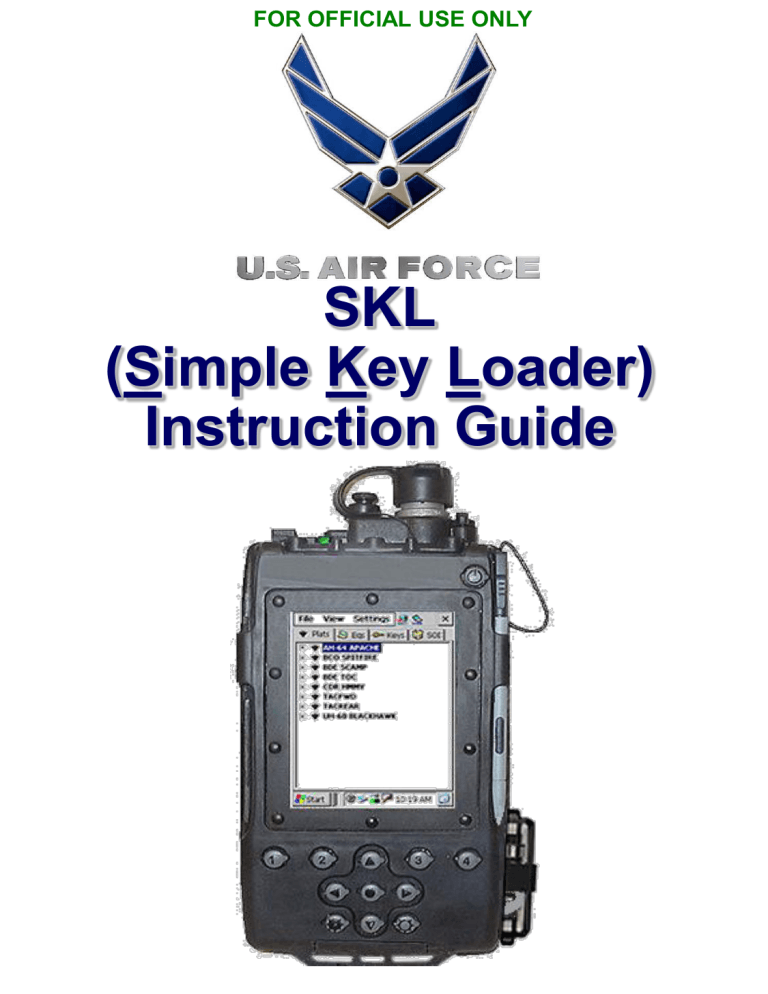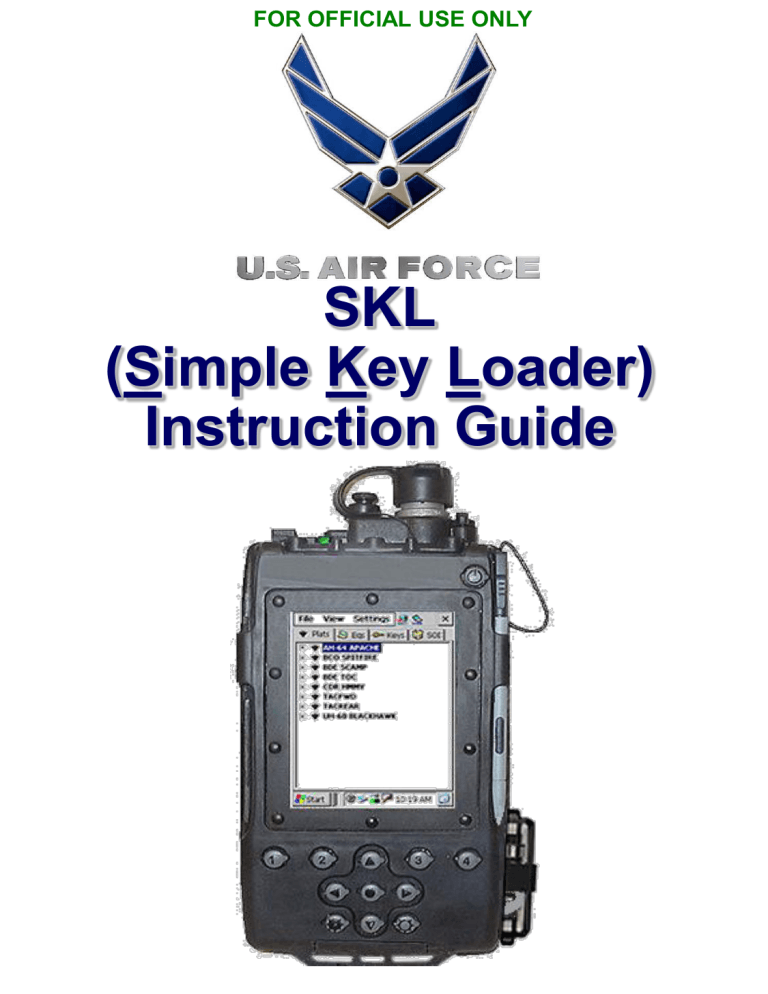
FOR OFFICIAL USE ONLY
SKL
(Simple Key Loader)
Instruction Guide
FOR OFFICIAL USE ONLY
Table of Contents
Page 1 – Initializing SKL
Page 2 – Deleting Superseded Codes
Page 3 – Loading Secure Voice
Page 4 – Loading Precision Codes (GPS)
Page 5 – Loading Mode 4 (IFF)
Page 6 – Loading Combat Track II (CT2)
Page 7 – Transfer of Segments from SKL  SKL
Page 8 – Powering Down SKL
If you follow the step-by-step instruction
in this guide, you WILL be able to load
all codes!
DO NOT:
• Push any buttons beside the Dim/Bright
Buttons while unit is Powering On…
(until Log In Screen Appears)
• Remove CIK unless operational necessity
dictates пѓЁ for instance, if the unit will
become compromised (codes may dump)
• Remove battery while SKL is powered ON
(codes will dump)
FOR OFFICIAL USE ONLY
Initializing SKL
Step 1 – Push the GREY power button on top right until screen
comes up (roughly 3 seconds)
Step 2 – Wait for Logon Screen to appear
пѓЁ If screen is too dark or bright, use the bottom left & right
push buttons to adjust
(LEFT Button = DARKER
RIGHT Button = BRIGHTER)
пѓЁ If Logon Screen does NOT automatically appear, TAP
the CoreLib Icon
<USER ID AND PASSWORD ARE CASE SENSITIVE!>
Step 3 – Enter User ID
Step 4 – Enter Password
Step 5 – Press “OK”
Depending on how SKL is configured, Steps 6 & 7 may automatically
be bypassed directly to Step 8
Step 6 – Select “Launch”  “Launch UAS” from top menu bar
Step 7 – Highlight “SKL” (if not highlighted already) in Launch UAS
dialog box and press “OK”
Step 8 – Press “OK” when Startup Information dialog box appears
Step 9 – Codes that are loaded on the SKL should appear….
If not, click on the Keys Tab
Page 1
FOR OFFICIAL USE ONLY
Deleting Superseded
Codes
Continue from Keys Tab (Page 1, Step 9):
Step 1 – On the top Menu, select ViewKeysExpired Keys
Step 2 – Record keys and segment numbers that will be deleted on
the Electronic Key Management Log
You will need to scroll to the right to see the segment number
Step 3 – In the Expired Keys Dialog Box, Select “Delete All”
Step 4 – Select “Yes” when asked whether to “Delete All Segments? ”
Step 5 – Select “OK” on deletion confirmation dialog box
Step 6 – Select “Close” at bottom right of the Expired Keys Dialog Box
Step 7 – To ensure all expired keys were deleted, repeat Step 1.
You should receive confirmation that “No Expired Keys Exist”
When Logging out or powering off the unit, a dialog box
asks you:
“The database has changed. Do you want to save the
changes?”
Always Always Always Select “YES”!
If you select “NO”, the codes you thought you deleted
will still be there.
Page 2
FOR OFFICIAL USE ONLY
Loading Secure Voice
Continue from Keys Tab (Page 1, Step 9):
Step 1 – Expand AKAD 1604 by selecting the + icon.
Continue expanding items until the Key Icons are in view
Step 2 – Highlight the Key which you wish to load
Step 3 – Select “Load Icon” on the top right of the Screen
Step 4 – Using drop down menu, change Protocol to DS-102
(DS-102 should be the default)
Step 5 – Using drop down menu, change Activate Mode to KYK-13
Step 6 – Select “OK” at the bottom of the dialog box
Step 7 – Connect SKL Fill Cable to Secure Voice Receptacle
Step 8 – Ready to Send Key Dialog Box should appear, Select “OK”
Step 9 – When the screen tells you to INITIATE, initiate on the Secure
Voice Radio.
Codes loaded correctly dialog box w/ “Operation
Successful” will appear
Step 10 – Return to Step 1 and repeat for all Secure Voice Radios
Step 11 – Disconnect Fill Cable
Page 3
FOR OFFICIAL USE ONLY
Loading Precision
Codes (GPS)
Continue from Keys Tab (Page 1, Step 9):
Step 1 – Expand AKAD A1105 by selecting the + icon.
Continue expanding items until the Key Icons are in view
Step 2 – Highlight the Key which you wish to load
Step 3 – Select “Load Icon” on the top right of the Screen
Step 4 – Using drop down menu, change Protocol to DS-102
(DS-102 should be the default)
Step 5 – Using drop down menu, change Activate Mode to KYK-13
Step 6 – Select “OK” at the bottom of the dialog box
Step 7 – Connect SKL Fill Cable to GPS Precision Code Receptacle
Step 8 – Ready to Send Key Dialog Box should appear, Select “OK”
Step 9 – When the screen tells you to INITIATE, initiate on the GPS
Precision Code Panel.
Codes loaded correctlydialog box w/ “Operation
Successful” will appear
Step 10 - In SCNS, Select NAVпѓЁ INITпѓЁGPS INITпѓЁPage 2-2 to
ensure that P-Codes loaded
P-Codes loaded – Not Verified or Verified on Page 2-2 in SCNS
P-Codes did not load – Not Loaded on Page 2-2 in SCNS
Step 11 – Disconnect Fill Cable
Page 4
FOR OFFICIAL USE ONLY
Loading Combat Track II
(CT2)
Continue from Keys Tab (Page 1, Step 9):
Step 1 – Expand USKAD C5918 by selecting the + icon.
Continue expanding items until a Key Icon is in view
Step 2 – Highlight the Key you wish to load, (Confirm key to be
loaded)
Step 3 – Select “Load Icon” on the top right of the Screen
Step 4 – Using drop down menu, change Protocol to DS-102
Step 5 – Using drop down menu, change Activate Mode to KYK-13
Step 6 – Ensure Thornton Key / ADDI Key Load Drop Down Box is
UNCHECKED
Step 7 – Select “OK” at the bottom of the dialog box
Step 8 – Connect SKL Fill Cable to CT2 Transceiver FILL
Receptacle J6
Step 9 – “Press INITIATE Button” Dialog Box should appear,
Step 10 -- Press CT2 Transceiver “ENTER” button to INITIATE crypto
key load…immediate flash of green confirm light then
distinguishesdialog box w/ “Operation Successful” will appear
Step 11 -- Look for Transceiver Lite illumination:
GREEN CONFIRM lite – ON, RED CRYPTO FAULT Lite – OFF
пѓЁ Good Load of Key Codes on the CT2 Transceiver when cable
is disconnected or wait ten sec after keying while cable is still
attached
GREEN CONFIRM lite – OFF, RED CRYPTO FAULT Lite – ON
пѓЁ Codes NOT loaded correctly due to either:
= FILL Cable NOT properly seated on SKL or Transceiver
= SKL CT2 Steps 4-5 are not configured properly
= Key is corrupt
Step 12 – Disconnect Fill Cable
Page 5
FOR OFFICIAL USE ONLY
Loading Mode 4 (IFF)
Continue from Keys Tab (Page 1, Step 9):
Step 1 – Expand AKAD A3662 by selecting the + icon.
Continue expanding items until a Key Icon is in view
Step 2 – Highlight the Key you wish to load
You must load the corresponding daily “A” code prior to
repeating all steps for the corresponding daily “B” code
Step 3 – Select “Load Icon” on the top right of the Screen
Step 4 – Using drop down menu, change Protocol to DS-102
Step 5 – Using drop down menu, change Activate Mode to IFF
Step 6 – Select “OK” at the bottom of the dialog box
Step 7 – Connect SKL Fill Cable to IFF Mode 4 Receptacle
Step 8 – “Ready to Send Key” Dialog Box should appear, Select “OK”
Step 9 – Repeat all steps to load daily “B” code
GREEN light flash on the IFF Mode 4 Receptacle after loading the
daily “B” code (If not, the codes were not loaded correctly)
Step 10 – Disconnect Fill Cable
Page 6
FOR OFFICIAL USE ONLY
Transfer of Segments
from SKL пѓЁ SKL
Continue from Keys Tab (Page 1, Step 9):
Transmitting SKL:
Receiving SKL:
Step 1 – Select “File”
Step 2 – Select “Transmit”
Step 3 – Select “Database”
Step 4 – Click “NEXT”
Step 5 – Select “SKL”
Step 6 – Click “NEXT”
Step 7 – Connect Fill Cable to SKL
Step 8 – Select “TRANSMIT”
Step 9 – Disconnect Fill Cable
Step 1 – Select “File”
Step 2 – Select “Receive”
Step 3 – Select “Database”
Step 4 – Change Source to “SKL”
Step 5 – Connect Fill Cable to SKL
Step 6 – Click “RECEIVE” once
STEP 8 is completed on
TRANSMITTING SKL
Step 7 – Disconnect Fill Cable
Page 7
FOR OFFICIAL USE ONLY
Powering Down SKL
Continue from Keys Tab (Page 1, Step 9):
Step 1 – Select “X” in the top right corner to close window
Step 2 – Select “YES” to save changes. This will take you to the
CoreLib page (AVENGER HUMMV picture)
When Logging out or powering off the unit, a dialog
box may ask you:
“The database has changed. Do you want to save
the changes?”
Always Always Always Select YES!
If you select NO, the codes that you thought you
deleted will still be there.
If dialog box does not appear, go to:
FILE пѓЁ SAVE DATABASE
Step 3 – Select “X” in top right corner to close out CoreLib application
Step 4 – Push Grey power button on top right until “Shutdown”
pop-up box appears (roughly 1 second)
пѓЁ Countdown to power-off screen will appear
Step 5 – Ensure that extremely expensive & hip stylus are stowed prior
to stowing SKL
Page 8