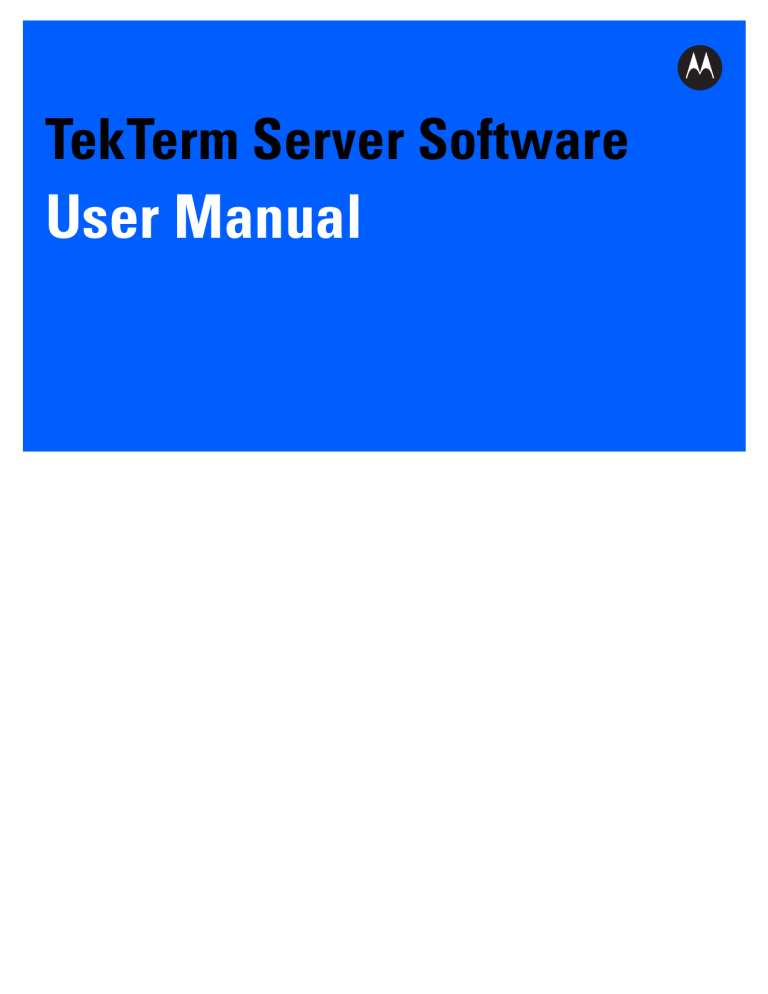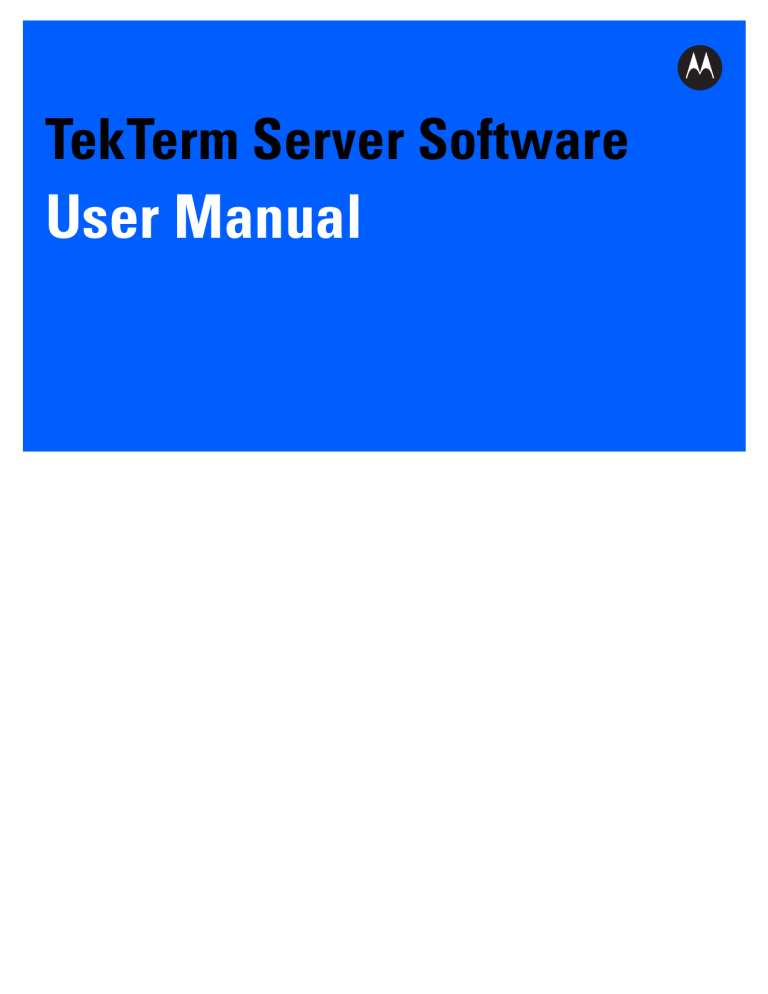
TekTerm Server Software
User Manual
TEKTERM SERVER SOFTWARE
USER MANUAL
8000281
Rev. C
June 2014
ii
TekTerm Server Software User Manual
No part of this publication may be reproduced or used in any form, or by any electrical or mechanical means,
without permission in writing from Motorola. This includes electronic or mechanical means, such as
photocopying, recording, or information storage and retrieval systems. The material in this manual is subject to
change without notice.
The software is provided strictly on an “as is” basis. All software, including firmware, furnished to the user is on
a licensed basis. Motorola grants to the user a non-transferable and non-exclusive license to use each
software or firmware program delivered hereunder (licensed program). Except as noted below, such license
may not be assigned, sublicensed, or otherwise transferred by the user without prior written consent of
Motorola. No right to copy a licensed program in whole or in part is granted, except as permitted under
copyright law. The user shall not modify, merge, or incorporate any form or portion of a licensed program with
other program material, create a derivative work from a licensed program, or use a licensed program in a
network without written permission from Motorola. The user agrees to maintain Motorola’s copyright notice on
the licensed programs delivered hereunder, and to include the same on any authorized copies it makes, in
whole or in part. The user agrees not to decompile, disassemble, decode, or reverse engineer any licensed
program delivered to the user or any portion thereof.
Motorola reserves the right to make changes to any software or product to improve reliability, function, or
design.
Motorola does not assume any product liability arising out of, or in connection with, the application or use of
any product, circuit, or application described herein.
No license is granted, either expressly or by implication, estoppel, or otherwise under any Motorola, Inc.,
intellectual property rights. An implied license only exists for equipment, circuits, and subsystems contained in
Motorola products.
iii
Warranty
iv
TekTerm Server Software User Manual
Revision History
Changes to the original guide are listed below:
Change
Rev C
Date
6/2014
Description
TABLE OF CONTENTS
Table of Contents
About this Manual ........................................................................................................................... xi
Supported Emulations and Protocols.............................................................................................. xii
Text Conventions ............................................................................................................................ xii
Emulations and Datastreams.......................................................................................................... xiii
Number of Connections..................................................................................................................xiv
Chapter 1: Administering the TekTerm Server
Accessing the TekTerm Server Browser Interface .......................................................................... 1-3
Accessing Windows Desktop.......................................................................................................... 1-3
Stopping the TekTerm Server .........................................................................................................1-3
Restarting the TekTerm Server................................................................................................. 1-3
Reading Event Log Entries.............................................................................................................1-3
Accessing the Debug Console........................................................................................................ 1-4
Chapter 2: 3274/Telnet Host Configuration
Overview ......................................................................................................................................... 2-3
General Host Options Screen ......................................................................................................... 2-3
3274 Emulation Options Screen ..................................................................................................... 2-4
3274 Options ..................................................................................................................................2-4
TESS Options.................................................................................................................................2-5
HTML/HTTP Options......................................................................................................................2-13
3274 Telnet Protocol Options Screen ............................................................................................. 2-13
3274 Telnet Terminal Naming Screen ............................................................................................2-15
3274 Function Key Mappings Screen ............................................................................................. 2-16
Typical Host Configuration .............................................................................................................. 2-17
Line Description ........................................................................................................................ 2-17
Controller Description ............................................................................................................... 2-18
TCP/IP Link............................................................................................................................... 2-18
vi
TekTerm Server Software User Manual
Chapter 3: 5250/Telnet Host Configuration
Overview......................................................................................................................................... 3-3
General Host Options Screen......................................................................................................... 3-3
Emulation Options Screen .............................................................................................................. 3-4
5250 Options ..................................................................................................................................3-4
TESS Options.................................................................................................................................3-5
HTML/HTTP Options......................................................................................................................3-13
5250 Telnet Protocol Options Screen ............................................................................................. 3-14
5250 Telnet Terminal Naming Screen ............................................................................................3-17
Function Key Mappings Options Screen ........................................................................................ 3-18
Typical Host Configuration.............................................................................................................. 3-18
Line Description ........................................................................................................................ 3-18
Controller Description ............................................................................................................... 3-19
TCP/IP Link............................................................................................................................... 3-19
Chapter 4: ANSI/Telnet Host Configuration
Overview......................................................................................................................................... 4-3
General Host Options Screen......................................................................................................... 4-4
ANSI Emulation Options Screen..................................................................................................... 4-4
ANSI Telnet Protocol Options Screen............................................................................................. 4-8
ANSI Function Key and Arrow Key Mappings Options Screen ...................................................... 4-12
Host Configuration .......................................................................................................................... 4-13
Chapter 5: ANSI/SSH Host Configuration
Overview......................................................................................................................................... 5-3
General Host Options ..................................................................................................................... 5-4
ANSI Emulation Options Screen..................................................................................................... 5-4
ANSI SSH Protocol Options Screen ............................................................................................... 5-7
ANSI Function Key and Arrow Key Mappings Options Screen ...................................................... 5-12
Chapter 6: 9010/Telnet Host Configuration
General Host Options ..................................................................................................................... 6-3
9010 Emulation Options ................................................................................................................. 6-3
9010 Protocol Options Screen........................................................................................................ 6-4
Chapter 7: 2392/Telnet Host Configuration
Overview......................................................................................................................................... 7-3
General Host Options ..................................................................................................................... 7-3
2392 Emulation Options Screen ..................................................................................................... 7-4
2392 Options ..................................................................................................................................7-4
TESS Options.................................................................................................................................7-4
2392 Telnet Protocol Options Screen ............................................................................................. 7-12
Table of Contents vii
Chapter 8: RF Modem/Telnet Host Configuration
General Host Options Screen ......................................................................................................... 8-3
Telnet Protocol Options Screen ...................................................................................................... 8-3
Chapter 9: HTML Host Configuration
Overview ......................................................................................................................................... 9-3
General Host Options Screen ......................................................................................................... 9-3
HTML Emulation Options Screen ................................................................................................... 9-4
HTML Options ................................................................................................................................9-4
TESS Options.................................................................................................................................9-5
HTML Function Key Mappings Screen ........................................................................................... 9-6
Chapter 10: Narrowband Data Proxy (NDP)
Overview ......................................................................................................................................... 10-3
General Host Options Screen ......................................................................................................... 10-4
Narrowband Data Proxy Emulation Options Screen....................................................................... 10-4
Chapter 11: Remote Socket Emulation Host Configuration
Overview ......................................................................................................................................... 11-3
General Host Options Screen ......................................................................................................... 11-4
Other TekTerm Server Settings Associated with Remote Sockets ................................................. 11-4
Mobile Device Narrow Band Configuration for Remote Sockets .................................................... 11-4
Base Station Narrow Band Configuration for Remote Sockets....................................................... 11-4
Chapter 12: Base Station Configuration
Overview ......................................................................................................................................... 12-3
General Options Screen ................................................................................................................. 12-3
Connectivity Options: TCP/IP Options for Base Station Screen ..................................................... 12-4
Chapter 13: RRM Groups Configuration
Overview ......................................................................................................................................... 13-3
General Options Screen: Configure RRM Group Screen ............................................................... 13-3
General Options Parameters .................................................................................................... 13-3
Polling Protocol Parameters...........................................................................................................13-3
Radio Parameters ..........................................................................................................................13-5
Group Parameters..........................................................................................................................13-5
RRMs Screen: Configure RRM Screen .......................................................................................... 13-6
Analyze Screen: Analyze RRM Group Screen ............................................................................... 13-6
General Parameters.................................................................................................................. 13-6
Polling Protocol Parameters ..................................................................................................... 13-6
Radio Parameters ..................................................................................................................... 13-7
Group Parameters .................................................................................................................... 13-7
Results ...................................................................................................................................... 13-7
viii
TekTerm Server Software User Manual
Chapter 14: Radio Link Features Configuration
Cellular Switching and Timeplexing ................................................................................................ 14-3
Radio Link Features Screen ........................................................................................................... 14-3
General Options .............................................................................................................................14-3
Chapter 15: 802.IQ v1 and v2 Features Configuration
802.IQ Protocol............................................................................................................................... 15-3
802.IQ Configuration Screen .......................................................................................................... 15-3
802.IQ Common Features..............................................................................................................15-3
Available Interfaces ........................................................................................................................15-4
802.IQ v2 Features.........................................................................................................................15-4
Chapter 16: Redundancy Configuration
Overview......................................................................................................................................... 16-3
Redundancy Parameters Screen.................................................................................................... 16-4
General Redundancy Options........................................................................................................16-4
Available Interfaces ........................................................................................................................16-4
Chapter 17: System Configuration
User Screen.................................................................................................................................... 17-3
SNMP Parameters Screen ............................................................................................................. 17-3
Miscellaneous Options Screen ....................................................................................................... 17-4
Chapter 18: Miscellaneous Commands Configuration
Display Entire Database Contents: Database Validation Results Screen....................................... 18-3
Export/Import Configuration: Configuration Database Import/Export Menu.................................... 18-3
Restart TekTerm Server .................................................................................................................. 18-3
Validate and Save Current Configuration........................................................................................ 18-3
Chapter 19: Setting Terminal Numbers on the General Host Options Screen
Introduction ..................................................................................................................................... 19-3
Systems with One Host .................................................................................................................. 19-3
Systems with Multiple Hosts ........................................................................................................... 19-4
Two Hosts with No Overlapping Terminal Numbers ................................................................. 19-4
Two Hosts with Overlap in Terminal Numbers.......................................................................... 19-5
Index. . . . . . . . . . . . . . . . . . . . . . . . . . . . . . . . . . . . . . . . . . . . . . . . . . . . . . . . . . . . . . . . . . . . . . . . . . . . . . . . . . . . . . . . . . . . . . . . . . . . . . . . . . . Index-1
ABOUT THIS GUIDE
ABOUT THIS GUIDE
About this Manual . . . . . . . . . . . . . . . . . . . . . . . . . . . . . . . . . . . . . . . . . . . . . xi
Supported Emulations and Protocols . . . . . . . . . . . . . . . . . . . . . . . . . . . . . . . . . . xii
Text Conventions . . . . . . . . . . . . . . . . . . . . . . . . . . . . . . . . . . . . . . . . . . . . . xii
Emulations and Datastreams . . . . . . . . . . . . . . . . . . . . . . . . . . . . . . . . . . . . . . . xiii
About this Guide
xi
About this Manual
This manual contains information on the installation, basic operation, and configuration of TekTerm Server.
Chapter : About this Guide
an overview of this manual.
Chapter 1: Administering the TekTerm Server
describes how to open the browser interface, access the desktop, start and stop TekTerm Server.
Chapter 2: 3274/Telnet Host Configuration
describes the 3274/Telnet-specific settings.
Chapter 3: 5250/Telnet Host Configuration
describes the 5250/Telnet-specific settings.
Chapter 4: ANSI/Telnet Host Configuration
describes the ANSI/Telnet-specific settings.
Chapter 6: 9010/Telnet Host Configuration
describes the 9010/Telnet-specific settings.
Chapter 7: 2392/Telnet Host Configuration
describes the 2392/Telnet-specific settings.
Chapter 8: RF Modem/Telnet Host Configuration
describes the RF Modem/Telnet-specific settings.
Chapter 9: HTML Host Configuration
describes the HTML-specific settings.
Chapter 10: Narrowband Data Proxy (NDP)
describes the NDP-specific settings.
Chapter 11: Remote Socket Emulation Host Configuration
describes the remote sockets-specific settings.
Chapter 12: Base Station Configuration
describes the narrow band base station-specific settings.
Chapter 13: RRM Groups Configuration
describes the RRM groups-specific settings.
Chapter 14: Radio Link Features Configuration
describes the radio link-specific settings.
Chapter 15: 802.IQ v1 and v2 Features Configuration
describes the 802.IQ-specific settings.
xii
TekTerm Server Software User Manual
Chapter 16: Redundancy Configuration
describes how to configure Communications server redundancy settings.
Chapter 17: System Configuration
describes the user, SNMP, serial number, and authentication settings.
Chapter 18: Miscellaneous Commands Configuration
describes the commands that import, export, and validate the database, as well as the
restart command.
Chapter 19: Setting Terminal Numbers on the General Host Options Screen
explains how the Terminal Range parameter on the Host General Options screen is calculated.
Supported Emulations and Protocols
Use this Emulation for these
Terminals
Emulation
2392
Telnet Protocol
yes
3274
3277, 3278-2, 3278-2-E
yes
5250
5251-11, 5555-B01
yes
ANSI
yes
9010/TESS
yes
RF Modem
yes
HTML
yes
Remote sockets
yes
Text Conventions
NOTE Notes highlight additional helpful information.
IMPORTANT
WARNING
These statements provide particularly important instructions or additional information
that is critical to the operation of the equipment.
These statements provide critical information that may prevent physical injury, equipment damage or data loss.
About this Guide
xiii
Emulations and Datastreams
The TekTerm Server performs emulation conversion: the translation of data between the emulation of the host
computer and the emulation used by the mobile devices.
The data that is sent from a host computer to a terminal, and the data which is returned to the host from the
terminal, is called a datastream.
Legacy Psion devices can accept only two types of datastream: TESS and ANSI. TESS (Teklogix Screen
Subsystem) is the native emulation used by the original Teklogix terminals. TESS features such as page
saving, passthru printing, and TekTerm Screen Formatter are available. ANSI emulation is a standard type of
datastream used by wired VT-type terminals; these terminals are specified by the American National Standards
Institute.
Some Psion mobile devices can accept HTML datastreams for display by a browser.
Other types of supported datastream provided by the host must be converted into TESS or HTML datastreams
by the TekTerm Server.
The emulation software on the TekTerm Server can accept IBM-5250, IBM-3270, HP2392, and HTML datastreams from host computers, and can convert them to, and from, TESS. TekTerm Server caches and
compresses information when creating TESS datastreams to optimize performance. This is most useful when
transmitting across low bandwidth connections using narrow band radios.
The emulation software can also convert IBM-5250 and IBM-3270 datastreams to HTML datastreams, so that
they may be viewed through a web browser on the mobile device. TekTerm Server does not cache or
compress HTML datastreams.
ANSI datastreams from host computers are not converted by the TekTerm Server before being sent to the
mobile devices. The TekTerm Server can, however, cache and compress ANSI datastreams to conserve bandwidth on a narrow band radio network.
xiv
TekTerm Server Software User Manual
Some hosts may have Psion handler or SDK software. This software runs on the host and communicates
directly with the host applications. Handlers and SDKs provide TESS datastreams which are compatible with
Psion mobile devices.
Number of Connections
Maximum number of mobile devices
3840
Maximum number of base stations
254
Maximum number of hosts
16
CHAPTER 1 ADMINISTERING THE
TEKTERM SERVER
ADMINISTERING THE TEKTERM SERVER
Accessing the TekTerm Server Browser Interface . . . . . . . . . . . . . . . . . . . . . . . . . . .1-3
Accessing Windows Desktop . . . . . . . . . . . . . . . . . . . . . . . . . . . . . . . . . . . . . . .1-3
Stopping the TekTerm Server . . . . . . . . . . . . . . . . . . . . . . . . . . . . . . . . . .1-3
Restarting the TekTerm Server . . . . . . . . . . . . . . . . . . . . . . . . . . . . . . . . .1-3
Reading Event Log Entries . . . . . . . . . . . . . . . . . . . . . . . . . . . . . . . . . . .1-3
Accessing the Debug Console . . . . . . . . . . . . . . . . . . . . . . . . . . . . . . . . . . . . . .1-4
1
Administering the TekTerm Server 1 - 3
Accessing the TekTerm Server Browser Interface
TekTerm Server is configured through a browser interface.
Connecting locally
Use the following:
http://localhost:8008/
Connecting remotely
Use the following:
http://<IP address>:8008/
Where: <IP address> is the IP address of the computer running the TekTerm Server.
Accessing Windows Desktop
TekTerm Server runs as a service under Windows.
TekTerm Server automatically starts running when the computer starts or restarts.
Connecting remotely
If Remote Desktop access is enabled on the computer whereTekTerm Server is installed you can connect to
it remotely.
Stopping the TekTerm Server
To stop TekTerm Server do the following:
1. In Control Panel select Services from the Administrative Tools menu.
2. Select TekTerm Server Watchdog.
3. Select Stop.
Restarting the TekTerm Server
To restart the TekTerm Server without restarting the hardware do the following:
1. In Control Panel select Services from the Administrative Tools menu.
2. Select TekTerm Server Watchdog.
3. Select Restart.
Reading Event Log Entries
The TekTerm Server logs events that can be viewed with the Windows Event Viewer. The following events
are logged:
•
The watchdog task is started.
•
The watchdog restarts another task from crash or exit, or from checkpoint failure or timeout.
•
The user manually starts, terminates, or restarts a process (through the watchdog).
1-4
TekTerm Server Software User Manual
•
There is a change of redundancy status for the TekTerm Server: secondary to primary.
•
The TekTerm Server starts up as primary, or secondary.
View the logged events
1. In Control Panel, select Event Viewer from the Administrative Tools menu.
2. Select Application events.
3. To view more information on a selected event, double-click the entry for the event.
Accessing the Debug Console
The TekTerm Server provides a text mode debug console. By default no username is needed to open this
console; however, the TekTerm Server may be configured to require a username and password. For information on setting a username and password see User Screen on page 17-3. To make the username and password required see Enable Telnet User Authentication on page 17-4.
Connecting locally
Use the following:
Telnet://localhost 9523
Connecting remotely
Use the following:
Telnet://<IP address> 9523
Where: <IP address> is the IP address of the computer running the TekTerm Server.
Using the debug console
You should only use this console with the help of Psion support staff.
CHAPTER 2 3274/TELNET HOST
CONFIGURATION
3274/TELNET HOST CONFIGURATION
2
Overview . . . . . . . . . . . . . . . . . . . . . . . . . . . . . . . . . . . . . . . . . . . . . . . . . .2-3
General Host Options Screen . . . . . . . . . . . . . . . . . . . . . . . . . . . . . . . . . . . . . .2-3
3274 Emulation Options Screen . . . . . . . . . . . . . . . . . . . . . . . . . . . . . . . . . . . . .2-4
3274 Options . . . . . . . . . . . . . . . . . . . . . . . . . . . . . . . . . . . . . . . . . . .2-4
TESS Options . . . . . . . . . . . . . . . . . . . . . . . . . . . . . . . . . . . . . . . . . .2-5
HTML/HTTP Options . . . . . . . . . . . . . . . . . . . . . . . . . . . . . . . . . . . . . 2-13
3274 Telnet Protocol Options Screen . . . . . . . . . . . . . . . . . . . . . . . . . . . . . . . . . 2-13
3274 Telnet Terminal Naming Screen . . . . . . . . . . . . . . . . . . . . . . . . . . . . 2-15
3274 Function Key Mappings Screen . . . . . . . . . . . . . . . . . . . . . . . . . . . . . . . . . 2-16
Typical Host Configuration . . . . . . . . . . . . . . . . . . . . . . . . . . . . . . . . . . . . . . . 2-17
Line Description . . . . . . . . . . . . . . . . . . . . . . . . . . . . . . . . . . . . . . . . 2-17
Controller Description . . . . . . . . . . . . . . . . . . . . . . . . . . . . . . . . . . . . . 2-18
TCP/IP Link. . . . . . . . . . . . . . . . . . . . . . . . . . . . . . . . . . . . . . . . . . . 2-18
3274/Telnet Host Configuration 2 - 3
Overview
The TekTerm Server can emulate an IBM 3274 controller connected to a number of IBM terminals. The emulation software inside the TekTerm Server converts the 3274 data transparently to and from TESS or HTTP data
which is then sent to and from the Psion devices. The connection between the TekTerm Server and its base
stations, access points, and devices is transparent to the IBM host.
General Host Options Screen
Field
Description
Name
The unique name of the host.
Default: Unnamed Host
Enabled
When selected the host task is started when the TekTerm
Emulation and
protocol
Emulation and protocol combination for this host.
Select: 3274/Telnet
Server starts.
2-4
TekTerm Server Software User Manual
Field
Description
Terminal range
Terminal number range that communicates with this host.
Range: 1 to 3840. For S900L range is 1 to 50.
Default: 1 to 32
For information on selecting the terminal range see Chapter 19: “Setting Terminal
Numbers on the General Host Options Screen”
Auto terminal
number assignment
(not supported by
Direct TCP)
When selected, TekTerm Server assigns terminal numbers to all mobile devices that
use this session.
When not selected, terminal numbers must be assigned on the mobile devices.
Default: Selected.
3274 Emulation Options Screen
3274 Options
Field
Description
Is Host Fujitsu
When selected the TekTerm Server sends data in Fujitsu format.
The standard IBM formatting codes (for start of field, setting buffers, etc.) are
replaced by the codes used by Fujitsu host computers.
Default: Not selected.
Use International
EBCDIC
When selected the TekTerm Server uses the international EBCDIC character set,
the positions of the ! and ] characters are swapped.
Default: Not selected.
Allow null character
in fixed field
When selected, empty fields show video attributes properly when using
3274 emulation.
Default: Not selected.
Treat EraseWrite
NOP as Write NOP
When selected, during PASSTHRU printing of multiple screens, buffered print data
is not erased.
Default: Selected.
Terminal Protocol
The protocol used for the connection between the mobile devices and the TekTerm
Server. Options are:
TESS/BCM: This uses the TekTerm Server data caching, and page
saving, features.
HTML/HTTP: This uses the Communication Server HTTP server. The browser on
the mobile devices must connect to port 80 on the TekTerm Server.
Default: TESS/BCM
3274/Telnet Host Configuration 2 - 5
TESS Options
Field
Description
Alarm
When selected, mobile devices beep when the word ALARM appears on the
application screen, in the location specified by the Command Region setting. The
word ALARM should be a display-only field.
Command Region must also be set.
Default: Not selected.
For more information see Command Region on page 2-11.
Clear
When selected, the TekTerm Server creates an empty entry field for an entry field that
is filled with spaces.
Default: Not selected.
Passthru
When selected, the TekTerm Server allows the host to send data directly to the serial
port of the mobile device. This is commonly used for printing.
Preparing Host Screens for Pass-Through:
On the screen to be sent through the mobile device serial port, the word
PASSTHRU has to appear on the first line, starting in the second column. The
actual data to be sent to the mobile device may start anywhere below the first line.
Attributes occupy a position in the screen buffer. An attribute placed between
column 2 and the end of the word PASSTHRU pushes all following characters one
position to the right. Therefore, any required attributes should occupy column 1 of
the first line (just preceding the word PASSTHRU).
For example:
where @ is an attribute.
When the TekTerm Server finishes sending the data to the printer attached to the
mobile device, it sends a packet containing only a Record Separator (0x1e)
character to the host. The host must wait for this packet before sending any more
screens (including other PASSTHRU screens) to the mobile device.
Refer to the user manual for the mobile device for information about setting
parameters on the mobile device for pass-through.
Default: Not selected.
Procedures
Legacy setting. The last device to support this is the 7030.
When selected, the TekTerm Server can send TESS procedures to the mobile
devices. A TESS procedure is a group of TESS commands that can be executed by
the TESS execute procedure command.
Default: Not selected.
2-6
TekTerm Server Software User Manual
Field
Description
Local
Legacy setting. The last device to support this is the 7030.
When selected, the TekTerm Server can provide pages to be loaded as local TESS
procedures in the mobile devices.
The local procedures are selected from a menu on the mobile device. The mobile
device can perform these procedures when it is offline. Later when the mobile
device is online, it sends the results of these functions to the host.
Procedures must also be selected.
Default: Not selected.
Enable TekTerm
Screen Formatter
When selected, the TekTerm Server uses TekTerm Screen Formatter. TekTerm
Screen Formatter was previously known as TSF/0.
Default: Not selected.
Remote Print
When enabled, the TekTerm Server sends the print page to a mobile device
whenever the mobile device requests it (by sending the F17 function key from the
mobile device, or the PRINT key on older mobile devices). The TekTerm Server
sends the function response back to the host.
Support for printing must be enabled on the mobile device; refer to the appropriate
user manual for the mobile device for more information.
Default: Not selected.
Pages
The number of host screens (or pages) stored on the mobile device.
The TekTerm Server maintains an image of each page stored on the mobile device.
After receiving an application screen, the TekTerm Server tries to match the screen
with a stored page.
If a similar page is already in the mobile device memory, the TekTerm Server
instructs the mobile device to re-display its copy of the page; only the necessary
changes are sent from the TekTerm Server. If no match is found, the complete page
is sent to the mobile device.
There is a corresponding parameter on the mobile device itself, and the actual
number of saved pages is the smaller of the two values.
A value of 1 (one) disables this feature.
Values: 1 to 79
Default: 8
3274/Telnet Host Configuration 2 - 7
Field
Description
Host Print
When selected, an application can send data to the display on the mobile device as
well as to its attached printer.
The text that is passed to the printer is formatted into a 24 x 80 application screen. If
the host can initiate the print operation, the text is printed. The TekTerm Server
identifies the additional text as a print page by the presence of the string PRINT
beginning in the 2nd column of line 13 on the 24 x 80 screen. PRINT should be
defined as display-only text.
The print page is positioned below the display page of the mobile device (see the
following diagram). The size of the print page is always the same as the display
page of the mobile device (assuming that in the mobile device configuration, the
page length is less than 12 lines).
When Host Print is enabled, the TekTerm Server passes the print page to the mobile
device after receiving the application screen from the host.
Unlike with the Passthru option, when using Host Print no escape commands can
be sent to the printer.
Support for printing must be enabled on the mobile device; refer to the appropriate
user manual for the mobile device for more information
Default: Not selected.
2-8
TekTerm Server Software User Manual
Field
Description
Transmit Line
When enabled, all modified data on the mobile device is automatically transmitted
when the operator enters data into an entry field on or above this line.
The value in this text box specifies the line on the screen which is designated as the
transmit line. The last entry field on or above the transmit line on the screen is
identified as the field which will cause all modified data to be sent to the host. Any
entry fields that exist on lines below the transmit line will not cause the screen to
be transmitted.
A value of 0 (zero) disables this feature.
A value of 24 causes the last entry field on each application screen to be defined as
transmit-upon-entry.
Values: 0 to 24
Default: 0.
AIAG
The decimal value of the special character (ASCII) used to tag a field to use
AIAG mode.
When barcode data is entered on a mobile device, the mobile device searches for
AIAG fields on the current page. These fields can accept the special barcode data.
The data preloaded into the AIAG field by the application program determines
whether a barcode is accepted. The format of the preloaded data is:
<mode><AIAG prefix>
The application program distinguishes an entry field as AIAG by preceding the entry
field with this special AIAG character.
A value of 0 (zero) disables this feature.
Values: 0 to 255
Default: 0.
For the AIAG mode character table see AIAG Mode Values on page 2-12.
3274/Telnet Host Configuration 2 - 9
Field
Description
Visible Match
Character
The decimal value of the special character (ASCII) used to tag a field to use visible
match mode.
With field matching, the host computer preloads data into an entry field. Now the
mobile device operator can make an entry that matches this preloaded data. For
visible match fields, the preloaded data is displayed in the entry field on the mobile
device.
The application program distinguishes an entry field as a match field by preceding it
with a special character.
The special character is entered as the decimal character code for one of the first
127 ASCII characters.
For example, assume that the > character (ASCII decimal character code 62) is
defined for visible match fields. This character must immediately precede the
entry field:
Part #>_______
The field: Part #> includes the character > and is followed by the part number entry
field on the screen. If any other character was chosen as the last character of the
text, the entry field would not be a match field.
The preloaded data sent to a mobile device may consist of the exact characters,
special match characters or a combination of the two.
For example, suppose you wish to preload an entry field with a part number. If the
exact part number is known, you may preload the field with that part number. If more
flexibility is required, and part numbers always begin with two alphabetic characters
followed by a hyphen character and four digits, then the match string for the field
could be: &&–####.
If an entry is different from the preloaded data, the entry is displayed, the mobile
device beeps and the cursor is in the first position of the match field.
Now either another entry in the match field can be made, or the cursor can be
moved to a new field. When an entry (even if it does not match the host preloaded
data) is made in a match field, this entry is sent to the host as part of the modified
data from the mobile device during the next transmission.
A value of 0 (zero) disables this match field feature.
Values: 0 to 255
Default: 0.
For the Psion match characters see Match Characters on page 2-12.
2 - 10 TekTerm Server Software User Manual
Field
Description
Hidden Match
Character
The decimal value of the special character (ASCII) used to tag a field to use hidden
match mode.
A special character is used to mark Hidden Match fields in a TESS screen. This
character precedes the field contents of the Hidden Match field. In hidden match
fields, as opposed to visible match fields, the preloaded entry is not displayed in the
entry field on the mobile device.
A value of 0 (zero) disables this feature.
Values: 0 to 255
Default: 0.
For the Psion match characters see Match Characters on page 2-12.
Serial I/O
The decimal value of the special character (ASCII) used to tag a field to use serial
I/O mode.
Serial I/O fields are special entry and fixed fields that accept input from, and output
to, a serial port. The application program distinguishes this field as Serial I/O by
preceding the field with a special character.
If this character precedes a fixed field, the data is sent to the serial port of the mobile
device. If it precedes an entry field, the field accepts data from the serial port of
the mobile device.
A value of 0 (zero) disables this feature.
Values: 0 to 255
Default: 0.
Print Line
The starting line number of the print page on the application screen.
A value of 1 (one) causes the display page to be printed. A value of 0 (zero) disables
this feature.
Values: 0 to 24
Default: 0.
Print Form Length
The printer form length, in lines.
Values: 0 to 24
Default: 0.
Barcode
The decimal value of the special character (ASCII) used to tag a field to use barcode
only mode.
Barcode-input-only fields are special entry fields that only accept input from a
barcode reader. The application program distinguishes an entry field as
barcode-input-only by preceding the field with a special character.
A value of 0 (zero) disables this feature.
Values: 0 to 255
Default: 0.
3274/Telnet Host Configuration
2 - 11
Field
Description
Entry Line
The number of the first line displayed if there is no entry field above this line on the
screen and if an entry field is at or below this line.
The Entry Line parameter allows an automatic offset within the host screen.
Normally, Psion mobile devices only display the upper left corner of the application
screen because of their smaller display size.
Values: 0 to 24
Default: 0.
Field Overhead
The maximum number of characters allowed between two fixed fields which still
allows the TekTerm Server to join them into one field.
Sometimes the TekTerm Server will join two adjacent fixed fields and then send
them as one field. This reduces the overhead on the radio link.
For example, if two fields were 4 characters apart and this parameter was 5, then
these fields would be joined into one.
This feature affects fields with the Normal display attribute only.
Values: 0 to 80
Default: 5
Command Region
These two pairs of text boxes define a region of the host screen which the TekTerm
Server examines for the presence of reserved commands. The first text box of each
pair contains the row number; the second contains the column number.
These four numbers represent the row and column addresses of the upper left
corner and the lower right corner of the command region. To define the last two lines
of the host screen as the command region, enter 23, 1 - 24, 80
The only commands supported in the command region are ALARM and FONT:
• When the word ALARM is placed anywhere within the command region, the
TekTerm Server sends a TESS beep command to the mobile device.
• When the word FONT is placed anywhere within the command region, and
followed by a number (the font code), the TekTerm Server sends the appropriate
TESS Change Font command to the mobile device.
For font codes see Font Code List for Open TekTerm on IngenuityWorking.
Font codes are only required for versions of OTT before version D.
Rows: 0 to 24
Columns: 0 to 80
Default: 0,0 - 0,0
2 - 12 TekTerm Server Software User Manual
AIAG Mode Values
The mode character is derived by starting with the decimal value 48—ASCII character 0 (zero)—and adding
the appropriate value from the table below.
Code
Description
1
Prevent the AIAG prefix from being displayed.
2
Prevent the AIAG prefix from being sent to the host.
4
Cause a transmission to the host when all AIAG fields with this mode
set are filled. The transmission is sent by a Function 0 (F0) code.
8
Allow overwriting of previously entered data.
16
Start the search for a matching AIAG field at the current cursor position.
Otherwise, the cursor starts at the top of the page.
For example, the @ symbol is used to apply the cursor matching function, since adding 16 to 48 results in
decimal value 64, which is the ASCII value for the character @.
Match Characters
Match
Character
Use
#
Match a number
&
Match a letter (either case)
^
Match an upper case letter
_
Match a lower case letter
|
Match an alphanumeric character
"
Match a letter, number or space
?
Match a punctuation character
'
Match any character
:
Match all character positions in the field with the preceding character
;
Match any remaining characters, but not necessarily the remainder of
the field, with the preceding character
3274/Telnet Host Configuration
2 - 13
HTML/HTTP Options
Field
Description
Foreground Colour
This is the foreground colour for the text that the TekTerm Server HTTP server
sends to mobile devices connecting via HTTP. The choices are the 16 predefined
HTML colour names.
Values: Aqua, Black, Blue, Fuchsia, Gray, Green, Lime, Maroon, Navy, Olive,
Purple, Red, Silver, Teal, White, Yellow
Default: Black
Background Colour
This is the background colour, the colour of the HTML page, that the TekTerm
Server HTTP server sends to mobile devices connecting via HTTP. The choices are
the 16 predefined HTML colour names.
Values: Aqua, Black, Blue, Fuchsia, Gray, Green, Lime, Maroon, Navy, Olive,
Purple, Red, Silver, Teal, White, Yellow
Default: Silver
User Data Font Size
This is the value for the HTML font size attribute that is applied to user data on the
browser screen.
Values: 1, 2, 3, 4, 5, 6, 7
Default: 3
Function Key Font
Size
This is the size of the font that is used on the function key buttons on the
browser screen.
Values: 4pt, 6pt, 8pt, 10pt, 12pt, 14pt
Default: 8pt
Enable TekTerm
Screen Formatter
When selected, the TekTerm Server uses TekTerm Screen Formatter. TekTerm
Screen Formatter was previously called TSF/O.
Default: Selected.
3274 Telnet Protocol Options Screen
Field
Description
Terminal Type
The type of terminal to be emulated by the TekTerm Server.
Values: IBM-2378-2, IBM-3278-2-E
Default: IBM-2378-2
Host Port
The port number on the host for this connection.
Values: 1 to 32767
Default: 23
2 - 14 TekTerm Server Software User Manual
Field
Description
Maximum Sessions
per Terminal
The maximum number of Telnet connections that can originate from
each mobile device.
Values: 1 to 127
Default: 4
First Local Terminal
Port
The port number from which the TekTerm Server makes a Telnet connection for the
first terminal. Additional Telnet sessions are assigned higher port numbers.
Values: 1 to 32767
Default: 10000
Local IP Address to
Bind
The IP address of the TekTerm Server interface that connects to this host. It is used
with the local port numbers to create a unique socket for each mobile
device session.
Default: 0.0.0.0
First Terminal Listen
Port
The lowest port number on which the TekTerm Server listens for Telnet connections
initiated by the host.
When set to 0 (zero) this option is disabled.
Values: 0 to 32767
Default: 0
Actively Negotiate
with Host
When selected, the TekTerm Server performs advanced negotiations with the host
during Telnet connection.
Default: Not selected.
Configure LU names
When selected, the TekTerm Server requests LU names when initiating the Telnet
connection with this 3274 host. Terminal names can be configured on the 3274
Terminal Naming screen.
Default: Not selected.
For more information see 3274 Telnet Terminal Naming Screen on page 2-15.
LU Name Prefix
The LU prefix to be added to terminal names when Configure LU names is set. This
prefix can be up to five alphanumeric characters.
Default: None.
Send IAC Interrupt
Process as a
System Request
When selected, the TekTerm Server sends the IAC Interrupt Process request to the
host as a 3274 System Request.
Send IAC Break as
a Attention Key
When selected, the TekTerm Server sends the IAC Break request to the host as a
3274 Attention Key.
Default: Not selected.
Default: Not selected.
3274/Telnet Host Configuration
2 - 15
Field
Description
Auto-telnet/login
Enable
When enabled, the host connection is automatically selected by the Auto-telnet
Host parameter.
When disabled, Telnet sessions from the mobile devices must be manually initiated.
Values: DISABLE, AUTO-TELNET
Default: DISABLE
Auto-telnet Host
The name or the IP address of the host to which auto-Telnet requests are directed.
Any host name which can be used at the TCP> prompt on the mobile device may be
used here.
Default: None.
Note:
The host name must be resolvable by the TekTerm Server: The TekTerm Server
must be able to obtain an IP address for it. For example, the host name may
correspond to an entry in the TekTerm Server host table, or the TekTerm Server may
be able to query a domain name server.
Auto-telnet Without
User Action
When selected, the TekTerm Server attempts to connect to the host as soon as a
mobile device initializes, and it attempts to reconnect if the Telnet session closes.
Default: Selected.
3274 Telnet Terminal Naming Screen
This screen opens when Configure LU names is clicked on the 3274 Telnet Protocol Options Screen.
Field
Description
Terminal number
The number of the terminal which has the name in Terminal name.
Values: 1 to <number of configured terminals>
Default: 1
Terminal name
An LU name for the terminal. This name can contain no more than 10
alphanumeric characters.
If no terminal name is specified here for a terminal, the TekTerm Server appends the
terminal number (as five digits, with leading zeros if necessary) to the LU Prefix to
create the full LU terminal name.
Values: 1 to 10 characters.
Default: None.
2 - 16 TekTerm Server Software User Manual
Buttons
Button
Description
Show/Set
Displays the LU name associated with the terminal number.
If you have just entered a terminal number and LU name, press this button to add
the terminal number and LU name to the list of configured terminals.
Delete
Deletes the currently-displayed terminal number and LU name from the list.
OK
Saves changes to the database. When it is pressed, the TekTerm Server displays a
confirmation screen. Press OK in this screen to save the changes and exit to the
3274 Telnet Protocol Options Screen.
Validate
Validates, with the option to save, the changes to the TekTerm Server database.
On the Validation Results screen, after reviewing any error messages, you can click
one of the following:
• Cancel: Returns to the 3274 Telnet Terminal Naming Screen.
• Commit: Commits the entire database and returns to the Configuration Main
Menu screen.
• Undo: Discards all database changes since the last database commit, and returns
to the Configuration Main Menu screen.
Show Terminals
Displays the list of currently-configured terminal names.
3274 Function Key Mappings Screen
Use the function key list boxes to select a code that is sent to the host when the corresponding function key is
pressed on the mobile device.
The 3274 emulator converts the mobile device function keys to Attention Identifier (AID) characters, as
shown here:
Selected code
AID Character
ENTER
<Enter> key
The Enter key on the mobile device only triggers a transmission to the host if the
mobile device is configured to operate the Enter key as function 0 (F0). Consult
the user manual for the mobile device for more information.
F1 to F24
Program Function keys <PF1> to <PF24>
PA1
<PA1> Program Access key
PA2
<PA2> (CNCL) Program Access key
PA3
<PA3> Program Access key
CLEAR
<PA4> (Clear) Program Access key
RESET
<Reset> key
SESS
Opens a new Telnet session
3274/Telnet Host Configuration
Selected code
AID Character
SYSREQ
<SysRq> key
U
<Test> key
Typical Host Configuration
Line Description
Parameter
Line description
LIND
ENETLINE
Option
*BASIC
Category of line
*ELAN
Resource name
RSRCNAME
LIN021
Online at IPL
ONLINE
*YES
Vary on wait
VRYWAIT
*NOWAIT
Network controller
RFCTRLENET
Local adapter address
ADPTADR
08005AB7C3FD
Exchange identifier
EXCHID
05629A5A
Ethernet standard
Maximum controllers
Error threshold level
*ALL
MAXCTL
40
*OFF
Text
Option
*APPN
Category of line
*ELAN
Link speed
10M
Cost/connect time
0
Cost/byte
0
Security for line
*NONSECURE
Propagation delay
*LAN
User-defined 1
128
User-defined 2
128
Autocreate controller
*NO
2 - 17
2 - 18 TekTerm Server Software User Manual
Source Service Access Points
SSAP
Maximum Frame
Type
AA
1496
*NONSNA
CTRD
RFCTRLENET
Controller Description
Parameter
Controller description
Option
*BASIC
Category of controller
*NET
Attached line
ENETLINE
Online at IPL
ONLINE
Text
*YES
*BLANK
TCP/IP Link
Parameter
Line description
DEVD
ENETLINE
Internet address
50.0.1.1
Link type
*ELAN
Auto start link
*YES
CHAPTER 3 5250/TELNET HOST
CONFIGURATION
5250/TELNET HOST CONFIGURATION
3
Overview . . . . . . . . . . . . . . . . . . . . . . . . . . . . . . . . . . . . . . . . . . . . . . . . . .3-3
General Host Options Screen . . . . . . . . . . . . . . . . . . . . . . . . . . . . . . . . . . . . . .3-3
Emulation Options Screen . . . . . . . . . . . . . . . . . . . . . . . . . . . . . . . . . . . . . . . .3-4
5250 Options . . . . . . . . . . . . . . . . . . . . . . . . . . . . . . . . . . . . . . . . . . .3-4
TESS Options . . . . . . . . . . . . . . . . . . . . . . . . . . . . . . . . . . . . . . . . . .3-5
HTML/HTTP Options . . . . . . . . . . . . . . . . . . . . . . . . . . . . . . . . . . . . . 3-13
5250 Telnet Protocol Options Screen . . . . . . . . . . . . . . . . . . . . . . . . . . . . . . . . . 3-14
5250 Telnet Terminal Naming Screen . . . . . . . . . . . . . . . . . . . . . . . . . . . . 3-17
Function Key Mappings Options Screen . . . . . . . . . . . . . . . . . . . . . . . . . . . . . . . 3-18
Typical Host Configuration . . . . . . . . . . . . . . . . . . . . . . . . . . . . . . . . . . . . . . . 3-18
Line Description . . . . . . . . . . . . . . . . . . . . . . . . . . . . . . . . . . . . . . . . 3-18
Controller Description . . . . . . . . . . . . . . . . . . . . . . . . . . . . . . . . . . . . . 3-19
TCP/IP Link. . . . . . . . . . . . . . . . . . . . . . . . . . . . . . . . . . . . . . . . . . . 3-19
5250/Telnet Host Configuration 3 - 3
Overview
The TekTerm Server can emulate multiple TN5250 sessions. The emulation software inside the TekTerm
Server converts the IBM-5294 data transparently to and from TESS or HTTP data which is then sent to and
from the Psion devices. The connection between the TekTerm Server and its base stations, access points, and
devices is transparent to the IBM host.
General Host Options Screen
Field
Description
Name
The unique name of the host.
Default: Unnamed Host
Enabled
When selected the host task is started when the TekTerm
Emulation and protocol
Emulation and protocol combination for this host.
Select: 5250/Telnet
Server starts.
3-4
TekTerm Server Software User Manual
Field
Description
Terminal range
Terminal number range that communicates with this host.
Range: 1 to 3840. For S900L range is 1 to 50.
Default: 1 to 32
For information on selecting the terminal range see Chapter 19: “Setting Terminal
Numbers on the General Host Options Screen”
Auto terminal number
assignment (not
supported by Direct
TCP)
When selected, TekTerm Server assigns terminal numbers to all mobile devices
that use this session.
When not selected, terminal numbers must be assigned on the mobile devices.
Default: Selected.
Emulation Options Screen
5250 Options
Field
Description
Write Error Code
Advisory text: Error codes are sent to the mobile device as advisory text. This is
written at the bottom of the screen. Default.
Screen text: Error codes are sent to the mobile device as regular screen text.
Default: Advisory text
Use International
EBCDIC
When selected the TekTerm Server uses the international EBCDIC character set,
the positions of the ! and ] characters are swapped.
Default: Not selected.
Allow null character in
fixed fields
When selected, empty fields show video attributes properly when using
5250 emulation.
Default: Selected.
Terminal Protocol
The protocol used for the connection between the mobile devices and the
TekTerm Server. Options are:
TESS/BCM: This uses the TekTerm Server data caching, and page
saving, features.
HTML/HTTP: This uses the Communication Server HTTP server. The browser
on the mobile devices must connect to port 80 on the TekTerm Server.
Default: TESS/BCM
IBM3179-2 Default
Color
The default colour for the mobile device.
Green: Default.
TekTermDefined: The green attribute is remapped to the TESS Default attribute.
5250/Telnet Host Configuration 3 - 5
TESS Options
Field
Description
Field Underline
Remapping
This is how the TekTerm Server renders underlined fields sent from the host.
Values: None, Blink, Bold, Reverse.
Default: None.
Alarm
When selected, mobile devices beep when the word ALARM appears on the
application screen, in the location specified by the Command Region setting. The
word ALARM should be a display-only field.
Command Region must also be set.
Default: Not selected.
Clear
When selected, the TekTerm Server creates an empty entry field for an entry field
that is filled with spaces.
Default: Not selected.
Passthru
When selected, the TekTerm Server allows the host to send data directly to the
serial port of the mobile device. This is commonly used for printing.
Preparing Host Screens for Pass-Through:
On the screen to be sent through the mobile device serial port, the word
PASSTHRU has to appear on the first line, starting in the second column. The
actual data to be sent to the mobile device may start anywhere below the first line.
Attributes occupy a position in the screen buffer. An attribute placed between
column 2 and the end of the word PASSTHRU pushes all following characters
one position to the right. Therefore, any required attributes should occupy column
1 of the first line (just preceding the word PASSTHRU).
For example:
where @ is an attribute.
When the TekTerm Server finishes sending the data to the printer attached to the
mobile device, it sends a packet containing only a Record Separator (0x1e)
character to the host. The host must wait for this packet before sending any more
screens (including other PASSTHRU screens) to the mobile device.
Refer to the user manual for the mobile device for information about setting
parameters on the mobile device for pass-through.
Default: Not selected.
3-6
TekTerm Server Software User Manual
Field
Description
Procedures
Legacy setting. The last device to support this is the 7030.
When selected, the TekTerm Server can send TESS procedures to the mobile
devices. A TESS procedure is a group of TESS commands that can be executed
by the TESS execute procedure command.
Default: Not selected.
Local
Legacy setting. The last device to support this is the 7030.
When selected, the TekTerm Server can provide pages to be loaded as local
TESS procedures in the mobile devices.
The local procedures are selected from a menu on the mobile device. The mobile
device can perform these procedures when it is offline. Later when the mobile
device is online, it sends the results of these functions to the host.
Procedures must also be selected.
Default: Not selected.
Enable TekTerm
Screen Formatter
When selected, the TekTerm Server uses TekTerm Screen Formatter. TekTerm
Screen Formatter was previously known as TSF/0.
Default: Not selected.
Remote Print
When enabled, the TekTerm Server sends the print page to a mobile device
whenever the mobile device requests it (by sending the F17 function key from the
mobile device, or the PRINT key on older mobile devices). The TekTerm Server
sends the function response back to the host.
Support for printing must be enabled on the mobile device; refer to the
appropriate user manual for the mobile device for more information.
Default: Not selected.
Pages
The number of host screens (or pages) stored on the mobile device.
The TekTerm Server maintains an image of each page stored on the mobile
device. After receiving an application screen, the TekTerm Server tries to match
the screen with a stored page.
If a similar page is already in the mobile device memory, the TekTerm Server
instructs the mobile device to re-display its copy of the page; only the necessary
changes are sent from the TekTerm Server. If no match is found, the complete
page is sent to the mobile device.
There is a corresponding parameter on the mobile device itself, and the actual
number of saved pages is the smaller of the two values.
A value of 1 (one) disables this feature.
Values: 1 to 79
Default: 8
5250/Telnet Host Configuration 3 - 7
Field
Description
Host Print
When selected, an application can send data to the display on the mobile device
as well as to its attached printer.
The text that is passed to the printer is formatted into a 24 x 80 application screen.
If the host can initiate the print operation, the text is printed. The TekTerm Server
identifies the additional text as a print page by the presence of the string PRINT
beginning in the 2nd column of line 13 on the 24 x 80 screen. PRINT should be
defined as display-only text.
The print page is positioned below the display page of the mobile device (see the
following diagram). The size of the print page is always the same as the display
page of the mobile device (assuming that in the mobile device configuration, the
page length is less than 12 lines).
When Host Print is enabled, the TekTerm Server passes the print page to the
mobile device after receiving the application screen from the host.
Unlike with the Passthru option, when using Host Print no escape commands can
be sent to the printer.
Support for printing must be enabled on the mobile device; refer to the
appropriate user manual for the mobile device for more information
Default: Not selected.
3-8
TekTerm Server Software User Manual
Field
Description
Transmit Line
When enabled, all modified data on the mobile device is automatically transmitted
when the operator enters data into an entry field on or above this line.
The value in this text box specifies the line on the screen which is designated as
the transmit line. The last entry field on or above the transmit line on the screen is
identified as the field which will cause all modified data to be sent to the host. Any
entry fields that exist on lines below the transmit line will not cause the screen to
be transmitted.
A value of 0 (zero) disables this feature.
A value of 24 causes the last entry field on each application screen to be defined
as transmit-upon-entry.
Values: 0 to 24
Default: 0.
AIAG
The decimal value of the special character (ASCII) used to tag a field to use
AIAG mode.
When barcode data is entered on a mobile device, the mobile device searches for
AIAG fields on the current page. These fields can accept the special barcode
data. The data preloaded into the AIAG field by the application program
determines whether a barcode is accepted. The format of the preloaded data is:
<mode><AIAG prefix>
The application program distinguishes an entry field as AIAG by preceding the
entry field with this special AIAG character.
A value of 0 (zero) disables this feature.
Values: 0 to 255
Default: 0.
For the AIAG mode character table see AIAG Mode Values on page 3-12.
5250/Telnet Host Configuration 3 - 9
Field
Description
Visible Match
Character
The decimal value of the special character (ASCII) used to tag a field to use
visible match mode.
With field matching, the host computer preloads data into an entry field. Now the
mobile device operator can make an entry that matches this preloaded data. For
visible match fields, the preloaded data is displayed in the entry field on the
mobile device.
The application program distinguishes an entry field as a match field by preceding
it with a special character.
The special character is entered as the decimal character code for one of the first
127 ASCII characters.
For example, assume that the > character (ASCII decimal character code 62) is
defined for visible match fields. This character must immediately precede the
entry field:
Part #>_______
The field: Part #> includes the character > and is followed by the part number
entry field on the screen. If any other character was chosen as the last character
of the text, the entry field would not be a match field.
The preloaded data sent to a mobile device may consist of the exact characters,
special match characters or a combination of the two.
For example, suppose you wish to preload an entry field with a part number. If the
exact part number is known, you may preload the field with that part number. If
more flexibility is required, and part numbers always begin with two alphabetic
characters followed by a hyphen character and four digits, then the match string
for the field could be: &&–####.
If an entry is different from the preloaded data, the entry is displayed, the mobile
device beeps and the cursor is in the first position of the match field.
Now either another entry in the match field can be made, or the cursor can be
moved to a new field. When an entry (even if it does not match the host preloaded
data) is made in a match field, this entry is sent to the host as part of the modified
data from the mobile device during the next transmission.
A value of 0 (zero) disables this match field feature.
Values: 0 to 255
Default: 0.
For the match characters see Match Characters on page 3-12.
3 - 10 TekTerm Server Software User Manual
Field
Description
Hidden Match
Character
The decimal value of the special character (ASCII) used to tag a field to use
hidden match mode.
A special character is used to mark Hidden Match fields in a TESS screen. This
character precedes the field contents of the Hidden Match field. In hidden match
fields, as opposed to visible match fields, the preloaded entry is not displayed in
the entry field on the mobile device.
A value of 0 (zero) disables this feature.
Values: 0 to 255
Default: 0.
For the match characters see Match Characters on page 3-12.
Serial I/O
The decimal value of the special character (ASCII) used to tag a field to use serial
I/O mode.
Serial I/O fields are special entry and fixed fields that accept input from, and
output to, a serial port. The application program distinguishes this field as Serial
I/O by preceding the field with a special character.
If this character precedes a fixed field, the data is sent to the serial port of the
mobile device. If it precedes an entry field, the field accepts data from the serial
port of the mobile device.
A value of 0 (zero) disables this feature.
Values: 0 to 255
Default: 0.
Print Line
The starting line number of the print page on the application screen.
A value of 1 (one) causes the display page to be printed. A value of 0 (zero)
disables this feature.
Values: 0 to 24
Default: 0.
Print Form Length
The printer form length, in lines.
Values: 0 to 24
Default: 0.
Barcode
The decimal value of the special character (ASCII) used to tag a field to use
barcode only mode.
Barcode-input-only fields are special entry fields that only accept input from a
barcode reader. The application program distinguishes an entry field as
barcode-input-only by preceding the field with a special character.
A value of 0 (zero) disables this feature.
Values: 0 to 255
Default: 0.
5250/Telnet Host Configuration
3 - 11
Field
Description
Entry Line
The number of the first line displayed if there is no entry field above this line on
the screen and if an entry field is at or below this line.
The Entry Line parameter allows an automatic offset within the host screen.
Normally, Psion mobile devices only display the upper left corner of the
application screen because of their smaller display size.
Values: 0 to 24
Default: 0.
Field Overhead
The maximum number of characters allowed between two fixed fields which still
allows the TekTerm Server to join them into one field.
Sometimes the TekTerm Server will join two adjacent fixed fields and then send
them as one field. This reduces the overhead on the radio link.
For example, if two fields were 4 characters apart and this parameter was 5, then
these fields would be joined into one.
This feature affects fields with the Normal display attribute only.
Values: 0 to 80
Default: 5
Command Region
These two pairs of text boxes define a region of the host screen which the
TekTerm Server examines for the presence of reserved commands. The first text
box of each pair contains the row number; the second contains the
column number.
These four numbers represent the row and column addresses of the upper left
corner and the lower right corner of the command region. To define the last two
lines of the host screen as the command region, enter 23, 1 - 24, 80
The only commands supported in the command region are ALARM and FONT:
• When the word ALARM is placed anywhere within the command region, the
TekTerm Server sends a TESS beep command to the mobile device.
• When the word FONT is placed anywhere within the command region, and
followed by a number (the font code), the TekTerm Server sends the appropriate
TESS Change Font command to the mobile device.
For font codes see Font Code List for Open TekTerm on IngenuityWorking.
Font codes are only required for versions of OTT before version D.
Rows: 0 to 24
Columns: 0 to 80
Default: 0,0 - 0,0
3 - 12 TekTerm Server Software User Manual
AIAG Mode Values
The mode character is derived by starting with the decimal value 48—ASCII character 0 (zero)—and adding
the appropriate value from the table below.
Code
Description
1
Prevent the AIAG prefix from being displayed.
2
Prevent the AIAG prefix from being sent to the host.
4
Cause a transmission to the host when all AIAG fields with this mode
set are filled. The transmission is sent by a Function 0 (F0) code.
8
Allow overwriting of previously entered data.
16
Start the search for a matching AIAG field at the current cursor position.
Otherwise, the cursor starts at the top of the page.
For example, the @ symbol is used to apply the cursor matching function, since adding 16 to 48 results in
decimal value 64, which is the ASCII value for the character @.
Match Characters
Match
Character
Use
#
Match a number
&
Match a letter (either case)
^
Match an upper case letter
_
Match a lower case letter
|
Match an alphanumeric character
"
Match a letter, number or space
?
Match a punctuation character
'
Match any character
:
Match all character positions in the field with the preceding character
;
Match any remaining characters, but not necessarily the remainder of
the field, with the preceding character
5250/Telnet Host Configuration
3 - 13
HTML/HTTP Options
Field
Description
Enable Colour Support
When selected, when an application fills a field with spaces, an empty entry field
is displayed.
Default: Not selected.
Foreground Colour
This is the foreground colour for the text that the TekTerm Server HTTP server
sends to mobile devices connecting via HTTP. The choices are the 16 predefined
HTML colour names.
Values: Aqua, Black, Blue, Fuchsia, Gray, Green, Lime, Maroon, Navy, Olive,
Purple, Red, Silver, Teal, White, Yellow
Default: Black
Background Colour
This is the background colour, the colour of the HTML page, that the TekTerm
Server HTTP server sends to mobile devices connecting via HTTP. The choices
are the 16 predefined HTML colour names.
Values: Aqua, Black, Blue, Fuchsia, Gray, Green, Lime, Maroon, Navy, Olive,
Purple, Red, Silver, Teal, White, Yellow
Default: Silver
User Data Font Size
This is the value for the HTML font size attribute that is applied to user data on the
browser screen.
Values: 1, 2, 3, 4, 5, 6, 7
Default: 3
Function Key Font Size
This is the size of the font that is used on the function key buttons on the
browser screen.
Values: 4pt, 6pt, 8pt, 10pt, 12pt, 14pt
Default: 8pt
Enable TekTerm
Screen Formatter
When selected, the TekTerm Server uses TekTerm Screen Formatter. TekTerm
Screen Formatter was previously called TSF/O.
Default: Selected.
3 - 14 TekTerm Server Software User Manual
5250 Telnet Protocol Options Screen
Field
Description
Terminal Type
The type of terminal to be emulated by the TekTerm Server.
Values: IBM-5252-11, IBM-5555-B01, 3179-2
Default: IBM-5252-11
Host Port
The port number on the host for this connection.
Values: 1 to 32767
Default: 23
Maximum Sessions
per Terminal
The maximum number of Telnet connections that can originate from
each mobile device.
Values: 1 to 127
Default: 4
If Enable Telnet Enhancements (previously called Enable Virtual Device Names) is
not selected, all the sessions use device names supplied by the host.
If Enable Telnet Enhancements (previously called Enable Virtual Device Names) is
selected, the TekTerm Server supplies device names for all sessions and one of
the following occurs:
• If the maximum number of sessions is greater than 1 (one), flexible device
names are used. Flexible device names have a session letter appended to the
fixed portion of the device name.
• If this maximum number of sessions is equal to 1 (one), device names are fixed:
No session letter is appended.
For more information see Enable Telnet Enhancements on page 3-16.
First Local Terminal
Port
The port number from which the TekTerm Server makes a Telnet connection for
the first terminal. Additional Telnet sessions are assigned higher port numbers.
Values: 1 to 32767
Default: 10000
Local IP Address to
Bind
The IP address of the TekTerm Server interface that connects to this host. It is
used with the local port numbers to create a unique socket for each mobile
device session.
Default: 0.0.0.0
First Terminal Listen
Port
The lowest port number on which the TekTerm Server listens for Telnet
connections initiated by the host.
When set to 0 (zero) this option is disabled.
Values: 0 to 32767
Default: 0
5250/Telnet Host Configuration
3 - 15
Field
Description
Actively Negotiate with
Host
When selected, the TekTerm Server performs advanced negotiations with the
host during Telnet connection.
Default: Not selected.
Auto-telnet/login
Enable
When enabled, the host connection is automatically selected by the Auto-telnet
Host parameter.
When disabled, Telnet sessions from the mobile devices must be manually
initiated.
Values: DISABLE, AUTO-TELNET
Default: DISABLE
Auto-telnet Host
The name or the IP address of the host to which auto-Telnet requests
are directed.
Any host name which can be used at the TCP> prompt on the mobile device may
be used here.
Default: None.
Note:
The host name must be resolvable by the TekTerm Server: The TekTerm Server
must be able to obtain an IP address for it. For example, the host name may
correspond to an entry in the TekTerm Server host table, or the TekTerm Server
may be able to query a domain name server.
Auto-telnet Without
User Action
When selected, the TekTerm Server attempts to connect to the host as soon as a
mobile device initializes, and it attempts to reconnect if the Telnet session closes.
Default: Selected.
Custom Device Names
Click Configure to open the 5250
Telnet Terminal Naming Screen.
For more information see 5250 Telnet Terminal Naming Screen on page 3-17.
Device Name Prefix
A prefix for the TekTerm Server-generated virtual device name. The device name
sent to the host starts with the prefix, followed by the terminal number, which may
be followed by a session letter. For example, if the virtual device name prefix is
PTX, the first session on terminal number 2 receives a virtual device name
of PTX0002A.
For this setting to be active, Enable Telnet Enhancements must be selected.
The prefix can include uppercase letters A to Z, numbers 0 to 9, and the special
characters $, # and @. Lower case letters are accepted and translated to
uppercase characters. The prefix must not begin with a number.
Values: 1 to 5 characters
Default: None.
3 - 16 TekTerm Server Software User Manual
Field
Description
Enable Telnet
Enhancements
When selected, the TekTerm Server requests a specific virtual device name from
the host for each mobile device session.
or
When not selected, the host assigns a device name to each session.
Enable Virtual Device
Names
Virtual device names are configured through the 5250 Telnet Terminal Naming
Screen or using the Device Name Prefix.
When this feature is selected, the following sequence is used to assign virtual
device names:
1 If a full device name has been specified for a terminal using the 5250 Telnet
Terminal Naming Screen, that name is assigned.
2 If the Device Name Prefix is configured, this prefix is used to generate a device
name for the terminal.
3 The host assigns a device name.
Device names can be either fixed or flexible.
Flexible device names are created when the maximum number of sessions is
configured to be greater than 1 (one). In this case, each device name has a
maximum length of 10 characters. This consists of a maximum of 9 fixed
characters with an incrementing session letter appended to them. If the requested
name is not available on the host, the session letter increments until a successful
connection is established.
Fixed names are created when the maximum number of sessions is set to 1
(one). In this case, each device name has a maximum length of 10 fixed
characters. There is no session letter appended. If the requested name is not
available on the host, the mobile device displays a message instructing the user
to contact the system administrator.
Default: Not selected.
For more information see 5250 Telnet Terminal Naming Screen on page 3-17 and
Device Name Prefix on page 3-15.
Display Emulation
Support (Code page,
Character Set,
Keyboard Type)
The codepage and keyboard type that are configured on the host or server. Select
from the drop-down list. This setting must be identical to the host setting so that
the correct characters are sent to the host application.
Default: 037 USA,Canada(37,697,USB)
5250/Telnet Host Configuration
3 - 17
5250 Telnet Terminal Naming Screen
Field
Description
Terminal number
The number of the terminal which receives the name in Terminal name.
Values: 1 to <number of configured terminals>
Default: 1
Terminal name
A virtual device name for the terminal. It can include uppercase letters A to Z,
numbers 0 to 9, and the special characters $, # and @. Lower case letters are
accepted and translated to uppercase characters. The prefix must not begin with
a number.
When using flexible device names (maximum number of sessions is greater than
1), the maximum length for the terminal name is 9 characters. More characters
results in a validation error.
Values: 1 to 10 characters.
Default: None.
Buttons
Button
Description
Show/Set
Displays the virtual device name associated with the terminal number.
If you have just entered a terminal number and virtual device name, press this
button to add the terminal number and virtual device name to the list of configured
terminals.
Note:
If a name disappears from the Terminal Name text box after the Show/Set button
has been pressed, the last terminal number entered has not been registered by
the TekTerm Server system, and the name has been saved to the previous
terminal number.
It is recommended that the terminal names be frequently checked during entry
through the Terminal Names screen.
Delete
Deletes the currently-displayed terminal number and virtual device name from
the list.
OK
Saves changes to the database and returns to the 5250 Telnet Protocol
Options Screen.
3 - 18 TekTerm Server Software User Manual
Button
Description
Validate
Validates, with the option to save, the changes to the TekTerm Server database.
On the Validation Results screen, after reviewing any error messages, you can
click one of the following:
• Cancel: Returns to the Configuration Main Menu Screen.
• Commit: Commits the entire database and returns to the Configuration Main
Menu screen.
• Undo: Discards all database changes since the last database commit, and
returns to the Configuration Main Menu screen.
Show Terminals
Displays the list of currently-configured terminal names.
Function Key Mappings Options Screen
Use the function key list boxes to select a code that is sent to the host when the corresponding function key is
pressed on the mobile device.
Typical Host Configuration
Line Description
Parameter
Line description
LIND
ENETLINE
Option
*BASIC
Category of line
*ELAN
Resource name
RSRCNAME
LIN021
Online at IPL
ONLINE
*YES
Vary on wait
VRYWAIT
*NOWAIT
Network controller
RFCTRLENET
Local adapter address
ADPTADR
08005AB7C3FD
Exchange identifier
EXCHID
05629A5A
Ethernet standard
Maximum controllers
Error threshold level
*ALL
MAXCTL
40
*OFF
Text
Option
*APPN
Category of line
*ELAN
5250/Telnet Host Configuration
Parameter
Link speed
10M
Cost/connect time
0
Cost/byte
0
Security for line
*NONSECURE
Propagation delay
*LAN
User-defined 1
128
User-defined 2
128
Autocreate controller
*NO
Source Service Access Points
SSAP
Maximum Frame
Type
AA
1496
*NONSNA
CTRD
RFCTRLENET
Controller Description
Parameter
Controller description
Option
*BASIC
Category of controller
*NET
Attached line
ENETLINE
Online at IPL
ONLINE
Text
*YES
*BLANK
TCP/IP Link
Parameter
Line description
DEVD
ENETLINE
Internet address
50.0.1.1
Link type
*ELAN
Auto start link
*YES
3 - 19
CHAPTER 4 ANSI/TELNET HOST
CONFIGURATION
ANSI/TELNET HOST CONFIGURATION
Overview . . . . . . . . . . . . . . . . . . . . . . . . . . . . . . . . . . . . . . . . . . . . . . . . . .4-3
General Host Options Screen . . . . . . . . . . . . . . . . . . . . . . . . . . . . . . . . . . . . . .4-4
ANSI Emulation Options Screen . . . . . . . . . . . . . . . . . . . . . . . . . . . . . . . . . . . . .4-4
ANSI Telnet Protocol Options Screen . . . . . . . . . . . . . . . . . . . . . . . . . . . . . . . . . .4-8
ANSI Function Key and Arrow Key Mappings Options Screen . . . . . . . . . . . . . . . . . . . 4-12
Host Configuration . . . . . . . . . . . . . . . . . . . . . . . . . . . . . . . . . . . . . . . . . . . 4-13
4
ANSI/Telnet Host Configuration
4-3
Overview
The TekTerm Server manages the radio link, caches data going to and from the mobile devices, and supervises the hand-off of devices as they move from one base to another.
Figure 4-1 Method 1
Figure 4-2 Method 2
4-4
TekTerm Server Software User Manual
General Host Options Screen
Field
Description
Name
The unique name of the host.
Default: Unnamed Host
Enabled
When selected the host task is started when the TekTerm Server starts.
Emulation and protocol
Emulation and protocol combination for this host.
Select: ANSI/Telnet
Terminal range
Terminal number range that communicates with this host.
Range: 1 to 3840. For S900L range is 1 to 50.
Default: 1 to 32
For information on selecting the terminal range see Chapter 19: “Setting Terminal
Numbers on the General Host Options Screen”
Auto terminal number
assignment (not
supported by Direct
TCP)
When selected, TekTerm Server assigns terminal numbers to all mobile devices
that use this session.
When not selected, terminal numbers must be assigned on the mobile devices.
Default: Selected.
ANSI Emulation Options Screen
Field
Description
Maximum Screen Size
(rows x columns)
The maximum dimensions of the mobile device screen. These screen
dimensions are used to reserve memory for screen caching when page saving
is enabled.
Rows: 4 to 60
Columns: 10 to 132
Default: 24 x 80
Host Timeout
When Page Saving is enabled, the host timeout in 60ths of a second.
Values: 0 - 255
Default: 15
For more information see Page Saving on page 4-6.
ANSI/Telnet Host Configuration
4-5
Field
Description
Escape Timeout
The escape timeout in 60ths of a second. This is the length of time that the
TekTerm Server holds an ESC while waiting for another character. If another
character is received within this time the pair of characters are treated as an
escape sequence. If another character is not received within this time, the ESC is
sent on to its destination.
Host to Terminal: When enabled, if Page Saving is enabled, Escape Timeout is
ignored, and dangling escapes are carried over to the next screen.
When enabled, if Page Saving is not enabled, Escape Timeout applies.
Terminal to Host: When enabled, the timeout is applied.
Values: 0 to 255
Default: 12
It is recommended that this parameter be left at its default value.
For more information see Page Saving on page 4-6.
Threshold
When Page Saving is selected, this is the minimum number of bytes that must be
received from the host before the TekTerm Server treats the data as a new
saved page.
Values: 0 to 999
Default: 200
For more information see Page Saving on page 4-6.
Echo
When selected smart-echo is enabled.
Smart echo reduces the amount of data sent to the mobile device by decreasing
the number of radio transmissions.
When smart echo is not enabled, for a character mode application, each
keystroke is sent to the host in one transmission, and the character is echoed by
the host in another transmission.
When smart echo is enabled, the TekTerm Server does not send the host echo to
the mobile devices if it matches the data sent from the mobile device. Thus, the
number of radio transmissions is reduced.
This mode also reduces, or eliminates, the delay between typing a character on
the keyboard and displaying the character echoed by the host. The maximum
number of characters waiting for echo is 25. Any additional characters are sent to
the host but not displayed.
Smart echo must also be enabled on the mobile device.
Default: Selected.
4-6
TekTerm Server Software User Manual
Field
Description
Function Key
Remapping
When selected, the TekTerm Server remaps the function keys for this host
connection as defined in the ANSI Function Key and Arrow Key Mappings
Options Screen.
Default: Not selected.
For information on function key remapping see Function Keys on page 4-12.
Arrow Key Remapping
When selected, the TekTerm Server remaps the arrow keys for this host
connection as defined in the ANSI Function Key and Arrow Key Mappings
Options Screen.
Default: Not selected.
For information on arrow key remapping see Arrow Keys on page 4-12.
Page Saving
When selected, the TekTerm Server uses page saving, reducing data transmitted
to the mobile devices.
The TekTerm Server maintains an image of each page stored on the mobile
device. After receiving an application screen, the TekTerm Server tries to match
the screen with a stored page. If the page is already in the mobile device, the
TekTerm Server instructs the mobile device to redisplay its stored copy of the
page; minimal data is sent across the radio link for that page. If the TekTerm
Server finds no match for the page, the complete page is sent to the
mobile device.
If a page is close enough to a saved one (close enough being defined by the
Threshold setting) then only the redisplayed, and the changed, data are sent,
resulting in reduced data transmission.
When page saving is enabled, the number of saved pages is that which is set on
the mobile device. Refer to the appropriate user manual for details.
Default: Selected.
Page Saving consider
Double Byte
Characters
When selected a double byte character half is replaced with a space, preventing
problems with mobile device screen displays.
While using double byte character sets (for example, Chinese or Korean), the
page saving function can cause a double byte character to be partially
overwritten. This can cause unprintable screen data and unintended characters;
and may cause the mobile device to shift data on the screen.
Select this checkbox only when using double byte character sets.
Default: Not selected.
RLE
When selected, the TekTerm Server uses run-length encoding (RLE) on the data
it sends across the radio link.
RLE compresses repeated characters going from the host to the mobile device. If
repeated characters are found in the data stream, the first one is sent, followed
by a short escape sequence (3 or 4 characters) which tells the mobile device how
many times to repeat this character. In this way RLE compresses the data and
decreases the total amount of radio link traffic.
Default: Not selected.
ANSI/Telnet Host Configuration
4-7
Field
Description
Convert 7 to 8 Bits
When selected, the TekTerm Server converts 7-bit control sequences to their 8-bit
equivalents in ANSI data streams going to the mobile devices. This replaces 7-bit
two-character escape sequences with a single equivalent 8-bit character,
compressing the data. For example, the escape sequence ESC [ is converted
to CSI.
Default: Not selected.
Lower Character Set
(GL)
This is the character set to be used for the first 128 character codes (decimal 0 to
127, hex 00 to 7F). This should be set to the same character set as selected in
the mobile devices. This parameter is only used when page saving is enabled.
Available character sets are:
ASCII, DEC_Multi, DEC_Graphical, British_DEC, Danish_DEC, Dutch_DEC,
Finnish_DEC, French_DEC, French_CDN_DEC, German_DEC, Italian_DEC,
Portuagal_DEC, Spanish_DEC, Swedish_DEC, Swiss_DEC, Arabic, Thai, and a
Not Listed selection.
Default: ASCII
Upper Character Set
(GR)
This is the character set to be used for the second 128 character codes (decimal
128 to 255, hex 80 to FF). This should be set to the same character set as
selected in the mobile devices. This parameter is only used when page saving
is enabled.
Available character sets are:
ASCII, DEC_Multi, DEC_Graphical, British_DEC, Danish_DEC, Dutch_DEC,
Finnish_DEC, French_DEC, French_CDN_DEC, German_DEC, Italian_DEC,
Portuagal_DEC, Spanish_DEC, Swedish_DEC, Swiss_DEC, Arabic, Thai,
Latin_, Latin_2, Latin_3, Latin_4, Latin_5, Latin_6, Cyrillic_ISO, Arabic_ISO,
Greek_ISO, Hebrew_ISO, and Thai_ISO.
Default: DEC_Multi
Terminal Initialization
Data
As soon as communication is established between a mobile device and the
TekTerm Server, this string is sent to the mobile device.
Default: None.
Host Initialization Data
As soon as communication is established between the host and the TekTerm
Server, this string is sent to the host.
Default: None.
4-8
TekTerm Server Software User Manual
ANSI Telnet Protocol Options Screen
Field
Description
Terminal Type
The type of terminal to be emulated by the TekTerm Server.
Values: VT100, VT220
Default: VT100
Host Port
The port number on the host for this connection.
Values: 1 to 32767
Default: 23
Maximum Sessions
per Terminal
The maximum number of Telnet connections that can originate from
each mobile device.
Values: 1 to 127
Default: 4
Close Host sessions
on Terminal reset
When selected, all host sessions close when the mobile device resets.
When not selected, the sessions remain open, if the mobile device resets.
Default: Not selected.
First Local Terminal
Port
The port number from which the TekTerm Server makes a Telnet connection for
the first terminal. Additional Telnet sessions are assigned higher port numbers.
Values 1 to 32767
Default: 10000
This parameter only takes effect if Local IP Address to Bind is specified.
Do not set the first local terminal port to 16100. Port 16100 is used as a listening
port by hosts using the 9010 protocol.
Local IP Address to
Bind
The IP address of the TekTerm Server interface that connects to this host. It is
used with the local port numbers to create a unique socket for each mobile
device session.
Default: 0.0.0.0
First Terminal Listen
Port
The lowest port number on which the TekTerm Server listens for Telnet
connections initiated by the host.
When set to 0 (zero) this option is disabled.
Values: 0 to 32767
Default: 0
TCP Session Request
Key
Decimal value received from a mobile device to request a new session. You must
ensure that this is the same value as that set on the mobile device.
Values: 0 to 255
Default: 1
ANSI/Telnet Host Configuration
4-9
Field
Description
Session Cycle Key
Decimal value received from a mobile device to cycle through sessions. You must
ensure that this is the same value as that set on the mobile device.
Values: 0 to 255
Default: 2
Last Active Session
Key
Decimal value received from a mobile device to return to the previous session.
You must ensure that this is the same value as that set on the mobile device.
Values: 0 to 255
Default: 5
Auto-telnet/login
Enable
This list box enables the user to disable or enable automatic connection of Telnet
sessions from mobile devices to this host.
When auto-Telnet is disabled, Telnet sessions from the mobile devices to the host
must be initiated manually from the mobile devices.
When auto-Telnet is enabled, the TekTerm Server initiates one Telnet session
from each mobile device whose terminal number is mapped to this host.
Additional Telnet sessions may be initiated from each mobile device to the host,
but they must be initiated manually.
Auto-Telnet sessions are only initiated for mobile devices which are online (that
is, turned on and operating properly on the RF network).
When auto-Telnet and auto-login are enabled, the TekTerm Server initiates one
Telnet session from each mobile device whose terminal number is mapped to this
host. It then logs each session in to the host using the username and password
provided in this screen.
The username and password is identical for all auto-Telnet sessions
automatically logged in to this host.
Values: DISABLE; AUTO-TELNET; AUTO-TELNET/LOGIN
Default: DISABLE
Auto-telnet Host
The name or the IP address of the host to which auto-Telnet requests
are directed.
Any host name which can be used at the TCP> prompt on the mobile device may
be used here.
Default: None.
Note:
The host name must be resolvable by the TekTerm Server: The TekTerm Server
must be able to obtain an IP address for it. For example, the host name may
correspond to an entry in the TekTerm Server host table, or the TekTerm Server
may be able to query a domain name server.
4 - 10 TekTerm Server Software User Manual
Field
Description
Auto-telnet Terminal
Prompt
The text presented to the user to request a login.
Non-printable characters, such as are used in escape sequences, are allowed.
These characters can be entered using either octal or hexadecimal digits.
An octal escape sequence takes one of the forms:
\0d or \0dd or \0ddd
where each d can be any digit 0 to 7.
A hexadecimal escape sequence takes one of the forms:
\xh or \xhh
where each h can be 0 to 9, or any of a to f or A to F.
Each of these numeric escape sequences encodes one character. For example,
the sequence \033abc becomes the character array {033,'a','b','c',0}
Values: Any ASCII string. Maximum 60 characters
Default: Press ENTER to login.
Notes:
If the octal ddd is greater than decimal 256, the code value of the represented
character will be the remainder of decimal ddd/256.
\0 is considered as a character with a code value of 0.
Auto-login User ID
The user ID presented by the TekTerm Server to the host for the
auto-login sessions.
Values: Any ASCII string acceptable to the host. Maximum 15 characters.
Default: None.
Auto-login Password
The password presented by the TekTerm Server to the host for the
auto-login sessions.
Values: Any ASCII string acceptable to the host. Maximum 15 characters.
Default: None.
Auto-login User ID
prompt
The TekTerm Server compares this text to the text presented to it by the host.
When they match, the TekTerm Server assumes that the host has just sent its
request for a user name, and it sends the username specified in Auto-login User
ID to the host.
Values: Any ASCII string that does not include spaces. Maximum 15 characters
Default: gin:
Notes:
The match string should be as short as possible, yet long enough to uniquely
identify the username prompt.
ANSI/Telnet Host Configuration
4 - 11
Field
Description
Auto-login Password
prompt
The TekTerm Server compares this text to the text presented to it by the host.
When they match, the TekTerm Server assumes that the host has just sent its
request for a password, and it sends the password specified in Auto-login
Password to the host.
Values: Any ASCII string that does not include space characters. Maximum
15 characters.
Default: word:
Notes:
The match string should be as short as possible, yet long enough to uniquely
identify the password prompt.
Auto-login failed login
The TekTerm Server compares this text to the text presented to it by the host.
When they match, the TekTerm Server assumes that the host has just sent a
string informing the mobile device of a failed login attempt. The TekTerm Server
then presents the Auto-telnet Terminal Prompt on the screen of the mobile device
to request the user to login manually.
Values: Any ASCII string that does not include spaces. Maximum 15 characters
Default: incorrect
Note:
The match string should be as short as possible, yet long enough to uniquely
identify the failed-login prompt.
Auto-telnet Without
User Action
When selected, the TekTerm Server attempts to connect to the host as soon as a
mobile device initializes, and it attempts to reconnect if the Telnet session closes.
Default: Selected.
Auto-telnet Without
User Action Timing
Delay
The number of milliseconds between auto-Telnet connection requests sent to
the host.
All requests to connect without user action are queued and are processed with
this delay between requests. This prevents flooding the host with connection and
logins when the TekTerm Server starts or is reset.
Values: 0 to 999
Default: 25
4 - 12 TekTerm Server Software User Manual
Field
Description
Maximum of
Auto-telnet Retries
The number of times the TekTerm Server attempts to connect to a host if the host
does not respond. If this parameter is zero, the TekTerm Server attempts to
connect forever.
Values: 0 to 999
Default: 1
Allow TCP Sessions
When selected, sessions requested by the mobile device can be either auto-login
or TCP sessions. At the prompt of a TCP session, the operator can specify the
desired host to connect to, and provide username and password.
When not selected, and Auto-telnet/login Enable is selected, all sessions
requested by the mobile device to this host emulation are Auto-Login sessions.
On the mobile device, CTRL+A requests a new session, CTRL+B changes to the
next available session, and CTRL+E changes to the last available session.
Default: Selected.
ANSI Function Key and Arrow Key Mappings Options Screen
Function Keys
Each of the function key text boxes contains a code that is sent to the host when the corresponding function
key is pressed on the mobile device.
Each code sequence is terminated by a NULL. NULLs are not transmitted by the TekTerm Server.
Arrow Keys
Each of the arrow key text boxes contains a code that is sent to the host when the corresponding arrow key is
pressed on the mobile device.
Arrow key remapping also exists on the mobile devices, but is applicable only to Telnet and SSH
direct connections.
Function-key remapping and arrow-key remapping can be enabled, and operate, independently of each other.
Arrow key sequences sent from the mobile device can be switched between Application mode and Cursor Key
mode by the DECCKM command sent by the host. The sequences are CSI?1h and CSI?1l.
TekTerm Client, on the mobile device, has a DEC Cursor Keys setting in the Keyboard Modes menu where the
mode can be selected.
The default arrow key sequences (in Psion ANSI debug format) are:
In Cursor-Key Mode
7-Bit
8-Bit
Up arrow
(1b)[A
(9b)A
Down arrow
(1b)[B
(9b)B
Right arrow
(1b)[C
(9b)C
Left arrow
(1b)[D
(9b)D
ANSI/Telnet Host Configuration
In Application Mode
7-Bit
8-Bit
Left arrow
(1b)OA
(8f)A
Right arrow
(1b)OB
(8f)B
Up arrow
(1b)OC
(8f)C
Down arrow
(1b)OD
(8f)D
4 - 13
These sequences are remapped by the TekTerm Server to 4 configurable sequences, each a minimum of 5
hexadecimal characters long. A null entry terminates the map-to sequence; it is not necessary to transmit nulls.
The default values for arrow key mappings are the 7-bit Cursor key Mode values. The TekTerm Server recognizes both the 7-bit and the 8-bit forms of the key sequences.
The same escape timeout applies to arrow key remapping as to function key remapping.
The cursor key mode setting in the mobile device is ignored by the TekTerm Server. If the host changes the key
sequence using DECCKM, the TekTerm Server continues to remap the new key sequences: With arrow key
mapping enabled, DECCKM has no net effect.
Host Configuration
The host should be configured to work with ANSI VT-100, or ANSI VT-220, terminals.
CHAPTER 5 ANSI/SSH HOST
CONFIGURATION
ANSI/SSH HOST CONFIGURATION
Overview . . . . . . . . . . . . . . . . . . . . . . . . . . . . . . . . . . . . . . . . . . . . . . . . . .5-3
General Host Options . . . . . . . . . . . . . . . . . . . . . . . . . . . . . . . . . . . . . . . . . . .5-4
ANSI Emulation Options Screen . . . . . . . . . . . . . . . . . . . . . . . . . . . . . . . . . . . . .5-4
ANSI SSH Protocol Options Screen . . . . . . . . . . . . . . . . . . . . . . . . . . . . . . . . . . .5-7
ANSI Function Key and Arrow Key Mappings Options Screen . . . . . . . . . . . . . . . . . . . 5-12
5
ANSI/SSH Host Configuration
5-3
Overview
The TekTerm Server manages the radio link, caches data going to and from the mobile devices, and supervises the hand-off of devices as they move from one base to another. SSH provides a secure shell for the
ANSI connection.
Figure 5-1 Method 1
Figure 5-2 Method 2
5-4
TekTerm Server Software User Manual
General Host Options
Field
Description
Name
The unique name of the host.
Default: Unnamed Host
Enabled
When selected the host task is started when the TekTerm Server starts.
Emulation and protocol
Emulation and protocol combination for this host.
Select: ANSI/SSH
Terminal range
Terminal number range that communicates with this host.
Range: 1 to 3840. For S900L range is 1 to 50.
Default: 1 to 32
For information on selecting the terminal range see Chapter 19: “Setting Terminal
Numbers on the General Host Options Screen”
Auto terminal number
assignment (not
supported by Direct
TCP)
When selected, TekTerm Server assigns terminal numbers to all mobile devices
that use this session.
When not selected, terminal numbers must be assigned on the mobile devices.
Default: Selected.
ANSI Emulation Options Screen
Field
Description
Maximum Screen Size
(rows x columns)
The maximum dimensions of the mobile device screen. These screen
dimensions are used to reserve memory for screen caching when page saving
is enabled.
Rows: 4 to 60
Columns: 10 to 132
Default: 24 x 80
Host Timeout
When Page Saving is enabled, the host timeout in 60ths of a second.
Values: 0 - 255
Default: 15
For more information see Page Saving on page 5-6.
ANSI/SSH Host Configuration
5-5
Field
Description
Escape Timeout
The escape timeout in 60ths of a second. This is the length of time that the
TekTerm Server holds an ESC while waiting for another character. If another
character is received within this time the pair of characters are treated as an
escape sequence. If another character is not received within this time, the ESC is
sent on to its destination.
Host to Terminal: When enabled, if Page Saving is enabled, Escape Timeout is
ignored, and dangling escapes are carried over to the next screen.
When enabled, if Page Saving is not enabled, Escape Timeout applies.
Terminal to Host: When enabled, the timeout is applied.
Values: 0 to 255
Default: 12
It is recommended that this parameter be left at its default value.
For more information see Page Saving on page 5-6.
Threshold
When Page Saving is selected, this is the minimum number of bytes that must be
received from the host before the TekTerm Server treats the data as a new
saved page.
Values: 0 to 999
Default: 200
For more information see Page Saving on page 5-6.
Echo
When selected smart-echo is enabled.
Smart echo reduces the amount of data sent to the mobile device by decreasing
the number of radio transmissions.
When smart echo is not enabled, for a character mode application, each
keystroke is sent to the host in one transmission, and the character is echoed by
the host in another transmission.
When smart echo is enabled, the TekTerm Server does not send the host echo to
the mobile devices if it matches the data sent from the mobile device. Thus, the
number of radio transmissions is reduced.
This mode also reduces, or eliminates, the delay between typing a character on
the keyboard and displaying the character echoed by the host. The maximum
number of characters waiting for echo is 25. Any additional characters are sent to
the host but not displayed.
Smart echo must also be enabled on the mobile device.
Default: Selected.
Function Key
Remapping
When selected, the TekTerm Server remaps the function keys for this host
connection as defined in the ANSI Function Key and Arrow Key Mappings
Options Screen.
Default: Not selected.
For information on function key remapping see Function Keys on page 5-12.
5-6
TekTerm Server Software User Manual
Field
Description
Arrow Key Remapping
When selected, the TekTerm Server remaps the arrow keys for this host
connection as defined in the ANSI Function Key and Arrow Key Mappings
Options Screen.
Default: Not selected.
For information on arrow key remapping see Arrow Keys on page 5-12.
Page Saving
When selected, the TekTerm Server uses page saving, reducing data transmitted
to the mobile devices.
The TekTerm Server maintains an image of each page stored on the mobile
device. After receiving an application screen, the TekTerm Server tries to match
the screen with a stored page. If the page is already in the mobile device, the
TekTerm Server instructs the mobile device to redisplay its stored copy of the
page; minimal data is sent across the radio link for that page. If the TekTerm
Server finds no match for the page, the complete page is sent to the
mobile device.
If a page is close enough to a saved one (close enough being defined by the
Threshold setting) then only the redisplayed, and the changed, data are sent,
resulting in reduced data transmission.
When page saving is enabled, the number of saved pages is that which is set on
the mobile device. Refer to the appropriate user manual for details.
Default: Selected.
Page Saving consider
Double Byte
Characters
When selected a double byte character half is replaced with a space, preventing
problems with mobile device screen displays.
While using double byte character sets (for example, Chinese or Korean), the
page saving function can cause a double byte character to be partially
overwritten. This can cause unprintable screen data and unintended characters;
and may cause the mobile device to shift data on the screen.
Select this checkbox only when using double byte character sets.
Default: Not selected.
RLE
When selected, the TekTerm Server uses run-length encoding (RLE) on the data
it sends across the radio link.
RLE compresses repeated characters going from the host to the mobile device. If
repeated characters are found in the data stream, the first one is sent, followed
by a short escape sequence (3 or 4 characters) which tells the mobile device how
many times to repeat this character. In this way RLE compresses the data and
decreases the total amount of radio link traffic.
Default: Not selected.
Convert 7 to 8 Bits
When selected, the TekTerm Server converts 7-bit control sequences to their 8-bit
equivalents in ANSI data streams going to the mobile devices. This replaces 7-bit
two-character escape sequences with a single equivalent 8-bit character,
compressing the data. For example, the escape sequence ESC [ is converted
to CSI.
Default: Not selected.
ANSI/SSH Host Configuration
5-7
Field
Description
Lower Character Set
(GL)
This is the character set to be used for the first 128 character codes (decimal 0 to
127, hex 00 to 7F). This should be set to the same character set as selected in
the mobile devices. This parameter is only used when page saving is enabled.
Available character sets are:
ASCII, DEC_Multi, DEC_Graphical, British_DEC, Danish_DEC, Dutch_DEC,
Finnish_DEC, French_DEC, French_CDN_DEC, German_DEC, Italian_DEC,
Portuagal_DEC, Spanish_DEC, Swedish_DEC, Swiss_DEC, Arabic, Thai, and a
Not Listed selection.
Default: ASCII
Upper Character Set
(GR)
This is the character set to be used for the second 128 character codes (decimal
128 to 255, hex 80 to FF). This should be set to the same character set as
selected in the mobile devices. This parameter is only used when page saving
is enabled.
Available character sets are:
ASCII, DEC_Multi, DEC_Graphical, British_DEC, Danish_DEC, Dutch_DEC,
Finnish_DEC, French_DEC, French_CDN_DEC, German_DEC, Italian_DEC,
Portuagal_DEC, Spanish_DEC, Swedish_DEC, Swiss_DEC, Arabic, Thai,
Latin_, Latin_2, Latin_3, Latin_4, Latin_5, Latin_6, Cyrillic_ISO, Arabic_ISO,
Greek_ISO, Hebrew_ISO, and Thai_ISO.
Default: DEC_Multi
Terminal Initialization
Data
As soon as communication is established between a mobile device and the
TekTerm Server, this string is sent to the mobile device.
Default: None.
Host Initialization Data
As soon as communication is established between the host and the TekTerm
Server, this string is sent to the host.
Default: None.
ANSI SSH Protocol Options Screen
The SSH (Secure Shell) protocol allows full negotiation of encryption, integrity, key exchange, compression,
and public key algorithms and formats. All the algorithms used are well-known and well-established, with cryptographically sound key sizes.
Every SSH connection involves two authentications, which are performed via public key encryption: the client
verifies the identity of the SSH server (server authentication), and the server verifies the identity of the user
requesting access (user authentication). Once authentication takes place, bulk transfer of data can proceed
using private key encryption. Public key encryption is used to distribute the private key to the client.
In this implementation the host is the SSH server, and the TekTerm Server behaves as the client on behalf of
each mobile device.
The TekTerm Server implements OpenSSH.
5-8
TekTerm Server Software User Manual
Field
Description
Host Address
The IP address of the host.
Default: None.
Note:
If the host address is not an IP address, the host address must be resolvable by
the TekTerm Server: The TekTerm Server must be able to obtain an IP address
for it. For example, the host name may correspond to an entry in the TekTerm
Server host table, or the TekTerm Server may be able to query a domain
name server.
Host Port
The port number on the host for this connection.
Values: 1 to 65535
Default: 22
Terminal Type
The type of terminal to be emulated by the TekTerm Server. This must be the
same as the definition on the host.
Default: xterm
Close Host session on
Terminal reset
When selected, all host sessions close when the mobile device resets.
When not selected, the sessions remain open, if the mobile device resets.
Default: Not selected.
Connect Without User
Action
When not selected, SSH sessions from the mobile devices to the host must be
initiated manually from the mobile devices.
When selected, the TekTerm Server initiates one SSH session from each mobile
device whose terminal number is mapped to this host. Additional sessions may
be initiated from each mobile device to the host, but they must be
initiated manually.
These sessions are only initiated for mobile devices which are online (that is,
turned on and operating properly on the RF network).
The username and password is identical for all SSH sessions automatically
logged in to this host.
To use this feature Username (saved so users will not be prompted) and
Password (saved so users will not be prompted) must be configured.
Default: Not selected.
ANSI/SSH Host Configuration
Field
Description
Connect Prompt
The text presented to the user to request a login.
5-9
Non-printable characters, such as are used in escape sequences, are allowed.
These characters can be entered using either octal or hexadecimal digits.
An octal escape sequence takes one of the forms:
\0d or \0dd or \0ddd
where each d can be any digit 0 to 7.
A hexadecimal escape sequence takes one of the forms:
\xh or \xhh
where each h can be 0 to 9, or any of a to f or A to F.
Each of these numeric escape sequences encodes one character. For example,
the sequence \033abc becomes the character array {033,'a','b','c',0}
Values: Any ASCII string. Maximum 60 characters
Default: Press ENTER to login.
Notes:
If the octal ddd is greater than decimal 256, the code value of the represented
character will be the remainder of decimal ddd/256.
\0 is considered as a character with a code value of 0.
Default: Press ENTER to connect.
Username Prompt (not
used if username is
configured)
The prompt string that is sent to the mobile device when the host requests a login.
This field is not needed when Username (saved so users will not be prompted) on
page 5-10 is configured.
Default: Username:
Password Prompt (not
used if password is
configured)
The prompt string that is sent to the mobile device when the host requests a login
password. This field is not needed when Password (saved so users will not be
prompted) on page 5-10 is configured.
Default: Password:
5 - 10 TekTerm Server Software User Manual
Host Validation
Each SSH host has a host key which is used during the key exchange portion of authentication to verify that
the client is really talking to the correct server. For this to be possible, the TekTerm Server should have
previous knowledge of the SSH host public key.
Field
Description
Automatically accept
new host key
When selected, the public key, sent by the host when the connection is initiated,
is not validated.
When not selected, the public key received from the host when the connection is
initiated is checked against the contents of Host Key.
Default: Selected.
For more information see Host Key on page 5-10.
Automatically accept
changed host key
When the public key is changed on the host, the new public key is sent to the
TekTerm Server.
When selected, the new key is not validated.
When not selected the new public key is checked against the contents of Host
Key. Host Key must be entered manually.
Default: Selected.
For more information see Host Key on page 5-10.
Host Key
The public key of the host.
This is entered only if Automatically accept new key and Automatically accept
changed key are not selected.
Default: None.
User Authentication
Field
Description
Username (saved so
users will not be
prompted)
The username sent to the host, when the host requests it. The same username is
provided for all mobile devices using this connection.
Default: None.
Note:
This field is not needed if Username Prompt (not used if username is configured)
on page 5-9 is configured.
Password (saved so
users will not be
prompted)
The password sent to the host, when the host requests it. The same password is
provided for all mobile devices using this connection.
Default: None.
Note:
This field is not needed if Password Prompt (not used if password is configured)
on page 5-9 is configured.
ANSI/SSH Host Configuration
5 - 11
Field
Description
Public key
authentication enabled
When selected, the TekTerm Server attempts public key authentication.
SSH2 only.
Default: Not selected.
Private key file name
and path
The filename, and its path, where the private host key is stored on the
TekTerm Server.
The private host key is obtained from the host administrator.
Default: None.
Private key
passphrase
The passphrase used to protect the private key.
The private key passphrase is obtained from the host administrator.
Default: None.
Keyboard-Interactive
authentication enabled
When selected, keyboard-interactive authentication is enabled.
When selected, the three sets of prompt and response in the following fields
are active.
Default: Selected.
Host Prompt 1
When this string is received from the host, the string in Auto Response 1 is sent
to the host.
Default: None.
Auto Response 1
See Host Prompt 1.
Default: None.
Host Prompt 2
When this string is received from the host, the string in Auto Response 2 is sent
to the host.
Default: None.
Auto Response 2
See Host Prompt 2.
Default: None.
Host Prompt 3
When this string is received from the host, the string in Auto Response 3 is sent
to the host.
Default: None.
Auto Response 3
See Host Prompt 3.
Default: None.
5 - 12 TekTerm Server Software User Manual
Advanced SSH options
Field
Description
Allow SSH version 1
When enabled, the SSH1 protocol is used.
When not enabled, the SSH2 protocol is used.
Default: Not selected.
Cipher List
The cipher is negotiated by the host and the TekTerm Server. It is chosen from
among the ciphers listed in this field.
Applies to SSH2 only.
Default: aes256-ctr, aes192-ctr, aes128-ctr, aes256-cbc, aes192-cbc,
aes128-cbc, blowfish-cbc, 3des-cbc
Compression
When selected, if the host supports compression, then the level of compression is
negotiated by the host and the TekTerm Server.
Applies to SSH2 only.
Default: Not selected.
ANSI Function Key and Arrow Key Mappings Options Screen
Function Keys
Each of the function key text boxes contains a code that is sent to the host when the corresponding function
key is pressed on the mobile device.
Each code sequence is terminated by a NULL. NULLs are not transmitted by the TekTerm Server.
Arrow Keys
Each of the arrow key text boxes contains a code that is sent to the host when the corresponding arrow key is
pressed on the mobile device.
Arrow key remapping also exists on the mobile devices, but is applicable only to Telnet and SSH
direct connections.
Function-key remapping and arrow-key remapping can be enabled, and operate, independently of each other.
Arrow key sequences sent from the mobile device can be switched between Application mode and Cursor Key
mode by the DECCKM command sent by the host. The sequences are CSI?1h and CSI?1l.
TekTerm Client, on the mobile device, has a DEC Cursor Keys setting in the Keyboard Modes menu where the
mode can be selected.
The default arrow key sequences (in Psion ANSI debug format) are:
In Cursor-Key Mode
7-Bit
8-Bit
Up arrow
(1b)[A
(9b)A
Down arrow
(1b)[B
(9b)B
Right arrow
(1b)[C
(9b)C
Left arrow
(1b)[D
(9b)D
ANSI/SSH Host Configuration
In Application Mode
7-Bit
8-Bit
Left arrow
(1b)OA
(8f)A
Right arrow
(1b)OB
(8f)B
Up arrow
(1b)OC
(8f)C
Down arrow
(1b)OD
(8f)D
5 - 13
These sequences are remapped by the TekTerm Server to 4 configurable sequences, each a minimum of 5
hexadecimal characters long. A null entry terminates the map-to sequence; it is not necessary to transmit nulls.
The default values for arrow key mappings are the 7-bit Cursor key Mode values. The TekTerm Server recognizes both the 7-bit and the 8-bit forms of the key sequences.
The same escape timeout applies to arrow key remapping as to function key remapping.
The cursor key mode setting in the mobile device is ignored by the TekTerm Server. If the host changes the key
sequence using DECCKM, the TekTerm Server continues to remap the new key sequences: With arrow key
mapping enabled, DECCKM has no net effect.
CHAPTER 6 9010/TELNET HOST
CONFIGURATION
9010/TELNET HOST CONFIGURATION
General Host Options . . . . . . . . . . . . . . . . . . . . . . . . . . . . . . . . . . . . . . . . . . .6-3
9010 Emulation Options . . . . . . . . . . . . . . . . . . . . . . . . . . . . . . . . . . . . . . . . .6-3
9010 Protocol Options Screen . . . . . . . . . . . . . . . . . . . . . . . . . . . . . . . . . . . . . .6-4
6
9010/Telnet Host Configuration 6 - 3
General Host Options
Field
Description
Name
The unique name of the host.
Default: Unnamed Host
Enabled
When selected the host task is started when the TekTerm Server starts.
Emulation and protocol
Emulation and protocol combination for this host.
Select: 9010/Telnet
Terminal range
Terminal number range that communicates with this host.
Range: 1 to 3840. For S900L range is 1 to 50.
Default: 1 to 32
For information on selecting the terminal range see Chapter 19: “Setting Terminal
Numbers on the General Host Options Screen”
Auto terminal number
assignment (not
supported by Direct
TCP)
When selected, TekTerm Server assigns terminal numbers to all mobile devices
that use this session.
When not selected, terminal numbers must be assigned on the mobile devices.
Default: Selected.
9010 Emulation Options
Field
Description
Refrain from sending
On-line & Off-line
messages
Narrow band and 802.IQ v1 only. When selected the TekTerm Server does not
forward terminal-offline and terminal-online messages from the base station to
the host.
Default: Not selected.
6-4
TekTerm Server Software User Manual
9010 Protocol Options Screen
9010/Telnet Options
Field
Description
Monitor Polls
When selected, the TekTerm Server monitors messages and polls from
this connection.
Hosts usually send messages or null polls to the TekTerm Server with a period of
approximately 40 seconds.
If the TekTerm Server does not receive a message or poll within 40 seconds, it
closes the connection.
Default: Not selected.
Note:
For older Unix handlers (hosts), this parameter should be deselected. In all other
cases, this parameter should be selected.
CHAPTER 7 2392/TELNET HOST
CONFIGURATION
2392/TELNET HOST CONFIGURATION
7
Overview . . . . . . . . . . . . . . . . . . . . . . . . . . . . . . . . . . . . . . . . . . . . . . . . . .7-3
General Host Options . . . . . . . . . . . . . . . . . . . . . . . . . . . . . . . . . . . . . . . . . . .7-3
2392 Emulation Options Screen . . . . . . . . . . . . . . . . . . . . . . . . . . . . . . . . . . . . .7-4
2392 Options . . . . . . . . . . . . . . . . . . . . . . . . . . . . . . . . . . . . . . . . . . .7-4
TESS Options . . . . . . . . . . . . . . . . . . . . . . . . . . . . . . . . . . . . . . . . . .7-4
2392 Telnet Protocol Options Screen . . . . . . . . . . . . . . . . . . . . . . . . . . . . . . . . . 7-12
2392/Telnet Host Configuration 7 - 3
Overview
The TekTerm Server can emulate HP2392A display terminals—asynchronous terminals capable of character,
line and block mode. These terminals also handle ANSI terminal commands.
General Host Options
Field
Description
Name
The unique name of the host.
Default: Unnamed Host
Enabled
When selected the host task is started when the TekTerm
Emulation and protocol
Emulation and protocol combination for this host.
Server starts.
Select: 2392/Telnet
Terminal range
Terminal number range that communicates with this host.
Range: 1 to 3840. For S900L range is 1 to 50.
Default: 1 to 32
For information on selecting the terminal range see Chapter 19: “Setting Terminal
Numbers on the General Host Options Screen”
Auto terminal number
assignment (not
supported by Direct
TCP)
When selected, TekTerm Server assigns terminal numbers to all mobile devices
that use this session.
When not selected, terminal numbers must be assigned on the mobile devices.
Default: Selected.
7-4
TekTerm Server Software User Manual
2392 Emulation Options Screen
2392 Options
Field
Description
Send CR with FKEY
When selected a Carriage Return is sent after each function key.
Default: Not selected.
Display Timeout
Time, in mSec, that the TekTerm Server waits for more data from the host. Screen
data from a 2392 host can be divided into chunks. If no more data is received by
the TekTerm Server before this time has elapsed, the TekTerm Server forwards
the screen data received so far to the mobile device.
Values: 50 to 5000
Default: 300
TESS Options
Field
Description
Alarm
When selected, mobile devices beep when the word ALARM appears on the
application screen, in the location specified by the Command Region setting. The
word ALARM should be a display-only field.
Command Region must also be set.
Default: Not selected.
Clear
When selected, the TekTerm Server creates an empty entry field for an entry field
that is filled with spaces.
Default: Not selected.
Procedures
Legacy setting. The last device to support this is the 7030.
When selected, the TekTerm Server can send TESS procedures to the mobile
devices. A TESS procedure is a group of TESS commands that can be executed
by the TESS execute procedure command.
Default: Not selected.
Local
Legacy setting. The last device to support this is the 7030.
When selected, the TekTerm Server can provide pages to be loaded as local
TESS procedures in the mobile devices.
The local procedures are selected from a menu on the mobile device. The mobile
device can perform these procedures when it is offline. Later when the mobile
device is online, it sends the results of these functions to the host.
Procedures must also be selected.
Default: Not selected.
2392/Telnet Host Configuration 7 - 5
Field
Description
Passthru
When selected, the TekTerm Server allows the host to send data directly to the
serial port of the mobile device. This is commonly used for printing.
Preparing Host Screens for Pass-Through:
On the screen to be sent through the mobile device serial port, the word
PASSTHRU has to appear on the first line, starting in the second column. The
actual data to be sent to the mobile device may start anywhere below the first
line.
Attributes occupy a position in the screen buffer. An attribute placed between
column 2 and the end of the word PASSTHRU pushes all following characters
one position to the right. Therefore, any required attributes should occupy column
1 of the first line (just preceding the word PASSTHRU).
For example:
where @ is an attribute.
When the TekTerm Server finishes sending the data to the printer attached to the
mobile device, it sends a packet containing only a Record Separator (0x1e)
character to the host. The host must wait for this packet before sending any more
screens (including other PASSTHRU screens) to the mobile device.
Refer to the user manual for the mobile device for information about setting
parameters on the mobile device for pass-through.
Default: Not selected.
Enable TekTerm
Screen Formatter
When selected, the TekTerm Server uses TekTerm Screen Formatter. TekTerm
Screen Formatter was previously known as TSF/0.
Default: Not selected.
Remote Print
When enabled, the TekTerm Server sends the print page to a mobile device
whenever the mobile device requests it (by sending the F17 function key from the
mobile device, or the PRINT key on older mobile devices). The TekTerm Server
sends the function response back to the host.
Support for printing must be enabled on the mobile device; refer to the
appropriate user manual for the mobile device for more information.
Default: Not selected.
7-6
TekTerm Server Software User Manual
Field
Description
Host Print
When selected, an application can send data to the display on the mobile device
as well as to its attached printer.
The text that is passed to the printer is formatted into a 24 x 80 application
screen. If the host can initiate the print operation, the text is printed. The TekTerm
Server identifies the additional text as a print page by the presence of the string
PRINT beginning in the 2nd column of line 13 on the 24 x 80 screen. PRINT
should be defined as display-only text.
The print page is positioned below the display page of the mobile device (see the
following diagram). The size of the print page is always the same as the display
page of the mobile device (assuming that in the mobile device configuration, the
page length is less than 12 lines).
When Host Print is enabled, the TekTerm Server passes the print page to the
mobile device after receiving the application screen from the host.
Unlike with the Passthru option, when using Host Print no escape commands can
be sent to the printer.
Support for printing must be enabled on the mobile device; refer to the
appropriate user manual for the mobile device for more information
Default: Not selected.
2392/Telnet Host Configuration 7 - 7
Field
Description
Pages
The number of host screens (or pages) stored on the mobile device.
The TekTerm Server maintains an image of each page stored on the mobile
device. After receiving an application screen, the TekTerm Server tries to match
the screen with a stored page.
If a similar page is already in the mobile device memory, the TekTerm Server
instructs the mobile device to re-display its copy of the page; only the necessary
changes are sent from the TekTerm Server. If no match is found, the complete
page is sent to the mobile device.
There is a corresponding parameter on the mobile device itself, and the actual
number of saved pages is the smaller of the two values.
A value of 1 (one) disables this feature.
Values: 1 to 79
Default: 8
Transmit Line
When enabled, all modified data on the mobile device is automatically transmitted
when the operator enters data into an entry field on or above this line.
The value in this text box specifies the line on the screen which is designated as
the transmit line. The last entry field on or above the transmit line on the screen is
identified as the field which will cause all modified data to be sent to the host. Any
entry fields that exist on lines below the transmit line will not cause the screen to
be transmitted.
A value of 0 (zero) disables this feature.
A value of 24 causes the last entry field on each application screen to be defined
as transmit-upon-entry.
Values: 0 to 24
Default: 0.
AIAG
The decimal value of the special character (ASCII) used to tag a field to use
AIAG mode.
When barcode data is entered on a mobile device, the mobile device searches for
AIAG fields on the current page. These fields can accept the special barcode
data. The data preloaded into the AIAG field by the application program
determines whether a barcode is accepted. The format of the preloaded data is:
<mode><AIAG prefix>
The application program distinguishes an entry field as AIAG by preceding the
entry field with this special AIAG character.
A value of 0 (zero) disables this feature.
Values: 0 to 255
Default: 0.
For the AIAG mode character table see AIAG Mode Values on page 7-11.
7-8
TekTerm Server Software User Manual
Field
Description
Visible Match
Character
The decimal value of the special character (ASCII) used to tag a field to use
visible match mode.
With field matching, the host computer preloads data into an entry field. Now the
mobile device operator can make an entry that matches this preloaded data. For
visible match fields, the preloaded data is displayed in the entry field on the
mobile device.
The application program distinguishes an entry field as a match field by preceding
it with a special character.
The special character is entered as the decimal character code for one of the first
127 ASCII characters.
For example, assume that the > character (ASCII decimal character code 62) is
defined for visible match fields. This character must immediately precede the
entry field:
Part #>_______
The field: Part #> includes the character > and is followed by the part number
entry field on the screen. If any other character was chosen as the last character
of the text, the entry field would not be a match field.
The preloaded data sent to a mobile device may consist of the exact characters,
special match characters or a combination of the two.
For example, suppose you wish to preload an entry field with a part number. If the
exact part number is known, you may preload the field with that part number. If
more flexibility is required, and part numbers always begin with two alphabetic
characters followed by a hyphen character and four digits, then the match string
for the field could be: &&–####.
If an entry is different from the preloaded data, the entry is displayed, the mobile
device beeps and the cursor is in the first position of the match field.
Now either another entry in the match field can be made, or the cursor can be
moved to a new field. When an entry (even if it does not match the host preloaded
data) is made in a match field, this entry is sent to the host as part of the modified
data from the mobile device during the next transmission.
A value of 0 (zero) disables this match field feature.
Values: 0 to 255
Default: 0.
For the Psion match characters see Match Characters on page 7-11.
2392/Telnet Host Configuration 7 - 9
Field
Description
Hidden Match
Character
The decimal value of the special character (ASCII) used to tag a field to use
hidden match mode.
A special character is used to mark Hidden Match fields in a TESS screen. This
character precedes the field contents of the Hidden Match field. In hidden match
fields, as opposed to visible match fields, the preloaded entry is not displayed in
the entry field on the mobile device.
A value of 0 (zero) disables this feature.
Values: 0 to 255
Default: 0.
For the Psion match characters see Match Characters on page 7-11.
Serial I/O
The decimal value of the special character (ASCII) used to tag a field to use serial
I/O mode.
Serial I/O fields are special entry and fixed fields that accept input from, and
output to, a serial port. The application program distinguishes this field as Serial
I/O by preceding the field with a special character.
If this character precedes a fixed field, the data is sent to the serial port of the
mobile device. If it precedes an entry field, the field accepts data from the serial
port of the mobile device.
A value of 0 (zero) disables this feature.
Values: 0 to 255
Default: 0.
Print Line
The starting line number of the print page on the application screen.
A value of 1 (one) causes the display page to be printed. A value of 0 (zero)
disables this feature.
Values: 0 to 24
Default: 0.
Print Form Length
The printer form length, in lines.
Values: 0 to 24
Default: 0.
Barcode
The decimal value of the special character (ASCII) used to tag a field to use
barcode only mode.
Barcode-input-only fields are special entry fields that only accept input from a
barcode reader. The application program distinguishes an entry field as
barcode-input-only by preceding the field with a special character.
A value of 0 (zero) disables this feature.
Values: 0 to 255
Default: 0.
7 - 10 TekTerm Server Software User Manual
Field
Description
Entry Line
The number of the first line displayed if there is no entry field above this line on
the screen and if an entry field is at or below this line.
The Entry Line parameter allows an automatic offset within the host screen.
Normally, Psion mobile devices only display the upper left corner of the
application screen because of their smaller display size.
Values: 0 to 24
Default: 0.
Field Overhead
The maximum number of characters allowed between two fixed fields which still
allows the TekTerm Server to join them into one field.
Sometimes the TekTerm Server will join two adjacent fixed fields and then send
them as one field. This reduces the overhead on the radio link.
For example, if two fields were 4 characters apart and this parameter was 5, then
these fields would be joined into one.
This feature affects fields with the Normal display attribute only.
Values: 0 to 80
Default: 5
Command Region
These two pairs of text boxes define a region of the host screen which the
TekTerm Server examines for the presence of reserved commands. The first text
box of each pair contains the row number; the second contains the
column number.
These four numbers represent the row and column addresses of the upper left
corner and the lower right corner of the command region. To define the last two
lines of the host screen as the command region, enter 23, 1 - 24, 80
The only commands supported in the command region are ALARM and FONT:
• When the word ALARM is placed anywhere within the command region, the
TekTerm Server sends a TESS beep command to the mobile device.
• When the word FONT is placed anywhere within the command region, and
followed by a number (the font code), the TekTerm Server sends the
appropriate TESS Change Font command to the mobile device.
For font codes see Font Code List for Open TekTerm on IngenuityWorking.
Font codes are only required for versions of OTT before version D.
Rows: 0 to 24
Columns: 0 to 80
Default: 0,0 - 0,0
2392/Telnet Host Configuration
7 - 11
AIAG Mode Values
The mode character is derived by starting with the decimal value 48—ASCII character 0 (zero)—and adding
the appropriate value from the table below.
Code
Description
1
Prevent the AIAG prefix from being displayed.
2
Prevent the AIAG prefix from being sent to the host.
4
Cause a transmission to the host when all AIAG fields with this mode
set are filled. The transmission is sent by a Function 0 (F0) code.
8
Allow overwriting of previously entered data.
16
Start the search for a matching AIAG field at the current cursor position.
Otherwise, the cursor starts at the top of the page.
For example, the @ symbol is used to apply the cursor matching function, since adding 16 to 48 results in
decimal value 64, which is the ASCII value for the character @.
Match Characters
Match
Character
Use
#
Match a number
&
Match a letter (either case)
^
Match an upper case letter
_
Match a lower case letter
|
Match an alphanumeric character
"
Match a letter, number or space
?
Match a punctuation character
'
Match any character
:
Match all character positions in the field with the preceding character
;
Match any remaining characters, but not necessarily the remainder of
the field, with the preceding character
7 - 12 TekTerm Server Software User Manual
2392 Telnet Protocol Options Screen
Field
Description
Host Port
The port number on the host for this connection.
Values: 1 to 32767
Default: 23
Maximum Sessions
per Terminal
The maximum number of Telnet connections that can originate from
each mobile device.
Values: 1 to 127
Default: 4
First Local Terminal
Port
The port number from which the TekTerm Server makes a Telnet connection for
the first terminal. Additional Telnet sessions are assigned higher port numbers.
Values: 1 to 32767
Default: 10000
Local IP Address to
Bind
The IP address of the TekTerm Server interface that connects to this host. It is
used with the local port numbers to create a unique socket for each mobile
device session.
Default: 0.0.0.0
First Terminal Listen
Port
The lowest port number on which the TekTerm Server listens for Telnet
connections initiated by the host.
When set to 0 (zero) this option is disabled.
Values: 0 to 32767
Default: 0
Auto-telnet/login
Enable
When enabled, the host connection is automatically selected by the Auto-telnet
Host parameter.
When disabled, Telnet sessions from the mobile devices must be manually
initiated.
Values: DISABLE, AUTO-TELNET
Default: DISABLE
2392/Telnet Host Configuration
7 - 13
Field
Description
Auto-telnet Host
The name or the IP address of the host to which auto-Telnet requests
are directed.
Any host name which can be used at the TCP> prompt on the mobile device may
be used here.
Default: None.
Note:
The host name must be resolvable by the TekTerm Server: The TekTerm Server
must be able to obtain an IP address for it. For example, the host name may
correspond to an entry in the TekTerm Server host table, or the TekTerm Server
may be able to query a domain name server.
Auto-telnet Without
User Action
When selected, the TekTerm Server attempts to connect to the host as soon as a
mobile device initializes, and it attempts to reconnect if the Telnet session closes.
Default: Selected.
CHAPTER 8 RF MODEM/TELNET HOST
CONFIGURATION
RF MODEM/TELNET HOST CONFIGURATION
General Host Options Screen . . . . . . . . . . . . . . . . . . . . . . . . . . . . . . . . . . . . . .8-3
Telnet Protocol Options Screen . . . . . . . . . . . . . . . . . . . . . . . . . . . . . . . . . . . . .8-3
8
RF Modem/Telnet Host Configuration
8-3
General Host Options Screen
Field
Description
Name
The unique name of the host.
Default: Unnamed Host
Enabled
When selected the host task is started when the TekTerm Server starts.
Emulation and protocol
Emulation and protocol combination for this host.
Select: MODEM/Telnet
Terminal range
Terminal number range that communicates with this host.
Range: 1 to 3840. For S900L range is 1 to 50.
Default: 1 to 32
For information on selecting the terminal range see Chapter 19: “Setting Terminal
Numbers on the General Host Options Screen”
Auto terminal number
assignment (not
supported by Direct
TCP)
When selected, TekTerm Server assigns terminal numbers to all mobile devices
that use this session.
When not selected, terminal numbers must be assigned on the mobile devices.
Default: Selected.
Telnet Protocol Options Screen
Field
Description
First Terminal Listen
Port
The lowest port number on which the TekTerm Server listens for Telnet
connections initiated by the host.
When set to 0 (zero) this option is disabled.
Values: 0 to 32767
Default: 0
CHAPTER 9 HTML HOST CONFIGURATION
HTML HOST CONFIGURATION
9
Overview . . . . . . . . . . . . . . . . . . . . . . . . . . . . . . . . . . . . . . . . . . . . . . . . . .9-3
General Host Options Screen . . . . . . . . . . . . . . . . . . . . . . . . . . . . . . . . . . . . . .9-3
HTML Emulation Options Screen . . . . . . . . . . . . . . . . . . . . . . . . . . . . . . . . . . . .9-4
HTML Options . . . . . . . . . . . . . . . . . . . . . . . . . . . . . . . . . . . . . . . . . .9-4
TESS Options . . . . . . . . . . . . . . . . . . . . . . . . . . . . . . . . . . . . . . . . . .9-5
HTML Function Key Mappings Screen . . . . . . . . . . . . . . . . . . . . . . . . . . . . . . . . .9-6
HTML Host Configuration
9-3
Overview
The HTML emulation converts HTML pages, received from the host, into TESS data streams which are transmitted to the Psion mobile devices. A limited set of HTML elements and attributes is supported by the
TekHTML emulation on the TekTerm Server. For information on developing TekHTML documents see
TekHTML Support on 9500 Series Communications Servers on IngenuityWorking:
General Host Options Screen
Field
Description
Name
The unique name of the host.
Default: Unnamed Host
Enabled
When selected the host task is started when the TekTerm Server starts.
Emulation and protocol
Emulation and protocol combination for this host.
Select: HTML
Terminal range
Terminal number range that communicates with this host.
Range: 1 to 3840. For S900L range is 1 to 50.
Default: 1 to 32
For information on selecting the terminal range see Chapter 19: “Setting Terminal
Numbers on the General Host Options Screen”
9-4
TekTerm Server Software User Manual
HTML Emulation Options Screen
HTML Options
These settings configure the TekHTML emulation on the TekTerm Server.
Field
Description
Screen Size (row x col)
The number of lines on the mobile device screen, and the number of characters in
each line.
If you enter an invalid range, an error message results. Changes are not written to
the database, and you can enter a valid range.
Rows: 1 to 40
Columns: 1 to 132
Default: 24 x 80
Start Page
The web address (or URL) of the start page of the HTML emulator. The TekTerm
Server retrieves this page, parses it into TESS, and sends the TESS data stream
by default to each mobile device.
If the TekTerm Server cannot retrieve the start page, it sends a simple page to the
mobile device containing a link to the start page. The user can then request the
start page later by following the link.
The scheme (the http:// part) must be provided with the web address of the start
page. The TekHTML emulator expects it, and does not provide it, if it is
not specified.
The mobile device requests the start page when the user presses the Home
function key.
Default: http://
See Home on page 9-6 for information on selecting the Home function key.
Character Width on the
terminal [in Pixels]
The width in pixels of a single character on the mobile device screen. The
emulator uses this width value when formatting web pages to fit the mobile
device screen.
Values: 1 to 10
Default: 8
Ignore <br> in
Preformatted Blocks
When selected line breaks, <BR> tags, inside <PRE> blocks are ignored by
the TekTerm Server.
Default: Selected.
Return Pre-Filled Data
to Host
When selected data that is pre-filled in entry fields is returned to the host even if it
is not modified.
Default: Selected.
HTML Host Configuration
9-5
TESS Options
Field
Description
Passthru
When selected, the TekTerm Server allows the host to send data directly to the
serial port of the mobile device. This is commonly used for printing.
Passthru is implemented using attributes on the BODY element specific to Psion.
See TekHTML Support on 9500 Series Communications Servers on
IngenuityWorking for information.
Default: Not selected.
Enable TekTerm
Screen Formatter
When selected, the TekTerm Server uses TekTerm Screen Formatter. TekTerm
Screen Formatter was previously known as TSF/0.
Default: Not selected.
Pages
The number of host screens (or pages) stored on the mobile device.
The TekTerm Server maintains an image of each page stored on the mobile
device. After receiving an application screen, the TekTerm Server tries to match
the screen with a stored page.
If a similar page is already in the mobile device memory, the TekTerm Server
instructs the mobile device to re-display its copy of the page; only the necessary
changes are sent from the TekTerm Server. If no match is found, the complete
page is sent to the mobile device.
There is a corresponding parameter on the mobile device itself, and the actual
number of saved pages is the smaller of the two values.
A value of 1 (one) disables this feature.
Values: 1 to 79
Default: 8
9-6
TekTerm Server Software User Manual
Field
Description
Transmit Line
When enabled, all modified data on the mobile device is automatically transmitted
when the operator enters data into an entry field on or above this line.
The value in this text box specifies the line on the screen which is designated as
the transmit line. The last entry field on or above the transmit line on the screen is
identified as the field which will cause all modified data to be sent to the host. Any
entry fields that exist on lines below the transmit line will not cause the screen to
be transmitted.
A value of 0 (zero) disables this feature.
A value of 24 causes the last entry field on each application screen to be defined
as transmit-upon-entry.
Values: 0 to 24
Default: 0.
Field Overhead
The maximum number of characters allowed between two fixed fields which still
allows the TekTerm Server to join them into one field.
Sometimes the TekTerm Server will join two adjacent fixed fields and then send
them as one field. This reduces the overhead on the radio link.
For example, if two fields were 4 characters apart and this parameter was 5, then
these fields would be joined into one.
This feature affects fields with the Normal display attribute only.
Values: 0 to 80
Default: 5
HTML Function Key Mappings Screen
These settings change the default function key associated with actions on the Psion mobile devices. These
settings cannot be overridden by settings in a TekHTML document.
Field
Description
Home
The function key which requests the default page. In TekHTML browser
emulation, this requests the Start Page. See HTML Options on page 9-4
for information.
Back
The function key which requests the previously-viewed page.
Forward
The function key which requests the next page. This feature only works if the
Back function key has been pressed.
Reset
The function key which resets the connection between the mobile devices and
the TekTerm Server.
HTML Host Configuration
9-7
Field
Description
Use Submit Button
Labels for Function
Key ID
When selected, the submit button labels are used to determine the function key
that is submitted.
Submit Button Label
for Enter Key
The text corresponding to the label on an on-screen button. This button is
processed in the same way as the ENTER key.
CHAPTER 10 NARROWBAND DATA PROXY
(NDP)
NARROWBAND DATA PROXY (NDP)
Overview . . . . . . . . . . . . . . . . . . . . . . . . . . . . . . . . . . . . . . . . . . . . . . . . . 10-3
General Host Options Screen . . . . . . . . . . . . . . . . . . . . . . . . . . . . . . . . . . . . . 10-4
Narrowband Data Proxy Emulation Options Screen . . . . . . . . . . . . . . . . . . . . . . . . . 10-4
10
Narrowband Data Proxy (NDP)
10 - 3
Overview
These screens set up the TekTerm Server to work with mobile devices running applications that use Narrow
Band Data Proxy (NDP).
The client application that runs on the mobile device can make use of all the hardware and software features of
that device. The client application uses the APIs described in the NDP (Narrow Band Data Proxy) Developers
Guide to open and close the connection to the TekTerm Server, and to send transmissions to the TekTerm
Server.
A plugin is required on the TekTerm Server to control the flow of data between the host application and the
client application. The client application on the mobile device uses the NDP APIs to communicate with this
plugin. The plugin also communicates using TCP/IP with the host application. In effect, the TekTerm Server
plugin relays data between the host application and the client application.
You have two options for this plugin:
•
Use a standard plugin downloaded from Ingenuity Working.
•
Write a custom plugin.
Sample code for plugins downloads as part of NDP. For details see the NDP (Narrow Band Data Proxy)
Developers Guide.
You must copy the NDP plugin onto the TekTerm Server, as well as any other files that the plugin requires.
10 - 4 TekTerm Server Software User Manual
General Host Options Screen
Field
Description
Name
The unique name of the host.
Default: Unnamed Host
Enabled
When selected the host task is started when the TekTerm Server starts.
Emulation and
protocol
Emulation and protocol combination for this host.
Terminal range
Terminal number range that communicates with this host.
Select: Narrowband Data Proxy
Range: 1 to 3840. For S900L range is 1 to 50.
Default: 1 to 32
For information on selecting the terminal range see Chapter 19: “Setting Terminal
Numbers on the General Host Options Screen”
Auto terminal
number assignment
(not supported by
Direct TCP)
When selected, TekTerm Server assigns terminal numbers to all mobile devices that
use this session.
When not selected, terminal numbers must be assigned on the mobile devices.
Default: Selected.
NOTE It is recommended that Auto terminal number assignment is selected.
Narrowband Data Proxy Emulation Options Screen
Field
Description
Host Library Path
This is the path on the TekTerm Server where the Narrow Band Data proxy plug-in
DLL resides.
Default: None.
CHAPTER 11 REMOTE SOCKET EMULATION
HOST CONFIGURATION
REMOTE SOCKET EMULATION HOST CONFIGURATION
Overview . . . . . . . . . . . . . . . . . . . . . . . . . . . . . . . . . . . . . . . . . . . . . . . . . 11-3
General Host Options Screen . . . . . . . . . . . . . . . . . . . . . . . . . . . . . . . . . . . . . 11-4
Other TekTerm Server Settings Associated with Remote Sockets. . . . . . . . . . . . . . . . . . 11-4
Mobile Device Narrow Band Configuration for Remote Sockets. . . . . . . . . . . . . . . . . . . 11-4
Base Station Narrow Band Configuration for Remote Sockets . . . . . . . . . . . . . . . . . . . 11-4
11
Remote Socket Emulation Host Configuration
11 - 3
Overview
The Remote Sockets Emulation enables communication between a Psion computer using a narrow band radio
and a host on a TCP/IP network. Implementing remote sockets requires a Communications Server. The
TekTerm Server provides the socket connections to the TCP/IP network for applications running on a mobile
device with a narrow band radio.
Each application on the mobile device makes one or more connections through the narrow band system to the
network. Each connection is treated as a separate terminal on the narrow band system.
Narrow band radios are available on the following mobile devices:
•
7530 and 7530 G2
•
8525 and 8525 G2
•
8530 and 8530 G2
Remote Sockets with the Mobile Devices SDK
The Remote Sockets APIs in the Mobile Devices SDK can be used to create an application on the mobile
device. This application sends commands to the TekTerm Server which acts as a socket proxy and creates a
TCP socket connection to the host. The host application manages the data connection.
•
For a Windows CE .NET 4.2 mobile device use version 2.02 of the Mobile Devices SDK.
•
For a Windows CE 5.0 mobile device use the latest version of the Mobile Devices SDK.
11 - 4 TekTerm Server Software User Manual
General Host Options Screen
NOTE Use of overlapping terminal ranges is not recommended for the Remote Sockets emulation.
Field
Description
Name
The unique name of the host.
Default: Unnamed Host
Enabled
When selected the host task is started when the TekTerm Server starts.
Emulation and
protocol
Emulation and protocol combination for this host.
Terminal range
Terminal number range that communicates with this host.
Select: Remote Socket Emulation
Range: 1 to 3840. For S900L range is 1 to 50.
Default: 1 to 32
For information on selecting the terminal range see Chapter 19: “Setting Terminal
Numbers on the General Host Options Screen”
Auto terminal
number assignment
(not supported by
Direct TCP)
When selected, TekTerm Server assigns terminal numbers to all mobile devices that
use this session.
When not selected, terminal numbers must be assigned on the mobile devices.
Default: Selected.
Other TekTerm Server Settings Associated with Remote Sockets
The following must also be configured on the Radio Link Features screen:
•
Operate in Cellular Mode must be selected.
•
Optionally an Automatic Radio Address assignment range can be set.
•
Automatic Terminal Number Assignment must be implemented.
For details see Chapter 14: “Radio Link Features Configuration”.
Mobile Device Narrow Band Configuration for Remote Sockets
There are no parameters specific to remote sockets on the mobile device. The narrow band radio must be
configured to communicate with the base station. For information on configuring narrow band radios see
Narrow Band Polling Protocol Parameter Settings on IngenuityWorking.
Base Station Narrow Band Configuration for Remote Sockets
There are no parameters specific to remote sockets on the base stations; however, the base stations or RRMs
require configuration.
CHAPTER 12 BASE STATION
CONFIGURATION
BASE STATION CONFIGURATION
Overview . . . . . . . . . . . . . . . . . . . . . . . . . . . . . . . . . . . . . . . . . . . . . . . . . 12-3
General Options Screen . . . . . . . . . . . . . . . . . . . . . . . . . . . . . . . . . . . . . . . . 12-3
Connectivity Options: TCP/IP Options for Base Station Screen . . . . . . . . . . . . . . . . . . . 12-4
12
Base Station Configuration 12 - 3
Overview
The parameters in this section control access points and narrow band base stations.
General Options Screen
Field
Description
Name
The name for the base station.
Values: Any text string.
Default: Unnamed Base Station
Protocol
The protocol to be used for the connection to this base station.
Values: TCP/IP
Default: TCP/IP
First Terminal
The TekTerm Server terminal number that is mapped to the Psion device with
Terminal ID = 1 that communicates with this base station.
Values: 1 to 3840. For S900L: 1 to 50.
Default: 1
For information on selecting this value for non standard configurations see 9500
Series Communications Servers: Setting Terminal Numbers on the Base Station
General Options Screen on IngenuityWorking:
Message Size
The size (in number of characters) of the largest single message that can be passed
to a device in a single packet. Longer messages are broken into several packets.
Values: Legacy (900Mhz and 2.4 GHz) Wireless LAN protocol: 32 to 380
Values: Narrow band protocol: 32 to 116
Default: 100
Note:
Operate in Cellular Mode must be selected. See the Radio Link Features Screen,
General Options on page 14-3 for more information.
Auto-Startup
When selected, the TekTerm Server commands the base station to start polling as
soon as the base station connection has been established.
Default: Selected.
Note:
If the TekTerm Server is configured as a slave controller, the Auto Startup parameter
should be disabled.
12 - 4 TekTerm Server Software User Manual
Connectivity Options: TCP/IP Options for Base Station Screen
Field
Description
IP Address
The IP address and port number for the base station.
Values: IP address: Any valid IP address.
Values: Port number: 1024 to 32767
Default: IP Address: 0:0:0:0; Port: 16100
Note:
The only time that the default port needs to be changed is when the TekTerm Server
is the slave of another TekTerm Server.
CHAPTER 13 RRM GROUPS
CONFIGURATION
RRM GROUPS CONFIGURATION
13
Overview . . . . . . . . . . . . . . . . . . . . . . . . . . . . . . . . . . . . . . . . . . . . . . . . . 13-3
General Options Screen: Configure RRM Group Screen . . . . . . . . . . . . . . . . . . . . . . 13-3
General Options Parameters . . . . . . . . . . . . . . . . . . . . . . . . . . . . . . . . . 13-3
Polling Protocol Parameters . . . . . . . . . . . . . . . . . . . . . . . . . . . . . . . . . 13-3
Radio Parameters . . . . . . . . . . . . . . . . . . . . . . . . . . . . . . . . . . . . . . . 13-5
Group Parameters . . . . . . . . . . . . . . . . . . . . . . . . . . . . . . . . . . . . . . . 13-5
RRMs Screen: Configure RRM Screen . . . . . . . . . . . . . . . . . . . . . . . . . . . . . . . . 13-6
Analyze Screen: Analyze RRM Group Screen . . . . . . . . . . . . . . . . . . . . . . . . . . . . 13-6
General Parameters . . . . . . . . . . . . . . . . . . . . . . . . . . . . . . . . . . . . . . 13-6
Polling Protocol Parameters . . . . . . . . . . . . . . . . . . . . . . . . . . . . . . . . . 13-6
Radio Parameters . . . . . . . . . . . . . . . . . . . . . . . . . . . . . . . . . . . . . . . 13-7
Group Parameters . . . . . . . . . . . . . . . . . . . . . . . . . . . . . . . . . . . . . . . 13-7
Results . . . . . . . . . . . . . . . . . . . . . . . . . . . . . . . . . . . . . . . . . . . . . 13-7
RRM Groups Configuration
13 - 3
Overview
The remote radio module (RRM) controls narrow band systems that require timeplexing. In such systems, the
TekTerm Server controls the poll timing of the radio links on the bases.
The RRMs in each group transmit, in turn, on the same frequency. The TekTerm Server coordinates the transmissions so that no RRMs transmit at the same time. This differs from base stations, where the timing of the
radio transmissions is controlled only by the base stations themselves.
RRM groups and RRMs use narrow band FM radios. The performance of such groups depends critically on the
interaction between the radio parameters. Psion provides a parameter-analysis utility to help you to set up the
groups. This utility is described in Analyze Screen: Analyze RRM Group Screen on page 13-6.
Each RRM must be a member of an RRM group; there may be more than one RRM group configured on the
TekTerm Server. An RRM group may contain only one RRM, and may contain a maximum of four RRMs.
General Options Screen: Configure RRM Group Screen
This screen is used to configure a named RRM group, and to list the terminals that are included in the
RRM group.
General Options Parameters
Field
Description
Name
The name of an RRM group.
Default: Unnamed RRM Group.
Communication Protocol
The protocol to be used for the connection to this RRM group.
Values: TCP/IP
Default: TCP/IP
Enabled
When selected, this RRM group is active.
Default: Selected.
Auto-Startup
When selected, the TekTerm Server starts polling this RRM group as soon as it
starts up.
Default: Selected.
Polling Protocol Parameters
WARNING
The default settings for the parameters in this section are suitable for almost all situations. It is not advisable to make changes to them.
13 - 4 TekTerm Server Software User Manual
Field
Description
Number of Poll Windows
The number of poll windows in which the RRM listens for terminal responses
after sending a poll.
Values: 2 to 4
Default: 3
Size of Poll Windows
The size of the poll windows in which the RRMs of this RRM group listen for
terminal replies.
Values: 5 to 32
Default: 8
Maximum Message
Segment Size
The size of the largest message segment, in bytes, that will be sent over the
Psion radio network. Larger messages are broken into parts.
Values: 32 to 116
Default: 100
Number of Retries
The number of times the RRM retransmits a message to a terminal, after
receiving no acknowledgement from the terminal, before it declares the terminal
offline.
Values: 1 to 7
Default: 3
Collision Size
The smallest number of characters of noise received by the RRM, that will be
interpreted as interfering transmissions from other Psion equipment. When this
threshold is exceeded, the RRM starts collision resolution.
Values: 3 to 10
Default: 6
Free Window Factor
The probability that the RRM will include a free window in its poll, during which
any terminal may transmit.
Values: 0 to 7
Default: 0
Message Mode Limit
The probability of including a message-mode poll in its poll transmission.
Values: 0 to 7
Default: 4
Callsign Period
The amount of time between transmissions of the call sign. This parameter is in
minutes. A value of 0 (zero) indicates that no call sign is transmitted.
Values: 0 to 60
Default: 0
Callsign String
or
Callsign Text
The text to be transmitted as the call sign of the RRM. The text is transmitted as
Morse code.
Default: Teklogix
RRM Groups Configuration
13 - 5
Radio Parameters
This group of parameters sets radio parameters on the devices that make up the RRM group. These are
parameters that should be set to the same values on all the mobile devices. They are configured once on the
TekTerm Server; the TekTerm Server then downloads them to the RRMs in the group.
WARNING
The radio parameters are pre-configured for your system, and should not be changed
without a proper understanding of how it affects the radio link.
Field
Description
Sync Delay
The number of delay characters inserted between the RRM transmission and
the first response window.
Values: 3 to 45
Default: 28
Remote Txon
The number of fill characters sent by the devices to their radios before the
devices send message data.
Values: 3 to 60
Default: 13
Active Channel
The radio channel used by all the RRMs in the RRM group.
Values: 1 to 20
Default: 1
Group Parameters
These list the individual RRMs in each subgroup.
If the coverage areas of two or more of the RRMs in this RRM group do not overlap, the non-overlapping
RRMs may be assigned to the same subgroup. They then poll at the same time. This improves system
response time and reduces the amount of signalling on the network.
As an example, if the RRM group has 3 RRMs, and RRMs 1 and 3 do not overlap, RRMs 1 and 3 may be
placed in one subgroup. They then poll simultaneously. RRM 2 may be placed in another subgroup. Polling
then alternates between the two subgroups.
To configure a subgroup, place the numbers of the RRMs in the text box for that subgroup. For instance, 13 in
the text box for subgroup 1 places RRMs 1 and 3 in that subgroup. The number for each RRM is displayed
beside its name on the RRM Group Menu.
RRMs, that are not assigned to subgroups, poll individually, after all of the RRMs in the subgroups poll.
Field
Description
Group 1
The numbers of the RRMs in subgroup 1.
Default: None.
Group 2
The numbers of the RRMs in subgroup 2.
Default: None.
13 - 6 TekTerm Server Software User Manual
RRMs Screen: Configure RRM Screen
This screen defines a named RRM. It is called from the RRM Group Menu. On the RRM Group Menu the RRM
number for each RRM is displayed beside its name.
Field
Description
Name
The name of the RRM.
Default: Unnamed RRM
IP Address
The IP address and port number of the RRM. The IP address is any valid IP
address; the port number can range from 1024 to 32767.
NOTE The base station must be in RRM mode, and must have the same port
number configured. It listens on this port for incoming data from the
TekTerm Server, which includes the TekTerm Server IP address.
Default: 0.0.0.0: 16132
Analyze Screen: Analyze RRM Group Screen
This screen displays the configured parameters for the selected RRM group on this Communications Server. It
also displays errors and warnings about things that could potentially cause problems on the network.
This screen is opened by selecting Analyze on the RRM Group Menu screen
General Parameters
Field
Description
Name
The name of the RRM group.
Radio Link Protocol
The protocol used by the RRM group named in Name.
Polling Protocol Parameters
This section lists the settings for the polling protocol parameters.
Field
Description
Number of Poll Windows
The setting of Number of Poll Windows on page 13-4.
Size of Poll Windows
The setting of Size of Poll Windows on page 13-4.
Maximum Message
Segment Size
The setting of Maximum Message Segment Size on page 13-4.
Free Window Factor
The setting of Free Window Factor on page 13-4.
Message Mode Limit
The setting of Message Mode Limit on page 13-4.
RRM Groups Configuration
13 - 7
Radio Parameters
This section lists the settings for the radios in the RRM group.
Field
Description
Sync Delay
Displays the setting of Sync Delay on page 13-5.
Remote Txon
Displays the setting of Sync Delay on page 13-5.
Baud Rate
The baud rate for the radios in this RRM group.
Two-level modulation supports baud rates of 4800, and 9600, bits per second.
Four-level modulation supports bit rates of 9600, and 19,200, bits per second.
The analyzer constrains the available baud rates to those supported by the
selected modulation.
Values: 4800, 9600, 19200
Default: 9600
Modulation
The type of narrow band FM modulation used by the radios in this RRM group.
All radios in the group must use the same modulation. Available modulations
are two-level and four-level. Not all radios support all modulations; in particular,
older radios only support the two-level modulation.
Values: 2-level, 4-level
Default: 2-level
RRM Radios
Displays the type of radio installed in the RRMs.
Terminal Radios
The type of radio installed in the devices with which the RRMs communicate.
Values: mixed, TRX7370 only
Default: mixed
Group Parameters
This section lists which RRMs belong in each RRM group.
Field
Description
Combination 1
Displays the setting of Group 1 on page 13-5.
Combination 2
Displays the setting of Group 2 on page 13-5.
Results
This section lists the results of the analysis.
Field
Description
Errors
A list of problems which will cause this RRM-group configuration to not work.
Warnings
A lists of less serious problems than those in the Errors list. This RRM-group
configuration will work, but it will not be optimal.
Number of RRMs
The number of RRMs in this group
13 - 8 TekTerm Server Software User Manual
Field
Description
RRM Combination Cycle
The order that the RRMs in this group are polled. See Group Parameters on
page 13-5 for details.
Poll Timeout in
Terminals
(average load)
The same Poll Timeout must be configured on all mobile devices using this
RRM group. This value is a suggested setting for an averagely loaded network.
Poll Timeout in
Terminals
(maximum load)
The same Poll Timeout must be configured on all mobile devices using this
RRM group. This value is a suggested setting for a heavily loaded network.
CHAPTER 14 RADIO LINK FEATURES
CONFIGURATION
RADIO LINK FEATURES CONFIGURATION
Cellular Switching and Timeplexing . . . . . . . . . . . . . . . . . . . . . . . . . . . . . . . . . . 14-3
Radio Link Features Screen . . . . . . . . . . . . . . . . . . . . . . . . . . . . . . . . . . . . . . 14-3
General Options . . . . . . . . . . . . . . . . . . . . . . . . . . . . . . . . . . . . . . . . 14-3
14
Radio Link Features Configuration
14 - 3
Cellular Switching and Timeplexing
In Psion proprietary systems, there are two methods of operating on a narrow band radio link. The first method
is cellular switching. Here, each base station uses a different radio channel. The devices monitor the radio link
and automatically switch to the channel with best radio reception. This cellular switching capability is transparent to both the host and the device.
The second method is timeplexing. Here, a group of base stations at a site use the same radio channel. The
TekTerm Server controls the polling sequence so that the base stations do not transmit simultaneously. This
timeplexing capability is also transparent to both the host and the device.
Cellular switching and timeplexing can be combined within one Psion system. A site may operate on two or
more channels, with several timeplexed base stations using each channel, and cellular switching between
the channels.
In all of these cases, the device may move freely throughout the site without loss of communication. The Psion
system handles channel-switching and the handover between base stations.
Radio Link Features Screen
General Options
Field
Description
Operate in Cellular
Mode
When selected, the base stations connected to this TekTerm Server operate in
cellular mode, enabling devices to move between base stations, switching channels
if necessary.
Default: Selected.
Poll ID
The poll ID is a unique number for this TekTerm Server. It is used in the poll header
to identify the TekTerm Server when it polls devices. This is useful in systems with
more than one TekTerm Server.
Values: 0 to 255
Default: 35
Polling Protocol
Terminal Timeout
The time (in minutes) that a device is allowed to be offline before the TekTerm
Server removes it from the system. When the device resumes activity, it sends a
warm initialization message to the TekTerm Server to re-establish communication.
This parameter is used with Percent Polling Protocol Terminal Timeout; it is used in
narrow band systems.
Values: 0 to 240
Default: 60
14 - 4 TekTerm Server Software User Manual
Field
Description
Percent Polling
Protocol Terminal
Timeout
The time that a device is allowed to be inactive before the TekTerm Server declares
it offline. This time is expressed as a percentage of the Polling Protocol Terminal
Timeout. Thus, if the Timeout parameter is 60 and this parameter is 75, the TekTerm
Server declares a device offline after 45 minutes of inactivity (45 minutes is 75
percent of 60 minutes).
An offline device is still considered part of the Psion system; messages to it are
queued at the TekTerm Server. In this example, the device remains offline until it
notifies the TekTerm Server that it is online, or until the TekTerm Server removes it
from the system entirely, after 60 minutes of inactivity.
This parameter is used in narrow band systems.
Values: 50 to 90
Default: 75
Direct TCP
Connections for
TekTerm
When selected, the TekTerm Server opens a listening socket on port 9999 so that
TekTerm Client can connect.
This must be enabled when redundancy is enabled.
Default: Selected.
Direct TCP Check
Duplicate Terminal
Number
When selected, the Communication Server checks for duplicate terminal numbers
among those devices connecting by Direct TCP.
This is only needed if you are manually assigning terminal IDs. It is not needed if
you are using automatic terminal number assignment.
Default: Selected.
Expiration period (in
days) for Automatic
Radio Address and
Terminal Number
The amount of time before automatically-assigned radio addresses, and terminal
numbers, expire.
Values: 1 to 365
Default: 2
Automatic Radio
Address assignment
range
The lower and upper allowed values of radio addresses that are assigned
automatically to narrow band or 802.IQ devices. This is often enabled when Remote
Sockets, or NDP, is used.
Values (lower, upper): 0 to 3840. For S900L range must be 1 to 50.
Default (lower, upper): 1024, 2048
A range of 0 to 0 signifies that this feature is disabled. Do not configure a range
starting with zero and ending with a number greater than zero.
CHAPTER 15 802.IQ V1 AND V2 FEATURES
CONFIGURATION
802.IQ V1 AND V2 FEATURES CONFIGURATION
802.IQ Protocol . . . . . . . . . . . . . . . . . . . . . . . . . . . . . . . . . . . . . . . . . . . . . 15-3
802.IQ Configuration Screen . . . . . . . . . . . . . . . . . . . . . . . . . . . . . . . . . . . . . . 15-3
802.IQ Common Features. . . . . . . . . . . . . . . . . . . . . . . . . . . . . . . . . . . 15-3
Available Interfaces . . . . . . . . . . . . . . . . . . . . . . . . . . . . . . . . . . . . . . 15-4
802.IQ v2 Features . . . . . . . . . . . . . . . . . . . . . . . . . . . . . . . . . . . . . . 15-4
15
802.IQ v1 and v2 Features Configuration
15 - 3
802.IQ Protocol
802.IQ is a Psion proprietary protocol optimized to operate on a wireless LAN. 802.IQ protocol is available in
two versions: 802.IQv1 and 802.IQv2. Each mobile device must use only one of these protocols.
802.IQv1 is an efficient proprietary non-TCP/IP over-the-air protocol that eliminates the need for a TCP/IP
stack on a device. Psion base stations, fitted with 802.11 radios, convert it to the protocols of the
wired network.
802.IQv2 protocol is an enhanced version of the 802.IQv1 protocol that transports packets over the UDP layer.
It provides all 802.IQv1 capabilities. It also allows the mobile device to use a TCP/IP stack, and communicate
with the TekTerm Server through any third-party 802.11 access point.
802.IQ Configuration Screen
802.IQ Common Features
Field
Description
Auto Startup
When selected, this parameter enables the Psion 802.IQ protocol (v1 or v2) to
start automatically when the TekTerm Server is rebooted.
Default: Not selected.
Terminal Offline Timeout
The time (in minutes) before the TekTerm Server declares an 802.IQ
terminal offline.
Values: 1 to 240
Default: 5
Beacon Period
The duration (in seconds) of a beacon.
Values: 1 to 20
Default: 2
15 - 4 TekTerm Server Software User Manual
Available Interfaces
This section of the screen displays the network interfaces that are available to the TekTerm Server.
802.IQ v2 Features
Field
Description
Enabled
When selected, 802.IQ v2 is enabled.
Default: Not selected.
Beacon UDP port
The port number through which the TekTerm Server sends beacon packets. This
port number must be the same as the value configured in OTT on the Psion
mobile devices.
An 802.IQ v2 beacon is a broadcast sent out to all 802.IQ v2-enabled terminals.
It allows the 802.IQ v2 terminals to detect the TekTerm Server and obtain the IP
address of the TekTerm Server.
This enables a device to determine whether the TekTerm Server was rebooted,
and if so, how to recover.
Values: 5001 to 65535
Default: 8888
Beacon Gateway
Interface
The physical network interface through which the TekTerm Server sends 802.IQ
v2 beacon packets. The TekTerm Server may have up to two Ethernet
interfaces. The interface is identified by its index number and IP address.
Values: [index] Ethernet
Default: [0] Ethernet
CHAPTER 16 REDUNDANCY
CONFIGURATION
REDUNDANCY CONFIGURATION
16
Overview . . . . . . . . . . . . . . . . . . . . . . . . . . . . . . . . . . . . . . . . . . . . . . . . . 16-3
Redundancy Parameters Screen . . . . . . . . . . . . . . . . . . . . . . . . . . . . . . . . . . . 16-4
General Redundancy Options . . . . . . . . . . . . . . . . . . . . . . . . . . . . . . . . 16-4
Available Interfaces . . . . . . . . . . . . . . . . . . . . . . . . . . . . . . . . . . . . . . 16-4
Redundancy Configuration
16 - 3
Overview
This feature enables two similarly-configured TekTerm Servers to operate in parallel. One TekTerm Server is
active. It is the primary TekTerm Server, and it manages communication to the rest of the Psion system. The
other TekTerm Server is the secondary server, and it remains idle. Both TekTerm Servers communicate with an
arbiter; another node which serves as a reference on the network. There can only be one secondary TekTerm
Server.
Both TekTerm Servers must be connected to the network, and each TekTerm Server is aware of the IP address
of the other. The secondary TekTerm Server polls the primary TekTerm Server, and the primary TekTerm
Server responds. They exchange information about their status.
If the secondary TekTerm Server cannot communicate with the primary TekTerm Server but can communicate
with the arbiter, it assumes that the primary TekTerm Server is not working. It becomes the primary TekTerm
Server, and it assumes control of the Psion system.
When the original primary TekTerm Server comes online again, it assumes secondary status; the second
TekTerm Server continues as the primary.
If the TekTerm Servers cannot communicate with the arbiter, they assume that the network is not working.
NOTE When control of the system is passed from one TekTerm Server to the other TekTerm Server, sessions between hosts and terminals are closed, and terminals and bases are reset.
Both TekTerm Servers must be configured identically, with the exception of their own IP addresses, and the
Backup IP Address parameter (the address of the other TekTerm Server).
IMPORTANT
The TCP Direct Connections for TekTerm parameter, on the Radio Link Features
screen, must be enabled for redundancy to work. See Radio Link Features Screen on
page 14-3.
Polling by the Secondary TekTerm Server
The secondary TekTerm Server polls the primary TekTerm Server at intervals specified by Poll Interval (s).
After each poll, this TekTerm Server waits for a reply. It waits for a time specified by Poll Timeout (s). If there is
no reply during this interval, the TekTerm Server sends another poll to the other TekTerm Server.
The total number of polls sent while this TekTerm Server waits for the other TekTerm Server to respond is specified by Poll Tries.
If no response is received to any of the polls, this TekTerm Server then pings the arbiter. If the TekTerm Server
receives a reply to the ping from the arbiter, but cannot contact the other TekTerm Server, it assumes that the
other TekTerm Server is off the network, becomes the primary, and takes control of the Psion system.
If this TekTerm Server cannot reach the other TekTerm Server or the arbiter, it assumes that the network is not
working, and remains in secondary mode.
16 - 4 TekTerm Server Software User Manual
Redundancy Parameters Screen
General Redundancy Options
Field
Description
Enabled
When selected, the TekTerm Server uses the redundancy feature. A second
TekTerm Server (appropriately configured) and an arbiter must be present on the
network for the feature to operate properly.
Default: Not selected
Preferred Primary
When selected this TekTerm Server is the preferred primary TekTerm Server. There
can only be one preferred primary.
Default: Selected.
Poll Interval (s)
The poll interval when this TekTerm Server is the secondary
Communications Server.
Values: 1 to 10000
Default: 10
Poll Timeout (s)
The poll timeout when this TekTerm Server is the secondary
Communications Server.
Values: 1 to 10000
Default: 2
Poll Tries
The number of poll retries when this TekTerm Server is the secondary TekTerm
Server.
Values: 2 to 99
Default: 3
Available Interfaces
At the top of this section of the screen is a list of network adapters detected by the TekTerm Server software.
Field
Description
Backup IP Address
The address of the other TekTerm Server.
Values: Any valid IP address.
Default: 76.128.0.2
Alias Network Mask
The network mask for the alias IP address of the primary and secondary TekTerm
Servers. This network mask must be the same on both TekTerm Servers.
Values: Any valid IP network mask.
Default: 255.255.0.0
Redundancy Configuration
16 - 5
Field
Description
Alias Interface
The interface number through which this TekTerm Server communicates with the
other TekTerm Server.
Values: Selected from the list of network adapters, detected by the
Communications Server.
Default: [0] Ethernet
Alias IP Address
The alias IP address for this TekTerm Server and the other TekTerm Server in the
redundancy system. This address must be the same on both the primary and
secondary TekTerm Servers.
Devices on the network may have more than one IP address corresponding to their
network interface (and hardware address). The primary TekTerm Server presents
the alias address to the network as well as its own unique IP address. The
secondary TekTerm Server only presents its own unique IP address to the network.
When the secondary TekTerm Server becomes the primary, it starts to use the alias
IP address. The old primary TekTerm Server, which becomes the secondary, stops
using the alias IP address.
Devices on the network which communicate directly with the Psion network TekTerm
Server IP address, such as devices using Direct TCP, may communicate with the
alias IP address. They will then communicate with whichever of the two redundant
TekTerm Servers is the primary.
Values: Any valid IP address.
Default: 0.0.0.0
Note:
Direct TCP Connections for TekTerm must be selected. See General Options on
page 14-3, on Radio Link Features screen for more information.
Arbiter 1 IP Address
The address of a device on the network which is known to be reliable. Both TekTerm
Servers ping this device; if they receive no reply from this device or the Arbiter 2
device, they assume that the network is not operating.
This address should be the same on both the primary and secondary
Communications Servers.
Values: Any valid IP address.
Default: 127.0.0.1
Arbiter 2 IP Address
Optional. The address of a device on the network which is known to be reliable.
Both Communications Servers ping this device. If they receive no reply from both
this device and the Arbiter 1 device, they assume that the network is not operating.
This address should be the same on both the primary and secondary
Communications Servers.
Values: Any valid IP address.
Default: 0.0.0.0
CHAPTER 17 SYSTEM CONFIGURATION
SYSTEM CONFIGURATION
User Screen . . . . . . . . . . . . . . . . . . . . . . . . . . . . . . . . . . . . . . . . . . . . . . . 17-3
SNMP Parameters Screen . . . . . . . . . . . . . . . . . . . . . . . . . . . . . . . . . . . . . . . 17-3
Miscellaneous Options Screen . . . . . . . . . . . . . . . . . . . . . . . . . . . . . . . . . . . . . 17-4
17
System Configuration
17 - 3
User Screen
This screen defines the username and password for anyone who can log in to this TekTerm Server.
Field
Description
Name
A username that can be used to log into this TekTerm Server.
Values: An ASCII string.
Default: user
Password
The password that corresponds to the username.
This password is case sensitive.
Values: ASCII string, up to 32 characters long.
Default: 123456
SNMP Parameters Screen
This screen is used to set an option for the TekTerm Server SNMP operation. Most of the SNMP options in the
TekTerm Server are set through the operating system software.
Field
Description
Proxy throttling for non-IP
terminals
Enables throttling for SNMP queries and responses crossing Psion
proprietary radio networks. Since these networks often use narrow band FM
transmissions, their maximum data rates may not be as high as those of
802.11 networks. Some SNMP queries may result in large amounts of data
crossing the RF networks. The Proxy Throttling parameter limits the rate at
which such data may be sent, to prevent saturation of the RF network.
Values: Disabled, 100 byte/s, 500byte/s, 1000 byte/s
Default: Disabled
17 - 4 TekTerm Server Software User Manual
Miscellaneous Options Screen
This screen contains settings for the TekTerm Server serial number, and the maximum number of terminals
allowed to connect to it.
Field
Description
Serial Number
The serial number for this TekTerm Server.
Default: 0
Enable Telnet User
Authentication
When selected, the TekTerm Server requests a username and password from Telnet
sessions connecting to the TekTerm Server debug console.
The user names and passwords are those specified in Name and Password in
Section User Screen.
Default: Disabled.
CHAPTER 18 MISCELLANEOUS
COMMANDS
CONFIGURATION
MISCELLANEOUS COMMANDS CONFIGURATION
Display Entire Database Contents: Database Validation Results Screen . . . . . . . . . . . . . . 18-3
Export/Import Configuration: Configuration Database Import/Export Menu. . . . . . . . . . . . . 18-3
Restart TekTerm Server . . . . . . . . . . . . . . . . . . . . . . . . . . . . . . . . . . . . . . . . . 18-3
Validate and Save Current Configuration . . . . . . . . . . . . . . . . . . . . . . . . . . . . . . . 18-3
18
Miscellaneous Commands Configuration
18 - 3
Display Entire Database Contents: Database Validation Results Screen
Click Show All to display the contents of the TekTerm Server configuration database. This is the permanent
database from which the TekTerm Server is booted. Changes made to the configuration database are stored in
a configuration cache, which must be saved before the TekTerm Server can use the changes.
Export/Import Configuration: Configuration Database Import/Export Menu
Export Database to a File
Clicking Export displays the Export Configuration Database screen. Specify the name of the backup file and
then click Export Configuration.
Import Database From a File
Clicking Import displays the Import Configuration Database From File screen. Specify the name and the path
of the backup file to be imported.
IMPORTANT
The newly imported configuration must be validated and committed before it can
become the active configuration.
Restart TekTerm Server
Click Restart to restart the TekTerm Server.
Validate and Save Current Configuration
Clicking Validate displays the Validate and Save Configuration screen.
Validate Configuration
When Validate Configuration is clicked, the TekTerm Server checks the configuration database cache for
errors, then displays the Database Validation Results screen, which lists configuration errors.
If Update PComm is selected, when Validate Configuration is clicked the existing device definitions are
erased and re-created from scratch using the current configuration settings for all SNA hosts. This allows
changes to the terminal range and LU name of the SNA host configurations to be implemented.
Validate and Commit
When Validate and Commit is clicked, the validate operation is immediately followed by a commit; there is no
option to undo.
CHAPTER 19 SETTING TERMINAL
NUMBERS ON THE GENERAL
HOST OPTIONS SCREEN
SETTING TERMINAL NUMBERS ON THE GENERAL HOST OPTIONS SCREEN
Introduction . . . . . . . . . . . . . . . . . . . . . . . . . . . . . . . . . . . . . . . . . . . . . . . 19-3
Systems with One Host . . . . . . . . . . . . . . . . . . . . . . . . . . . . . . . . . . . . . . . . . 19-3
Systems with Multiple Hosts . . . . . . . . . . . . . . . . . . . . . . . . . . . . . . . . . . . . . . 19-4
Two Hosts with No Overlapping Terminal Numbers . . . . . . . . . . . . . . . . . . . . . 19-4
Two Hosts with Overlap in Terminal Numbers . . . . . . . . . . . . . . . . . . . . . . . . 19-5
19
Setting Terminal Numbers on the General Host Options Screen
19 - 3
Introduction
The terminal range settings on the Host General Options screens define the terminals which are associated
with each host session.
The Host General Options screen maps sessions on the host to terminal numbers on the TekTerm Server. A
range of n terminals in the Host General Options matches the lower number in the range to the first session
defined on this host and the higher number in the range to the nth session defined on this host.
When the Terminal Range starts at 1, the host session number is identical to the TekTerm Server terminal
number—the offset is zero.
When the Terminal Range starts with a number other than 1, an offset is created (equal to the lower number
minus 1). For instance, the range 10 to 20 implies an offset of 9. This means that the first session on the host
is TekTerm Server terminal 10.
The numbering scheme described in this section works for all host types; however, some host applications
ignore the mapping.
Telnet connections may, or may not, have sessions directly associated with client terminal IDs. There are some
cases where 5250, or 3274, host sessions are directly related to a terminal ID, such as when device naming is
used.
The examples in this section demonstrate the effect of such offsets.
Systems with One Host
If the TekTerm Server is configured for one host (named Host1), with one base (named Base 1), and 20 terminals; the host session numbers are identical to the TekTerm Server terminal numbers.
Settings are as follows:
In the Host General Options for Host1:
Terminal Range = 1 to 20
In the Base Station General Options for Base1:
First Terminal = 1
19 - 4 TekTerm Server Software User Manual
Systems with Multiple Hosts
Terminal number mapping is useful when the TekTerm Server is configured for multiple hosts, and there is a
need to differentiate between terminals that communicate with one host and those that communicate
with another.
The ranges defined for the hosts can either overlap or be mutually exclusive.
Two Hosts with No Overlapping Terminal Numbers
Figure 19-1 Host1
Figure 19-2 Host2
Settings are as follows:
In the Host General Options for Host1:
Terminal Range = 1 to 9
In the Host General Options for Host2:
Terminal Range = 10 to 20
In the Base Station General Options for Base1:
First Terminal = 1
Setting Terminal Numbers on the General Host Options Screen
19 - 5
In this example, no physical terminals fall within the ranges of both Host1 and Host2. Thus, no terminal can
communicate with both hosts.
Terminals 1 to 9: Communicate with Host1. Terminal 1 is mapped to Host1 session 1. Terminal 9 is mapped
to Host1 session 9.
Terminals 10 to 20: Communicate with Host2. Terminal 10 is mapped to Host2 session 1. Terminal 20 is
mapped to Host2 session 11. As an example, Terminal 13 is the Host2 session 4.
Two Hosts with Overlap in Terminal Numbers
IMPORTANT
You cannot overlap an ANSI host with another ANSI host or any other type of host.
Settings are as follows:
In the Host General Options for Host1:
Terminal Range = 1 to 20
In the Host General Options for Host2:
Terminal Range = 10 to 20
In the Base Station General Options for Base 1:
First Terminal = 1
Terminals 1 to 9: Communicate with Host1 only.
Terminals 10 to 20: Can communicate with Host1 and Host2. Terminal 10 is mapped to Host2 session 1.
Terminal 20 is mapped to Host2 session 11. When the terminals connect with the TekTerm Server, they are
given the choice of hosts with which to communicate. For instance, terminal 13 corresponds to session 13 on
Host1 and to session 4 on Host2 and is given that choice of hosts.
INDEX
Index
Numerics
2392
emulation . . . . . . . . . . . . . . . . . . . . . . . . . . . . . . . . . . . . . . xii
emulation options . . . . . . . . . . . . . . . . . . . . . . . . . . . . . 7-4
general host options . . . . . . . . . . . . . . . . . . . . . . . . . . . 7-3
options . . . . . . . . . . . . . . . . . . . . . . . . . . . . . . . . . . . . . . . 7-4
Telnet protocol options . . . . . . . . . . . . . . . . . . . . . . . . 7-12
3274
emulation . . . . . . . . . . . . . . . . . . . . . . . . . . . . . . . . . . . . . . xii
emulation options . . . . . . . . . . . . . . . . . . . . . . . . . . . . . 2-4
function key mappings . . . . . . . . . . . . . . . . . . . . . . . . 2-16
general host options . . . . . . . . . . . . . . . . . . . . . . . . . . . 2-3
host configuration . . . . . . . . . . . . . . . . . . . . . . . . . . . . 2-17
HTML/HTTP options . . . . . . . . . . . . . . . . . . . . . . . . . . 2-13
options . . . . . . . . . . . . . . . . . . . . . . . . . . . . . . . . . . . . . . . 2-4
Telnet protocol options . . . . . . . . . . . . . . . . . . . . . . . . 2-13
Telnet terminal naming . . . . . . . . . . . . . . . . . . . . . . . . 2-15
Telnet terminal naming buttons . . . . . . . . . . . . . . . . 2-16
3277 terminal . . . . . . . . . . . . . . . . . . . . . . . . . . . . . . . . . . . . . . xii
3278-2-E terminal . . . . . . . . . . . . . . . . . . . . . . . . . . . . . . . . . . xii
3278-2 terminal . . . . . . . . . . . . . . . . . . . . . . . . . . . . . . . . . . . . xii
5250
emulation . . . . . . . . . . . . . . . . . . . . . . . . . . . . . . . . . . . . . . xii
emulation options . . . . . . . . . . . . . . . . . . . . . . . . . . . . . 3-4
function key mappings . . . . . . . . . . . . . . . . . . . . . . . . 3-18
general host options . . . . . . . . . . . . . . . . . . . . . . . . . . . 3-3
host configuration . . . . . . . . . . . . . . . . . . . . . . . . . . . . 3-18
HTML/HTTP options . . . . . . . . . . . . . . . . . . . . . . . . . . 3-13
options . . . . . . . . . . . . . . . . . . . . . . . . . . . . . . . . . . . . . . . 3-4
Telnet protocol options . . . . . . . . . . . . . . . . . . . . . . . . 3-14
Telnet terminal naming . . . . . . . . . . . . . . . . . . . . . . . . 3-17
Telnet terminal naming buttons . . . . . . . . . . . . . . . . 3-17
5251-11 terminal . . . . . . . . . . . . . . . . . . . . . . . . . . . . . . . . . . . xii
5555-B01 terminal . . . . . . . . . . . . . . . . . . . . . . . . . . . . . . . . . xii
802.IQ
common settings . . . . . . . . . . . . . . . . . . . . . . . . . . . . . 15-3
protocol . . . . . . . . . . . . . . . . . . . . . . . . . . . . . . . . . . . . . 15-3
v2 settings . . . . . . . . . . . . . . . . . . . . . . . . . . . . . . . . . . . 15-4
9010
emulation options . . . . . . . . . . . . . . . . . . . . . . . . . . . . . 6-3
general host options . . . . . . . . . . . . . . . . . . . . . . . . . . . 6-3
protocol options . . . . . . . . . . . . . . . . . . . . . . . . . . . . . . . 6-4
9010/Telnet
options . . . . . . . . . . . . . . . . . . . . . . . . . . . . . . . . . . . . . . . 6-4
9010/TESS
emulation. . . . . . . . . . . . . . . . . . . . . . . . . . . . . . . . . . . . . . xii
A
Active Channel . . . . . . . . . . . . . . . . . . . . . . . . . . . . . . . . . . 13-5
Actively Negotiate with Host. . . . . . . . . . . . . . . . . . 2-14, 3-15
AIAG . . . . . . . . . . . . . . . . . . . . . . . . . . . . . . . . . . . . 2-8, 3-8, 7-7
AIAG mode values . . . . . . . . . . . . . . . . . . . . . .2-12, 3-12, 7-11
Alarm . . . . . . . . . . . . . . . . . . . . . . . . . . . . . . . . . . . . 2-5, 3-5, 7-4
Alias Interface . . . . . . . . . . . . . . . . . . . . . . . . . . . . . . . . . . . 16-5
Alias IP Address . . . . . . . . . . . . . . . . . . . . . . . . . . . . . . . . . 16-5
Alias Network Mask . . . . . . . . . . . . . . . . . . . . . . . . . . . . . . 16-4
Allow null character in fixed field . . . . . . . . . . . . . . . . . . . . 2-4
Allow null character in fixed fields . . . . . . . . . . . . . . . . . . . 3-4
Allow TCP Sessions . . . . . . . . . . . . . . . . . . . . . . . . . . . . . . 4-12
analyze
RRM groups . . . . . . . . . . . . . . . . . . . . . . . . . . . . 13-6, 13-7
ANSI . . . . . . . . . . . . . . . . . . . . . . . . . . . . . . . . . . . . . . . . . . . . xiii
arrow key mappings . . . . . . . . . . . . . . . . . . . . . . . . . . 4-12
emulation. . . . . . . . . . . . . . . . . . . . . . . . . . . . . . . . . . . . . . xii
emulation options . . . . . . . . . . . . . . . . . . . . . . . . . . . . . 4-4
function key mappings . . . . . . . . . . . . . . . . . . . . . . . . 4-12
host configuration . . . . . . . . . . . . . . . . . . . . . . . . . . . . 4-13
SSHt protocol options . . . . . . . . . . . . . . . . . . . . . . . . . 5-7
Telnet protocol options . . . . . . . . . . . . . . . . . . . . . . . . . 4-8
Index - 2
TekTerm Server Software User Manual
ANSI/Telnet
general host options . . . . . . . . . . . . . . . . . . . . . . . . . . . 4-4
Arbiter 1 IP Address . . . . . . . . . . . . . . . . . . . . . . . . . . . . . 16-5
Arbiter 2 IP Address . . . . . . . . . . . . . . . . . . . . . . . . . . . . . 16-5
arrow key mappings ANSI . . . . . . . . . . . . . . . . . . . . . . . . 4-12
Arrow Key Remapping . . . . . . . . . . . . . . . . . . . . . . . . 4-6, 5-6
Auto-login failed login . . . . . . . . . . . . . . . . . . . . . . . . . . . . 4-11
Auto-login Password . . . . . . . . . . . . . . . . . . . . . . . . . . . . . 4-10
Auto-login Password prompt . . . . . . . . . . . . . . . . . . . . . . 4-11
Auto-login User ID . . . . . . . . . . . . . . . . . . . . . . . . . . . . . . . 4-10
Auto-login User ID prompt . . . . . . . . . . . . . . . . . . . . . . . . 4-10
Automatic Radio Address assignment range. . . 11-4, 14-4
Automatic Terminal Number Assignment . . . . . . . . . . . 11-4
Auto Startup . . . . . . . . . . . . . . . . . . . . . . . . . . . . . . . . . . . . . 15-3
Auto-Startup. . . . . . . . . . . . . . . . . . . . . . . . . . . . . . . . 12-3, 13-3
Auto-telnet/login Enable . . . . . . . . . . . . . 2-15, 3-15, 4-9, 7-12
Auto-telnet Host . . . . . . . . . . . . . . . . . . . . 2-15, 3-15, 4-9, 7-13
Auto-telnet Terminal Prompt . . . . . . . . . . . . . . . . . . . . . . 4-10
Auto-telnet Without User Action . . . . . 2-15, 3-15, 4-11, 7-13
Auto-telnet Without User Action Timing Delay . . . . . . 4-11
B
Background Colour . . . . . . . . . . . . . . . . . . . . . . . . . 2-13, 3-13
Backup IP Address . . . . . . . . . . . . . . . . . . . . . . . . . . . . . . 16-4
Barcode . . . . . . . . . . . . . . . . . . . . . . . . . . . . . . . .2-10, 3-10, 7-9
base station . . . . . . . . . . . . . . . . . . . . . . . . . . . . . . . . . . . . . 12-3
connectivity options . . . . . . . . . . . . . . . . . . . . . . . . . . 12-4
TCP/IP options . . . . . . . . . . . . . . . . . . . . . . . . . . . . . . 12-4
Baud Rate . . . . . . . . . . . . . . . . . . . . . . . . . . . . . . . . . . . . . . 13-7
Beacon Gateway Interface . . . . . . . . . . . . . . . . . . . . . . . . 15-4
Beacon Period . . . . . . . . . . . . . . . . . . . . . . . . . . . . . . . . . . 15-3
Beacon UDP port . . . . . . . . . . . . . . . . . . . . . . . . . . . . . . . . 15-4
browser interface . . . . . . . . . . . . . . . . . . . . . . . . . . . . . . . . . 1-3
local connection . . . . . . . . . . . . . . . . . . . . . . . . . . . . . . 1-3
remote connection . . . . . . . . . . . . . . . . . . . . . . . . . . . . 1-3
C
Callsign Period . . . . . . . . . . . . . . . . . . . . . . . . . . . . . . . . . . 13-4
Callsign String . . . . . . . . . . . . . . . . . . . . . . . . . . . . . . . . . . . 13-4
Callsign Text . . . . . . . . . . . . . . . . . . . . . . . . . . . . . . . . . . . . 13-4
cellular switching . . . . . . . . . . . . . . . . . . . . . . . . . . . . . . . . 14-3
Clear . . . . . . . . . . . . . . . . . . . . . . . . . . . . . . . . . . . . .2-5, 3-5, 7-4
Close Host sessions on Terminal reset . . . . . . . . . . . . . . 4-8
Collision Size . . . . . . . . . . . . . . . . . . . . . . . . . . . . . . . . . . . . 13-4
Combination 1 . . . . . . . . . . . . . . . . . . . . . . . . . . . . . . . . . . . 13-7
Combination 2 . . . . . . . . . . . . . . . . . . . . . . . . . . . . . . . . . . . 13-7
Command Region . . . . . . . . . . . . . . . . . . . . . . 2-11, 3-11, 7-10
Communication Protocol . . . . . . . . . . . . . . . . . . . . . . . . . 13-3
configuration
save . . . . . . . . . . . . . . . . . . . . . . . . . . . . . . . . . . . . . . . . 18-3
validate . . . . . . . . . . . . . . . . . . . . . . . . . . . . . . . . . . . . . 18-3
Configure LU names . . . . . . . . . . . . . . . . . . . . . . . . . . . . . 2-14
connectivity options
base station . . . . . . . . . . . . . . . . . . . . . . . . . . . . . . . . . 12-4
conventions text . . . . . . . . . . . . . . . . . . . . . . . . . . . . . . . . . . . xii
Convert 7 to 8 Bits . . . . . . . . . . . . . . . . . . . . . . . . . . . . 4-7, 5-6
Custom Device Names . . . . . . . . . . . . . . . . . . . . . . . . . . . 3-15
D
database
display contents . . . . . . . . . . . . . . . . . . . . . . . . . . . . . 18-3
export . . . . . . . . . . . . . . . . . . . . . . . . . . . . . . . . . . . . . . 18-3
import . . . . . . . . . . . . . . . . . . . . . . . . . . . . . . . . . . . . . . 18-3
validation results . . . . . . . . . . . . . . . . . . . . . . . . . . . . . 18-3
database validation results screen . . . . . . . . . . . . . . . . . 18-3
datastreams . . . . . . . . . . . . . . . . . . . . . . . . . . . . . . . . . . . . . . . xiii
ANSI . . . . . . . . . . . . . . . . . . . . . . . . . . . . . . . . . . . . . . . . . xiii
HP 2392 to HTML . . . . . . . . . . . . . . . . . . . . . . . . . . . . . . xiii
HP 2392 to TESS . . . . . . . . . . . . . . . . . . . . . . . . . . . . . . xiii
HTML to TESS . . . . . . . . . . . . . . . . . . . . . . . . . . . . . . . . xiii
IBM 3274 to HTML . . . . . . . . . . . . . . . . . . . . . . . . . . . . . xiii
IBM 3274 to TESS . . . . . . . . . . . . . . . . . . . . . . . . . . . . . xiii
IBM 5250 to HTML . . . . . . . . . . . . . . . . . . . . . . . . . . . . . xiii
IBM 5250 to TESS . . . . . . . . . . . . . . . . . . . . . . . . . . . . . xiii
TESS . . . . . . . . . . . . . . . . . . . . . . . . . . . . . . . . . . . . . . . . . xiii
debug console. . . . . . . . . . . . . . . . . . . . . . . . . . . . . . . . . . . . 1-4
local connection . . . . . . . . . . . . . . . . . . . . . . . . . . . . . . 1-4
remote connection . . . . . . . . . . . . . . . . . . . . . . . . . . . . 1-4
using . . . . . . . . . . . . . . . . . . . . . . . . . . . . . . . . . . . . . . . . 1-4
Device Name Prefix . . . . . . . . . . . . . . . . . . . . . . . . . . . . . . 3-15
Direct TCP Check Duplicate Terminal Number . . . . . . 14-4
Direct TCP Connections for TekTerm . . . . . . . . . . . . . . 14-4
display database . . . . . . . . . . . . . . . . . . . . . . . . . . . . . . . . 18-3
Display Emulation Support (Code page, Character Set,
Keyboard Type) . . . . . . . . . . . . . . . . . . . . . . . . . . . . . . . 3-16
Display Timeout . . . . . . . . . . . . . . . . . . . . . . . . . . . . . . . . . . 7-4
E
Echo . . . . . . . . . . . . . . . . . . . . . . . . . . . . . . . . . . . . . . . . 4-5, 5-5
emulation
2392 . . . . . . . . . . . . . . . . . . . . . . . . . . . . . . . . . . . . . . . . . . xii
3274 . . . . . . . . . . . . . . . . . . . . . . . . . . . . . . . . . . . . . . . . . . xii
5250 . . . . . . . . . . . . . . . . . . . . . . . . . . . . . . . . . . . . . . . . . . xii
9010 . . . . . . . . . . . . . . . . . . . . . . . . . . . . . . . . . . . . . . . . . . xii
ANSI . . . . . . . . . . . . . . . . . . . . . . . . . . . . . . . . . . . . . . . . . xii
HTML . . . . . . . . . . . . . . . . . . . . . . . . . . . . . . . . . . . . . . . . . xii
remote sockets . . . . . . . . . . . . . . . . . . . . . . . . . . . . . . . . xii
RF modem . . . . . . . . . . . . . . . . . . . . . . . . . . . . . . . . . . . . xii
TESS . . . . . . . . . . . . . . . . . . . . . . . . . . . . . . . . . . . . . . . . . xii
emulation options
2392 . . . . . . . . . . . . . . . . . . . . . . . . . . . . . . . . . . . . . . . . . 7-4
3274 . . . . . . . . . . . . . . . . . . . . . . . . . . . . . . . . . . . . . . . . . 2-4
5250 . . . . . . . . . . . . . . . . . . . . . . . . . . . . . . . . . . . . . . . . . 3-4
9010 . . . . . . . . . . . . . . . . . . . . . . . . . . . . . . . . . . . . . . . . . 6-3
Index - 3
HTML . . . . . . . . . . . . . . . . . . . . . . . . . . . . . . . . . . . . . . . . 9-4
NDP . . . . . . . . . . . . . . . . . . . . . . . . . . . . . . . . . . . . . . . . 10-4
emulations suppoerted . . . . . . . . . . . . . . . . . . . . . . . . . . . . . xii
Enable Colour Support . . . . . . . . . . . . . . . . . . . . . . . . . . . 3-13
Enable Telnet Enhancements . . . . . . . . . . . . . . . . . . . . . 3-16
Enable Telnet User Authentication . . . . . . . . . . . . . . . . . 17-4
Enable Virtual Device Names . . . . . . . . . . . . . . . . . . . . . 3-16
Entry Line . . . . . . . . . . . . . . . . . . . . . . . . . . . . . .2-11, 3-11, 7-10
Errors . . . . . . . . . . . . . . . . . . . . . . . . . . . . . . . . . . . . . . . . . . . 13-7
Escape Timeout . . . . . . . . . . . . . . . . . . . . . . . . . . . . . . 4-5, 5-5
event log . . . . . . . . . . . . . . . . . . . . . . . . . . . . . . . . . . . . . . . . . 1-3
Expiration period (in days) for Automatic Radio Address
and Terminal Number . . . . . . . . . . . . . . . . . . . . . . . . . . 14-4
export database . . . . . . . . . . . . . . . . . . . . . . . . . . . . . . . . . 18-3
F
Field Overhead . . . . . . . . . . . . . . . . . . . . . 2-11, 3-11, 7-10, 9-6
Field Underline Remapping . . . . . . . . . . . . . . . . . . . . . . . . 3-5
First Local Terminal Port . . . . . . . . . . . . .2-14, 3-14, 4-8, 7-12
First Terminal . . . . . . . . . . . . . . . . . . . . . . . . . . . . . . . . . . . . 12-3
First Terminal Listen Port . . . . . . . . 2-14, 3-14, 4-8, 7-12, 8-3
Foreground Colour . . . . . . . . . . . . . . . . . . . . . . . . . . 2-13, 3-13
Free Window Factor . . . . . . . . . . . . . . . . . . . . . . . . . 13-4, 13-6
Function Key Font Size . . . . . . . . . . . . . . . . . . . . . . 2-13, 3-13
function key mappings
3274 . . . . . . . . . . . . . . . . . . . . . . . . . . . . . . . . . . . . . . . . 2-16
5250 . . . . . . . . . . . . . . . . . . . . . . . . . . . . . . . . . . . . . . . . 3-18
ANSI . . . . . . . . . . . . . . . . . . . . . . . . . . . . . . . . . . . . . . . . 4-12
HTML . . . . . . . . . . . . . . . . . . . . . . . . . . . . . . . . . . . . . . . . 9-6
Function Key Remapping . . . . . . . . . . . . . . . . . . . . . . 4-6, 5-5
G
general host options
2392 . . . . . . . . . . . . . . . . . . . . . . . . . . . . . . . . . . . . . . . . . 7-3
3274 . . . . . . . . . . . . . . . . . . . . . . . . . . . . . . . . . . . . . . . . . 2-3
5250 . . . . . . . . . . . . . . . . . . . . . . . . . . . . . . . . . . . . . . . . . 3-3
9010 . . . . . . . . . . . . . . . . . . . . . . . . . . . . . . . . . . . . . . . . . 6-3
ANSI/Telnet . . . . . . . . . . . . . . . . . . . . . . . . . . . . . . . . . . . 4-4
HTML . . . . . . . . . . . . . . . . . . . . . . . . . . . . . . . . . . . . . . . . 9-3
narrowband data proxy . . . . . . . . . . . . . . . . . . . . . . . 10-4
NDP . . . . . . . . . . . . . . . . . . . . . . . . . . . . . . . . . . . . . . . . 10-4
remote sockets. . . . . . . . . . . . . . . . . . . . . . . . . . . . . . . 11-4
RF modem . . . . . . . . . . . . . . . . . . . . . . . . . . . . . . . . . . . 8-3
general options . . . . . . . . . . . . . . . . . . . . . . . . . . . . . . . . . . 12-3
base station . . . . . . . . . . . . . . . . . . . . . . . . . . . . . . . . . 12-3
redundancy . . . . . . . . . . . . . . . . . . . . . . . . . . . . . . . . . . 16-4
RRM groups . . . . . . . . . . . . . . . . . . . . . . . . . . . . 13-3, 13-6
group options
RRM groups . . . . . . . . . . . . . . . . . . . . . . . . . . . . . . . . . 13-7
group settings
RRM groups . . . . . . . . . . . . . . . . . . . . . . . . . . . . . . . . . 13-5
H
handler software . . . . . . . . . . . . . . . . . . . . . . . . . . . . . . . . . . xiv
Hidden Match Character . . . . . . . . . . . . . . . . . 2-10, 3-10, 7-9
host configuration
3274 . . . . . . . . . . . . . . . . . . . . . . . . . . . . . . . . . . . . . . . . 2-17
5250 . . . . . . . . . . . . . . . . . . . . . . . . . . . . . . . . . . . . . . . . 3-18
ANSI . . . . . . . . . . . . . . . . . . . . . . . . . . . . . . . . . . . . . . . . 4-13
Host Initialization Data . . . . . . . . . . . . . . . . . . . . . . . . . 4-7, 5-7
Host Port . . . . . . . . . . . . . . . . . . . . . . . . . . .2-13, 3-14, 4-8, 7-12
Host Print . . . . . . . . . . . . . . . . . . . . . . . . . . . . . . . . 2-7, 3-7, 7-6
Host Timeout . . . . . . . . . . . . . . . . . . . . . . . . . . . . . . . . . 4-4, 5-4
HP2392 . . . . . . . . . . . . . . . . . . . . . . . . . . . . . . . . . . . . . . . . . . . xii
HTML
emulation. . . . . . . . . . . . . . . . . . . . . . . . . . . . . . . . . . . . . . xii
emulation options . . . . . . . . . . . . . . . . . . . . . . . . . . . . . 9-4
function key mappings . . . . . . . . . . . . . . . . . . . . . . . . . 9-6
general host options . . . . . . . . . . . . . . . . . . . . . . . . . . . 9-3
options . . . . . . . . . . . . . . . . . . . . . . . . . . . . . . . . . . . . . . . 9-4
HTML/HTTP options
3274 . . . . . . . . . . . . . . . . . . . . . . . . . . . . . . . . . . . . . . . . 2-13
5250 . . . . . . . . . . . . . . . . . . . . . . . . . . . . . . . . . . . . . . . . 3-13
I
IBM3179-2 Default Color . . . . . . . . . . . . . . . . . . . . . . . . . . 3-4
IBM3270 . . . . . . . . . . . . . . . . . . . . . . . . . . . . . . . . . . . . . . . . . . xii
IBM5250 . . . . . . . . . . . . . . . . . . . . . . . . . . . . . . . . . . . . . . . . . . xii
Ignore <br> in Preformatted Blocks . . . . . . . . . . . . . . . . . 9-4
import database . . . . . . . . . . . . . . . . . . . . . . . . . . . . . . . . . 18-3
Character Width on the terminal . . . . . . . . . . . . . . . . . . . . 9-4
IP Address . . . . . . . . . . . . . . . . . . . . . . . . . . . . . . . . . 12-4, 13-6
Is Host Fujitsu . . . . . . . . . . . . . . . . . . . . . . . . . . . . . . . . . . . . 2-4
L
Last Active Session Key . . . . . . . . . . . . . . . . . . . . . . . . . . . 4-9
Local . . . . . . . . . . . . . . . . . . . . . . . . . . . . . . . . . . . . 2-6, 3-6, 7-4
Local IP Address to Bind. . . . . . . . . . . . .2-14, 3-14, 4-8, 7-12
log
event . . . . . . . . . . . . . . . . . . . . . . . . . . . . . . . . . . . . . . . . 1-3
Lower Character Set (GL). . . . . . . . . . . . . . . . . . . . . . 4-7, 5-7
M
match characters . . . . . . . . . . . . . . . . . . . . . . .2-12, 3-12, 7-11
Maximum Message Segment Size . . . . . . . . . . . . 13-4, 13-6
Maximum of Auto-telnet Retries . . . . . . . . . . . . . . . . . . . 4-12
Maximum Screen Size (rows x columns) . . . . . . . . 4-4, 5-4
Maximum Sessions per Terminal . . . . .2-14, 3-14, 4-8, 7-12
Message Mode Limit . . . . . . . . . . . . . . . . . . . . . . . . 13-4, 13-6
Message Size . . . . . . . . . . . . . . . . . . . . . . . . . . . . . . . . . . . 12-3
Modulation . . . . . . . . . . . . . . . . . . . . . . . . . . . . . . . . . . . . . . 13-7
Monitor Polls . . . . . . . . . . . . . . . . . . . . . . . . . . . . . . . . . . . . . 6-4
Index - 4
TekTerm Server Software User Manual
N
narrowband data proxy
emulation options . . . . . . . . . . . . . . . . . . . . . . . . . . . . 10-4
general host options . . . . . . . . . . . . . . . . . . . . . . . . . . 10-4
NDP
emulation options . . . . . . . . . . . . . . . . . . . . . . . . . . . . 10-4
general host options . . . . . . . . . . . . . . . . . . . . . . . . . . 10-4
Number of Poll Windows . . . . . . . . . . . . . . . . . . . . 13-4, 13-6
Number of Retries . . . . . . . . . . . . . . . . . . . . . . . . . . . . . . . 13-4
Number of RRMs . . . . . . . . . . . . . . . . . . . . . . . . . . . . . . . . 13-7
O
Operate in Cellular Mode . . . . . . . . . . . . . . . . . . . . 11-4, 14-3
options . . . . . . . . . . . . . . . . . . . . . . . . . . . . . . . . . . . . . . . . . . 7-4
2392 . . . . . . . . . . . . . . . . . . . . . . . . . . . . . . . . . . . . . . . . . 7-4
3274 . . . . . . . . . . . . . . . . . . . . . . . . . . . . . . . . . . . . . . . . . 2-4
5250 . . . . . . . . . . . . . . . . . . . . . . . . . . . . . . . . . . . . . . . . . 3-4
802.IQ . . . . . . . . . . . . . . . . . . . . . . . . . . . . . . . . . . . . . . 15-3
802.IQ v2 . . . . . . . . . . . . . . . . . . . . . . . . . . . . . . . . . . . 15-4
9010/Telnet. . . . . . . . . . . . . . . . . . . . . . . . . . . . . . . . . . . 6-4
ANSI . . . . . . . . . . . . . . . . . . . . . . . . . . . . . . . . . . . . . . . . 4-4
HTML . . . . . . . . . . . . . . . . . . . . . . . . . . . . . . . . . . . . . . . . 9-4
miscellaneous . . . . . . . . . . . . . . . . . . . . . . . . . . . . . . . 17-4
radio link . . . . . . . . . . . . . . . . . . . . . . . . . . . . . . . . . . . . 14-3
RRM . . . . . . . . . . . . . . . . . . . . . . . . . . . . . . . . . . . . . . . . 13-6
SNMP . . . . . . . . . . . . . . . . . . . . . . . . . . . . . . . . . . . . . . 17-3
TCP/IP base station . . . . . . . . . . . . . . . . . . . . . . . . . . 12-4
TESS . . . . . . . . . . . . . . . . . . . . . . . . . . . . . 2-5, 3-5, 7-4, 9-5
P
Pages . . . . . . . . . . . . . . . . . . . . . . . . . . . . . . . . 2-6, 3-6, 7-7, 9-5
Page Saving . . . . . . . . . . . . . . . . . . . . . . . . . . . . . . . . . 4-6, 5-6
Page Saving consider Double Byte Characters . . 4-6, 5-6
Passthru . . . . . . . . . . . . . . . . . . . . . . . . . . . . . . 2-5, 3-5, 7-5, 9-5
Percent Polling Protocol Terminal Timeout . . . . . . . . . 14-4
Poll ID . . . . . . . . . . . . . . . . . . . . . . . . . . . . . . . . . . . . . . . . . . 14-3
polling protocol
RRM groups . . . . . . . . . . . . . . . . . . . . . . . . . . . . 13-3, 13-6
Polling Protocol Terminal Timeout . . . . . . . . . . . . . . . . . 14-3
Poll Interval (s) . . . . . . . . . . . . . . . . . . . . . . . . . . . . . . . . . . 16-4
Poll Timeout (s) . . . . . . . . . . . . . . . . . . . . . . . . . . . . . . . . . . 16-4
Poll Timeout in Terminals (average load) . . . . . . . . . . . 13-8
Poll Timeout in Terminals (maximum load). . . . . . . . . . 13-8
Poll Tries . . . . . . . . . . . . . . . . . . . . . . . . . . . . . . . . . . . . . . . 16-4
Preferred Primary . . . . . . . . . . . . . . . . . . . . . . . . . . . . . . . . 16-4
Print Form Length . . . . . . . . . . . . . . . . . . . . . . .2-10, 3-10, 7-9
Print Line . . . . . . . . . . . . . . . . . . . . . . . . . . . . . . .2-10, 3-10, 7-9
Procedures . . . . . . . . . . . . . . . . . . . . . . . . . . . . . . .2-5, 3-6, 7-4
Protocol . . . . . . . . . . . . . . . . . . . . . . . . . . . . . . . . . . . . . . . . 12-3
protocol options
2393 Telnet. . . . . . . . . . . . . . . . . . . . . . . . . . . . . . . . . . 7-12
9010 . . . . . . . . . . . . . . . . . . . . . . . . . . . . . . . . . . . . . . . . . 6-4
protocols supported . . . . . . . . . . . . . . . . . . . . . . . . . . . . . . . . xii
Proxy throttling for non-IP terminals . . . . . . . . . . . . . . . 17-3
R
radio link
options. . . . . . . . . . . . . . . . . . . . . . . . . . . . . . . . . . . . . . 14-3
Radio-Link Protocol . . . . . . . . . . . . . . . . . . . . . . . . . . . . . . 13-6
radio options
RRM groups . . . . . . . . . . . . . . . . . . . . . . . . . . . . . . . . . 13-7
radio settings
RRM groups . . . . . . . . . . . . . . . . . . . . . . . . . . . . . . . . . 13-5
redundancy
general options . . . . . . . . . . . . . . . . . . . . . . . . . . . . . . 16-4
interfaces . . . . . . . . . . . . . . . . . . . . . . . . . . . . . . . . . . . 16-4
overview . . . . . . . . . . . . . . . . . . . . . . . . . . . . . . . . . . . . 16-3
Refrain from sending On-line & Off-line messages . . . 6-3
Remote Print . . . . . . . . . . . . . . . . . . . . . . . . . . . . . .2-6, 3-6, 7-5
remote sockets
base station settings . . . . . . . . . . . . . . . . . . . . . . . . . 11-4
emulation . . . . . . . . . . . . . . . . . . . . . . . . . . . . . . . . . . . . . xii
general host options . . . . . . . . . . . . . . . . . . . . . . . . . . 11-4
narrow band settings . . . . . . . . . . . . . . . . . . . . . . . . . 11-4
overview . . . . . . . . . . . . . . . . . . . . . . . . . . . . . . . . . . . . 11-3
server settings . . . . . . . . . . . . . . . . . . . . . . . . . . . . . . . 11-4
Remote Txon. . . . . . . . . . . . . . . . . . . . . . . . . . . . . . . 13-5, 13-7
restart TekTerm Server . . . . . . . . . . . . . . . . . . . . . . . . . . . 18-3
Return Pre-Filled Data to Host . . . . . . . . . . . . . . . . . . . . . 9-4
RF modem
emulation . . . . . . . . . . . . . . . . . . . . . . . . . . . . . . . . . . . . . xii
general host options . . . . . . . . . . . . . . . . . . . . . . . . . . . 8-3
RLE . . . . . . . . . . . . . . . . . . . . . . . . . . . . . . . . . . . . . . . . . 4-6, 5-6
RRM
options. . . . . . . . . . . . . . . . . . . . . . . . . . . . . . . . . . . . . . 13-6
RRM Combination Cycle . . . . . . . . . . . . . . . . . . . . . . . . . 13-8
RRM groups
analysis results . . . . . . . . . . . . . . . . . . . . . . . . . . . . . . 13-7
analyze . . . . . . . . . . . . . . . . . . . . . . . . . . . . . . . . . . . . . 13-6
general options . . . . . . . . . . . . . . . . . . . . . . . . . 13-3, 13-6
group options . . . . . . . . . . . . . . . . . . . . . . . . . . . . . . . . 13-7
group settings . . . . . . . . . . . . . . . . . . . . . . . . . . . . . . . 13-5
overview . . . . . . . . . . . . . . . . . . . . . . . . . . . . . . . . . . . . 13-3
polling options . . . . . . . . . . . . . . . . . . . . . . . . . . . . . . . 13-6
polling protocol settings . . . . . . . . . . . . . . . . . . . . . . . 13-3
radio options . . . . . . . . . . . . . . . . . . . . . . . . . . . . . . . . 13-7
radio settings . . . . . . . . . . . . . . . . . . . . . . . . . . . . . . . . 13-5
RRM Radios . . . . . . . . . . . . . . . . . . . . . . . . . . . . . . . . . . . . 13-7
Index - 5
S
save
configuration . . . . . . . . . . . . . . . . . . . . . . . . . . . . . . . . . 18-3
Screen Size (row x col) . . . . . . . . . . . . . . . . . . . . . . . . . . . . 9-4
Send CR with FKEY . . . . . . . . . . . . . . . . . . . . . . . . . . . . . . . 7-4
Send IAC Break as a Attention Key . . . . . . . . . . . . . . . . 2-14
Send IAC Interrupt Process as a System Request . . . 2-14
Serial I/O . . . . . . . . . . . . . . . . . . . . . . . . . . . . . . . 2-10, 3-10, 7-9
Serial Number . . . . . . . . . . . . . . . . . . . . . . . . . . . . . . . . . . . 17-4
server settings
remote sockets. . . . . . . . . . . . . . . . . . . . . . . . . . . . . . . 11-4
Session Cycle Key . . . . . . . . . . . . . . . . . . . . . . . . . . . . . . . . 4-9
Size of Poll Windows . . . . . . . . . . . . . . . . . . . . . . . . 13-4, 13-6
SNMP settings . . . . . . . . . . . . . . . . . . . . . . . . . . . . . . . . . . . 17-3
software
handler . . . . . . . . . . . . . . . . . . . . . . . . . . . . . . . . . . . . . . . xiv
SSH protocol options
ANSI . . . . . . . . . . . . . . . . . . . . . . . . . . . . . . . . . . . . . . . . . 5-7
starting TekTerm Server . . . . . . . . . . . . . . . . . . . . . . . . . . . 1-3
Start Page . . . . . . . . . . . . . . . . . . . . . . . . . . . . . . . . . . . . . . . . 9-4
stopping TekTerm Server . . . . . . . . . . . . . . . . . . . . . . . . . . 1-3
supported
emulations. . . . . . . . . . . . . . . . . . . . . . . . . . . . . . . . . . . . . xii
protocols . . . . . . . . . . . . . . . . . . . . . . . . . . . . . . . . . . . . . . xii
Sync Delay . . . . . . . . . . . . . . . . . . . . . . . . . . . . . . . . . 13-5, 13-7
system configuration
username and password . . . . . . . . . . . . . . . . . . . . . . 17-3
T
TCP Session Request Key . . . . . . . . . . . . . . . . . . . . . . . . . 4-8
TekTerm Server
stopping . . . . . . . . . . . . . . . . . . . . . . . . . . . . . . . . . . . . . . 1-3
TekTerm Serverr
starting . . . . . . . . . . . . . . . . . . . . . . . . . . . . . . . . . . . . . . . 1-3
Telnet protocol options. . . . . . . . . . . . . . . . . . . . . . . . . . . . . 8-3
3274 . . . . . . . . . . . . . . . . . . . . . . . . . . . . . . . . . . . . . . . . 2-13
5260 . . . . . . . . . . . . . . . . . . . . . . . . . . . . . . . . . . . . . . . . 3-14
ANSI . . . . . . . . . . . . . . . . . . . . . . . . . . . . . . . . . . . . . . . . . 4-8
Telnet terminal naming
3274 . . . . . . . . . . . . . . . . . . . . . . . . . . . . . . . . . . . . . . . . 2-15
3274 buttons. . . . . . . . . . . . . . . . . . . . . . . . . . . . . . . . . 2-16
5250 . . . . . . . . . . . . . . . . . . . . . . . . . . . . . . . . . . . . . . . . 3-17
5250 buttons. . . . . . . . . . . . . . . . . . . . . . . . . . . . . . . . . 3-17
Terminal Initialization Data . . . . . . . . . . . . . . . . . . . . . 4-7, 5-7
Terminal name . . . . . . . . . . . . . . . . . . . . . . . . . . . . . . . . . . . 3-17
Terminal number . . . . . . . . . . . . . . . . . . . . . . . . . . . . 2-15, 3-17
terminal number . . . . . . . . . . . . . . . . . . . . . . . . . . . . . . . . . 19-3
Terminal Offline Timeout . . . . . . . . . . . . . . . . . . . . . . . . . . 15-3
Terminal Protocol . . . . . . . . . . . . . . . . . . . . . . . . . . . . . 2-4, 3-4
Terminal Radios . . . . . . . . . . . . . . . . . . . . . . . . . . . . . . . . . 13-7
terminal range . . . . . . . . . . . . . . . . . . . . . . . . . . . . . . . . . . . 19-3
multiple hosts . . . . . . . . . . . . . . . . . . . . . . . . . . . . . . . . 19-4
one host. . . . . . . . . . . . . . . . . . . . . . . . . . . . . . . . . . . . . 19-3
without overlapping numbers . . . . . . . . . . . . . . . . . . 19-4
with overlapping numbers . . . . . . . . . . . . . . . . . . . . . 19-5
Terminal Type . . . . . . . . . . . . . . . . . . . . . . . . . . 2-13, 3-14, 4-8
TESS . . . . . . . . . . . . . . . . . . . . . . . . . . . . . . . . . . . . . . . . . xiii, 7-4
emulation. . . . . . . . . . . . . . . . . . . . . . . . . . . . . . . . . . . . . . xii
options . . . . . . . . . . . . . . . . . . . . . . . . . . . . . . . 2-5, 3-5, 9-5
text conventions . . . . . . . . . . . . . . . . . . . . . . . . . . . . . . . . . . . xii
Threshold . . . . . . . . . . . . . . . . . . . . . . . . . . . . . . . . . . . . 4-5, 5-5
timeplexing . . . . . . . . . . . . . . . . . . . . . . . . . . . . . . . . . . . . . . 14-3
Transmit Line . . . . . . . . . . . . . . . . . . . . . . . . . .2-8, 3-8, 7-7, 9-6
Treat EraseWrite NOP as Write NOP . . . . . . . . . . . . . . . 2-4
TSF/O . . . . . . . . . . . . . . . . . . . . . . 2-6, 2-13, 3-6, 3-13, 7-5, 9-5
U
Upper Character Set (GR) . . . . . . . . . . . . . . . . . . . . . 4-7, 5-7
Use International EBCDIC . . . . . . . . . . . . . . . . . . . . . . . . . 3-4
User Data Font Size . . . . . . . . . . . . . . . . . . . . . . . . . 2-13, 3-13
username and password . . . . . . . . . . . . . . . . . . . . . . . . . . 17-3
V
validate configuration . . . . . . . . . . . . . . . . . . . . . . . . . . . . . 18-3
Visible Match Character . . . . . . . . . . . . . . . . . . . 2-9, 3-9, 7-8
W
Warnings . . . . . . . . . . . . . . . . . . . . . . . . . . . . . . . . . . . . . . . . 13-7
windows desktop . . . . . . . . . . . . . . . . . . . . . . . . . . . . . . . . . 1-3
remote connection . . . . . . . . . . . . . . . . . . . . . . . . . . . . 1-3
Write Error Code . . . . . . . . . . . . . . . . . . . . . . . . . . . . . . . . . . 3-4
Motorola Solutions, Inc.
1301 E. Algonquin Rd.
Schaumburg, IL 60196-1078, U.S.A.
http://www.motorolasolutions.com
MOTOROLA, MOTO, MOTOROLA SOLUTIONS and the Stylized M Logo are trademarks or
registered trademarks of Motorola Trademark Holdings, LLC and are used under license. All
other trademarks are the property of their respective owners.
В© 2014 Motorola Solutions, Inc. All Rights Reserved.
8000281 Revision C - June 2014